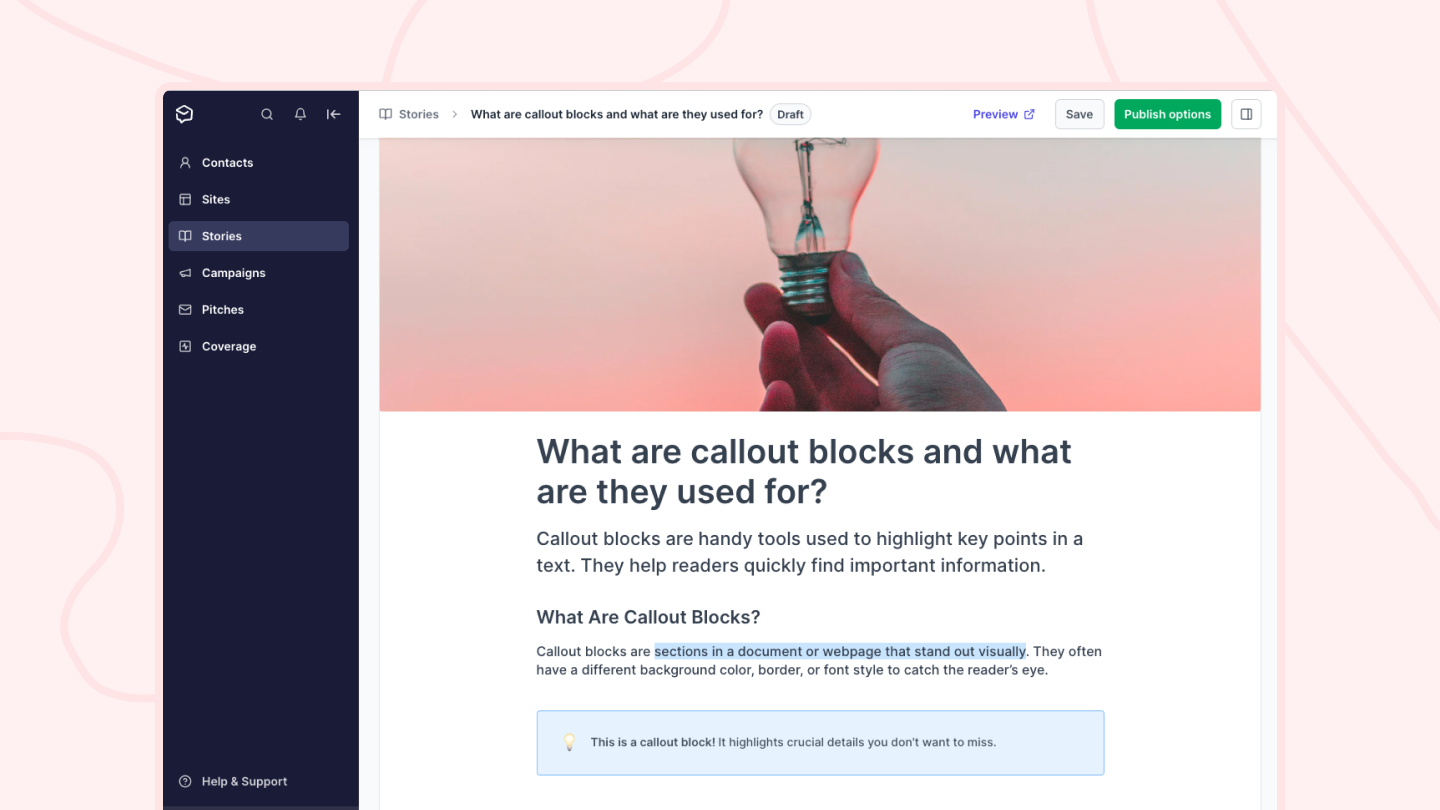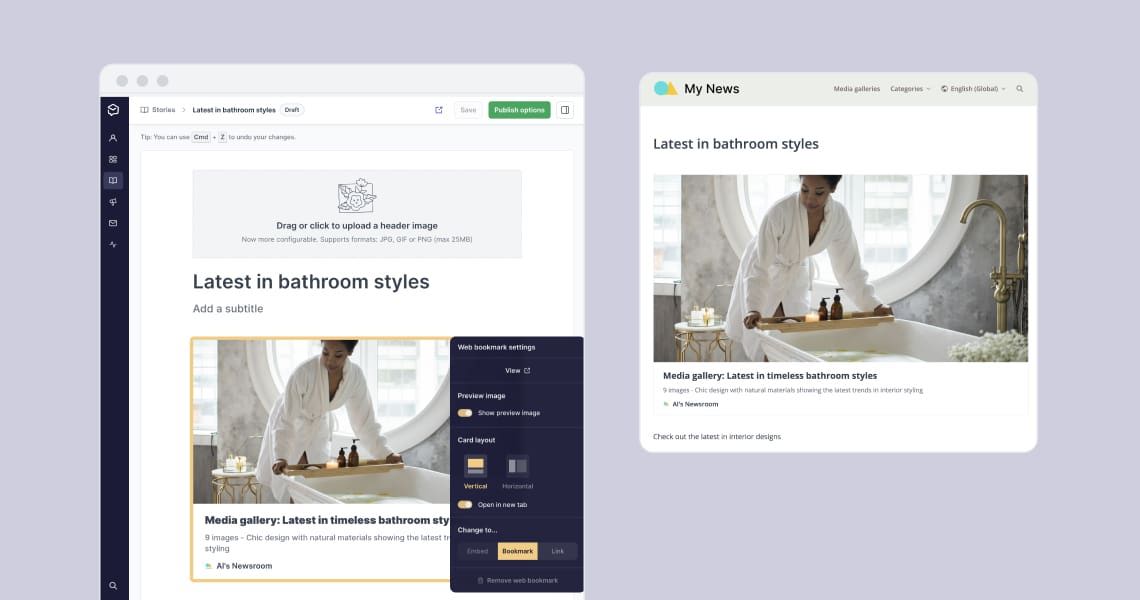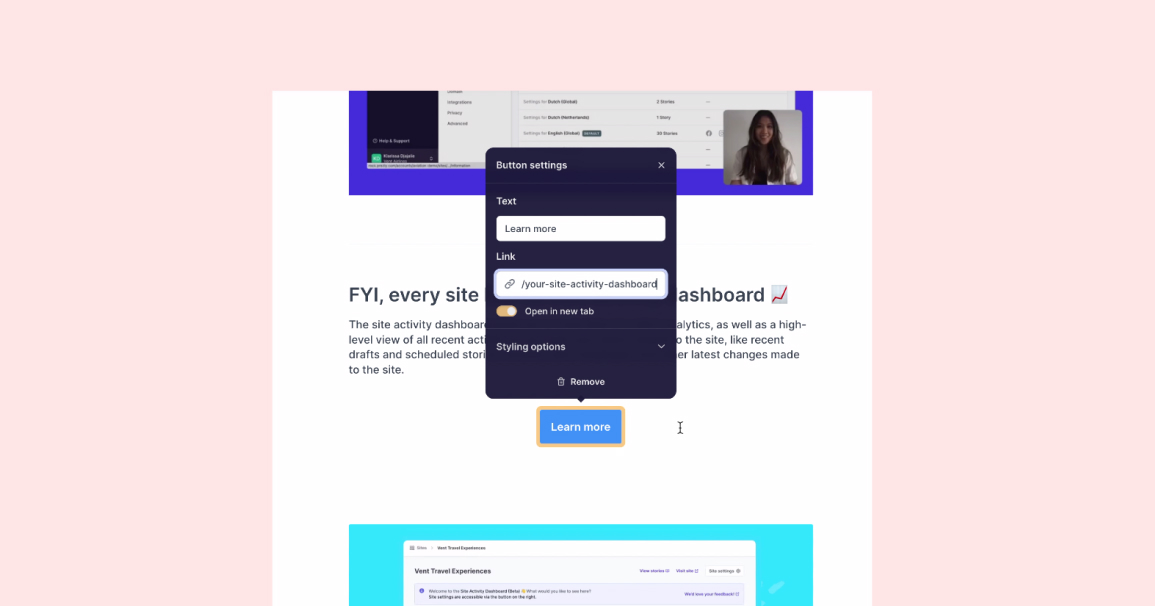How to add placeholders to your Prezly story
Keep your stories, templates, and works-in-progress organized by including helpful placeholders
If you know you'll need to insert a video, image, file attachment, or other assets into your story but the content isn't quite ready yet, you can leave a placeholder. A placeholder is a handy space that allows you to keep working on your story while leaving room for the forthcoming asset.
These assets will not appear in your published story and are only visible in the Prezly editor.
This feature is great for staging and visualizing where media will go and is helpful for collaborating with your team.
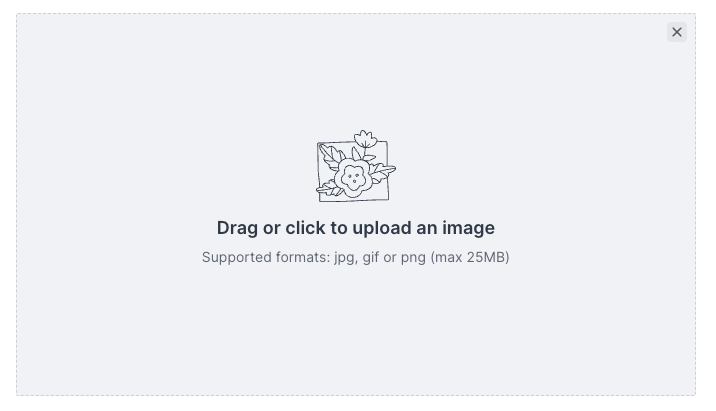

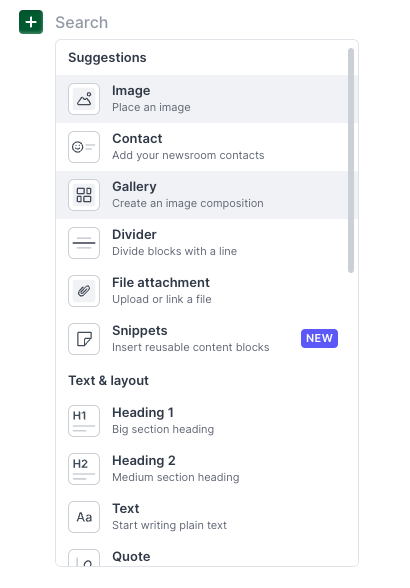
Placeholders are currently supported for:
- Images
- Contacts
- Galleries
- File attachments
- Videos
- Web bookmarks
- Social posts
Starting to add media and then not finishing the upload or making a content selection will automatically add the placeholder.
Just click on the grey placeholder and a window will pop up so you can quickly and easily add your media!
Placeholders are an excellent way to create recyclable templates that allow you to easily and quickly structure your most commonly-used story elements.
Here's an example of a press release template using placeholders to keep things clear and organized:
This means you no longer need to start from scratch each time you want to write a press release, create an event announcement, write a blog post, and so much more. The possibilities are endless.
So, how do you make this template?
Click the green + menu button, choose "Snippets" and "Create snippet."
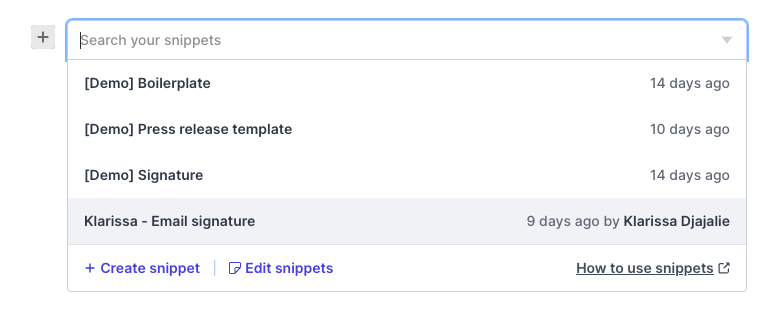
Something like "Blog Post Template" or "Product Launch Template" is perfect for keeping things organized and easy to find.

Use placeholders for images and attachments, text blocks with dummy content, merge tags for publication dates, contact cards, and anything else you'll perennially use for that type of story.
And voila!
You've created an easily reusable template that can easily be edited and customized.
👉 Read more about the awesome power of snippets
If you have questions about placeholders, click the purple circle in the corner, and our friendly support team will be happy to help you!