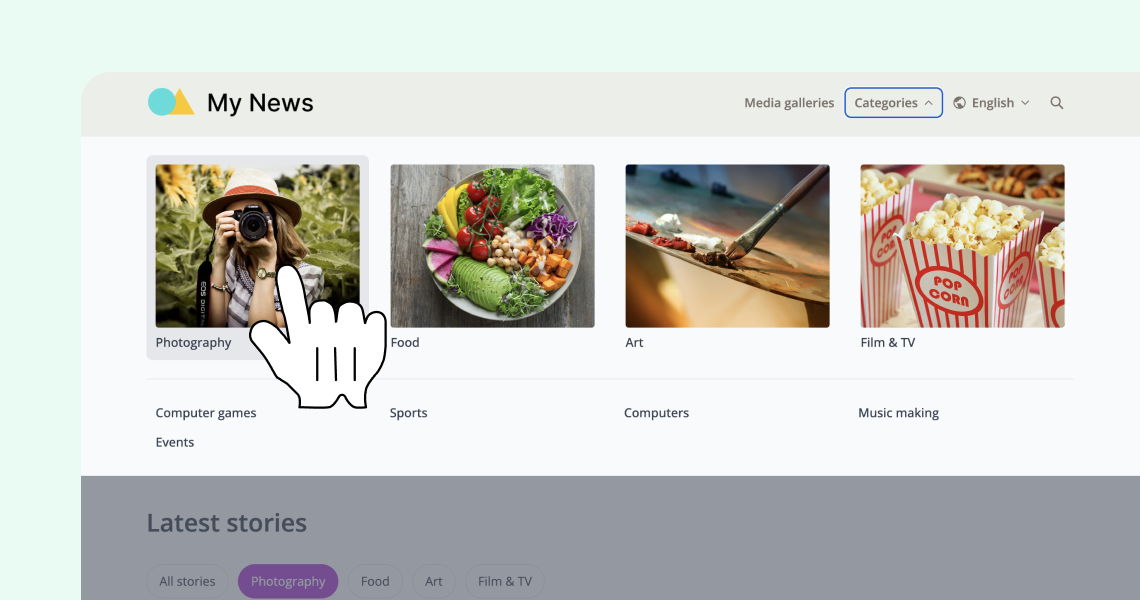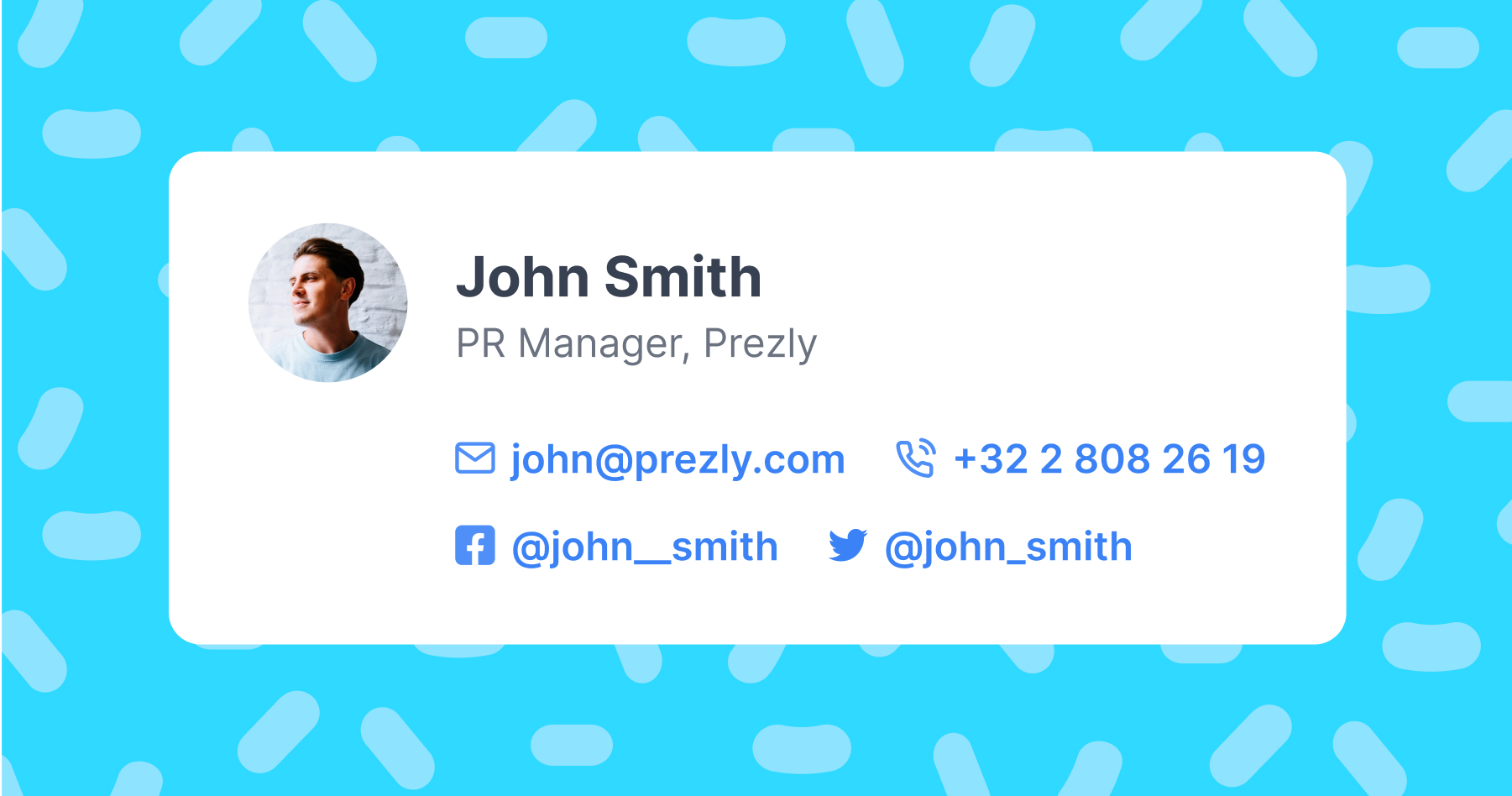Adding a logo to your site
Use your site branding settings to import a logo
To add a logo to your site, go to your site dashboard and click on Site branding. From the branding page, you can edit the logos and colors that appear in your site.
- This is the image that will be displayed in the header on your site. Read more about setting up your site
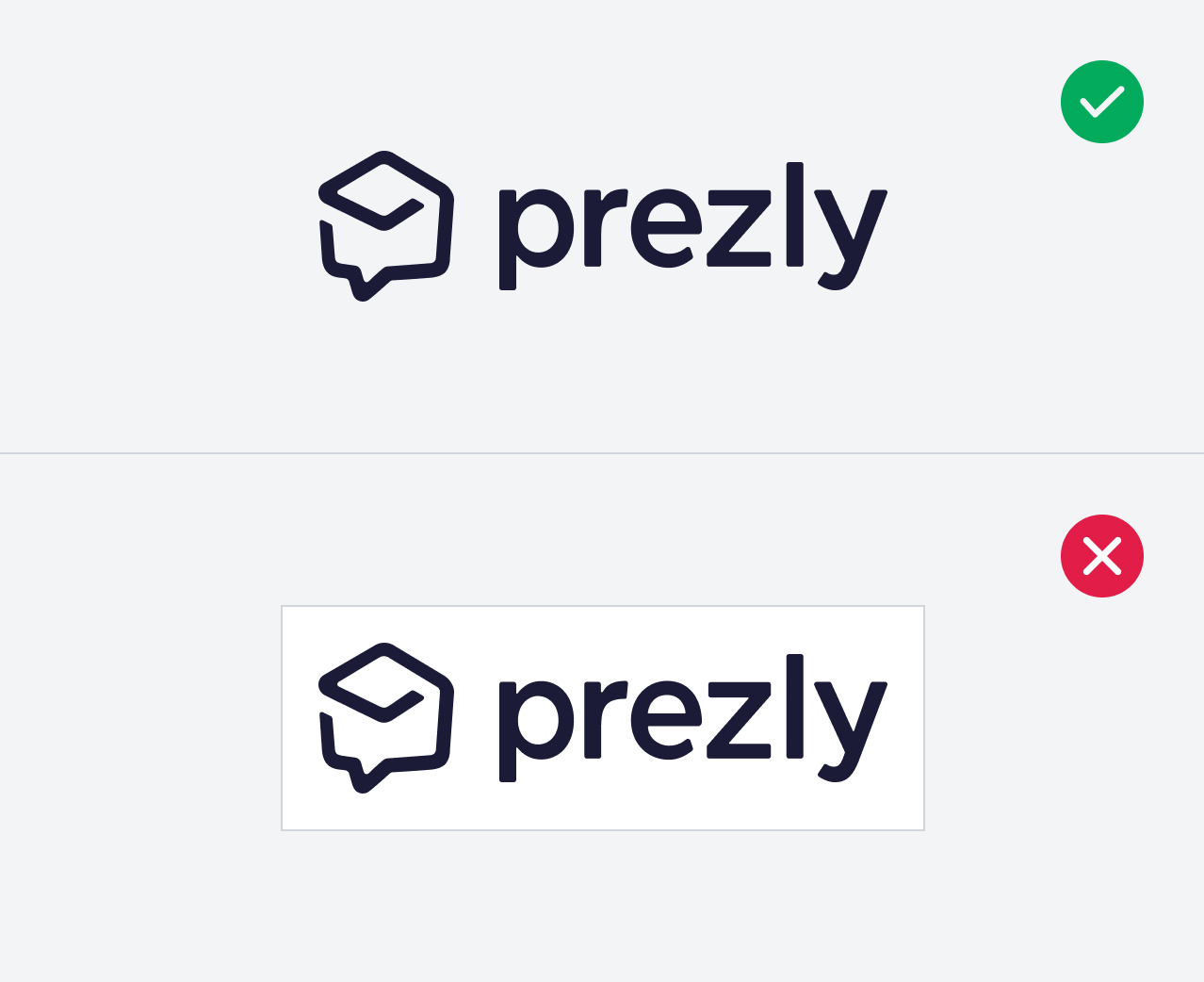
- Logo image should preferably have a transparent background for better results
- No margins around the logo
- Be at least 100px high for better results
- Be 300 pixels wide max
- Preferable filetype: PNG/SVG
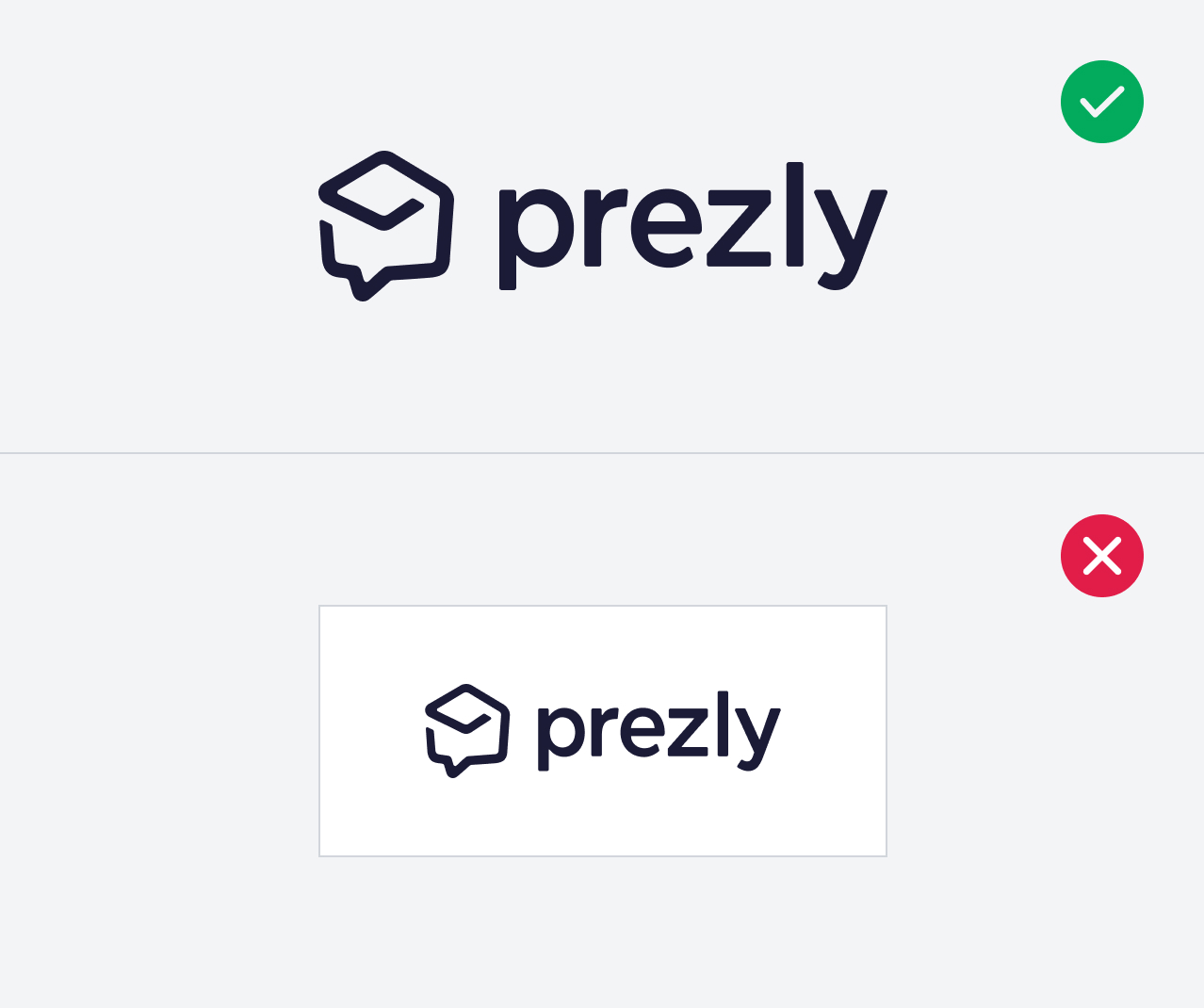
💡 Pro tip: If you have your logo as an SVG file, use that instead – it will look crisp whatever size your display :)
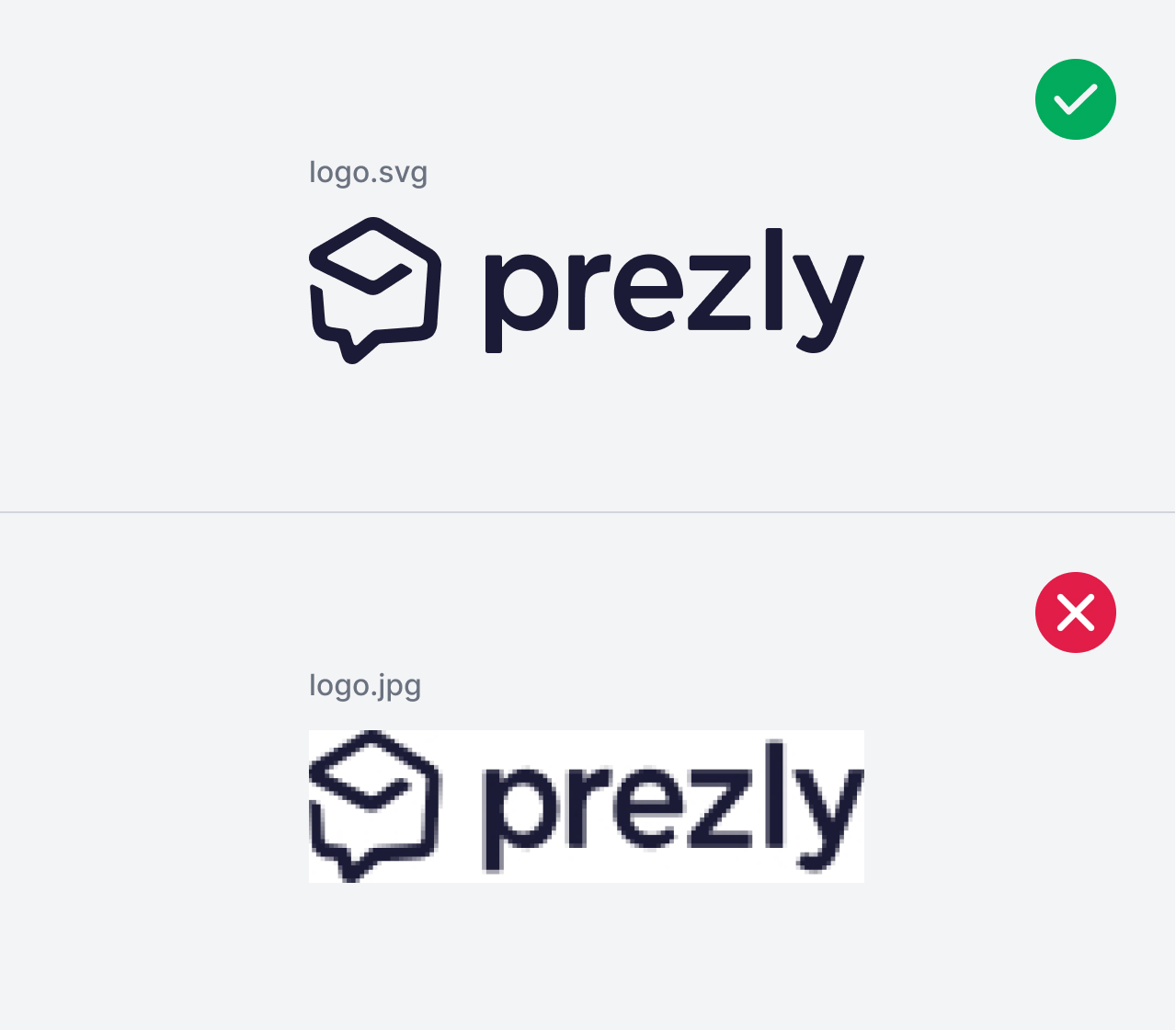
Square logo
- Your square logo will be used in places where it better fits the format, such as for sharing and preview icons
- Should be a 1:1 image larger than 400px
- Preferable filetype: PNG/SVG
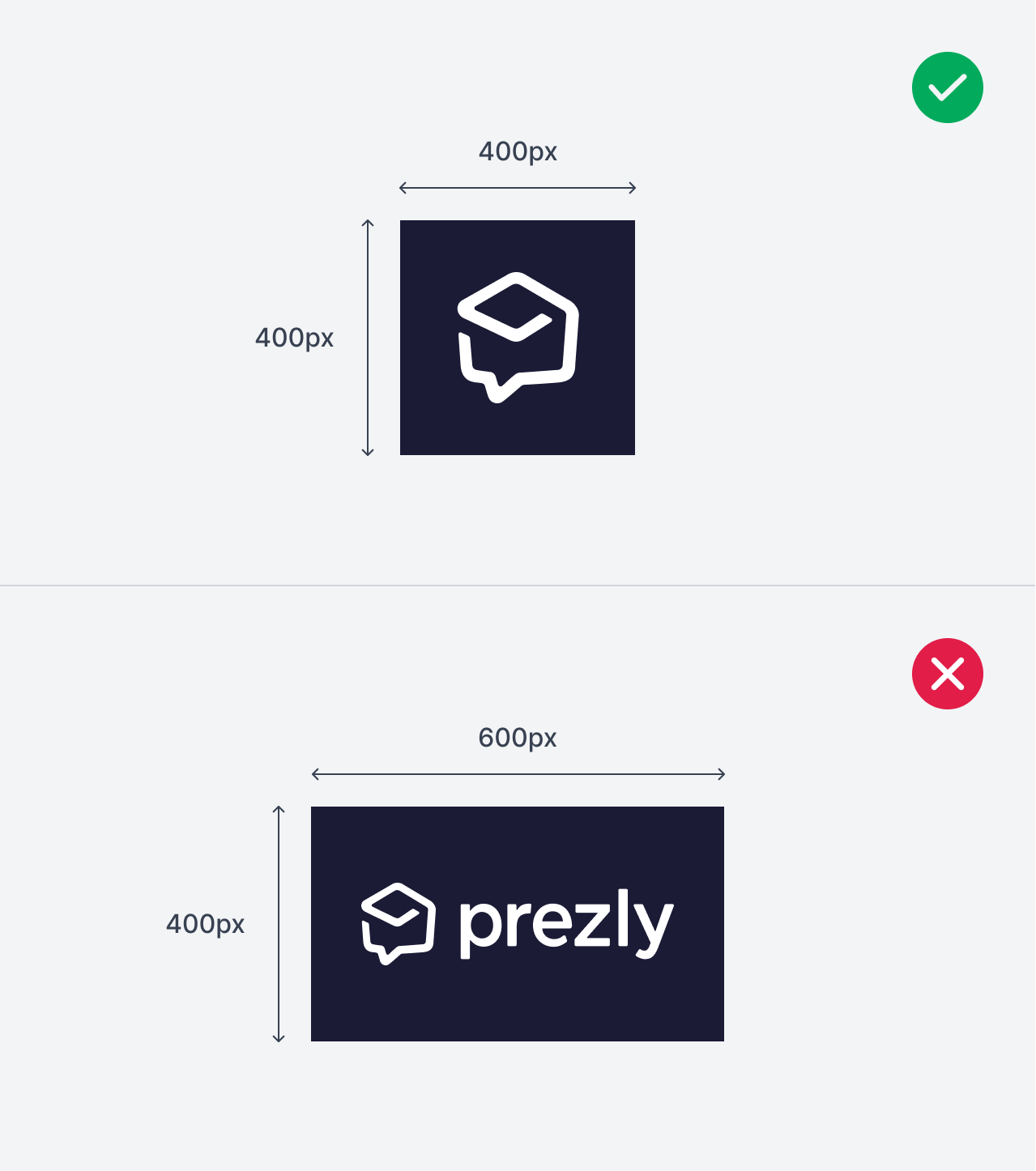
- Check the box beneath the uploader to use this image as your site's favicon icon too (that's the little image that appears in the toolbar of your browser)
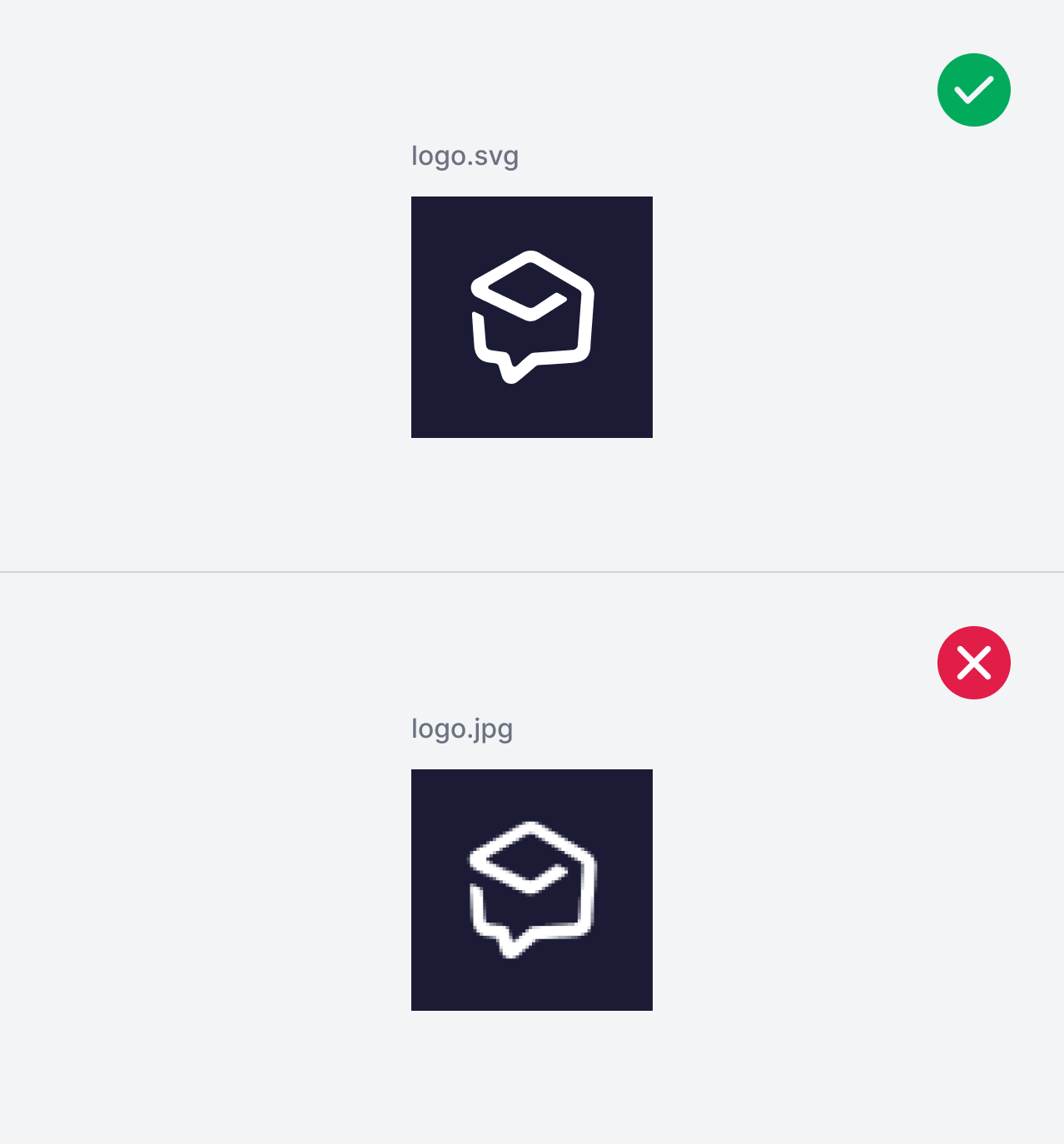
- Do not have an overly long logo
- Logos should not include small or hard to read text
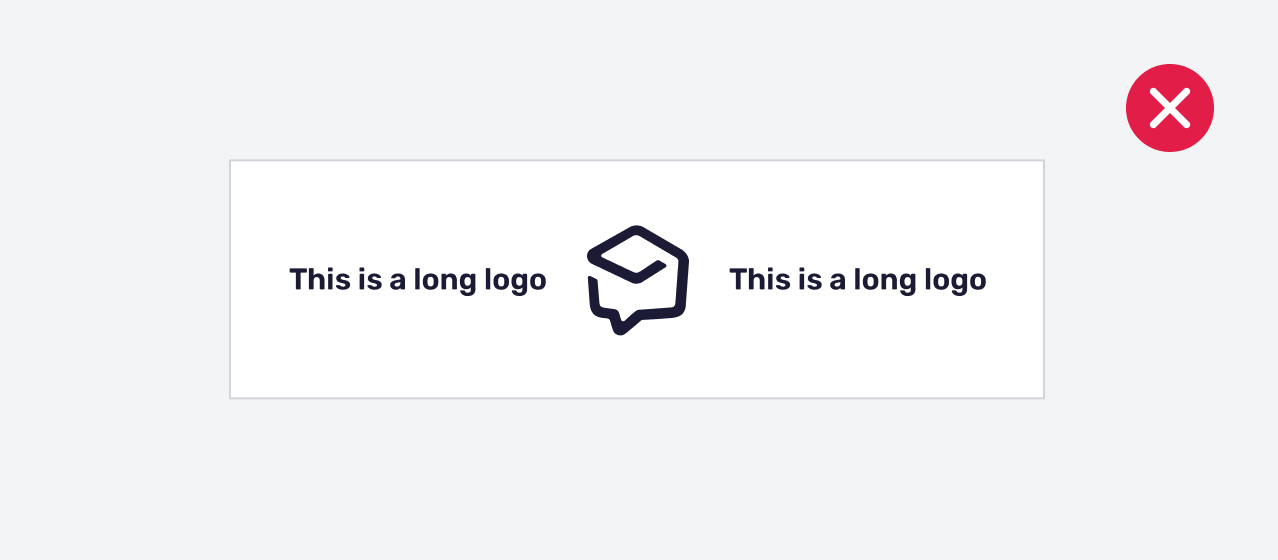
- Do not include small, hard to read text in a Square logo
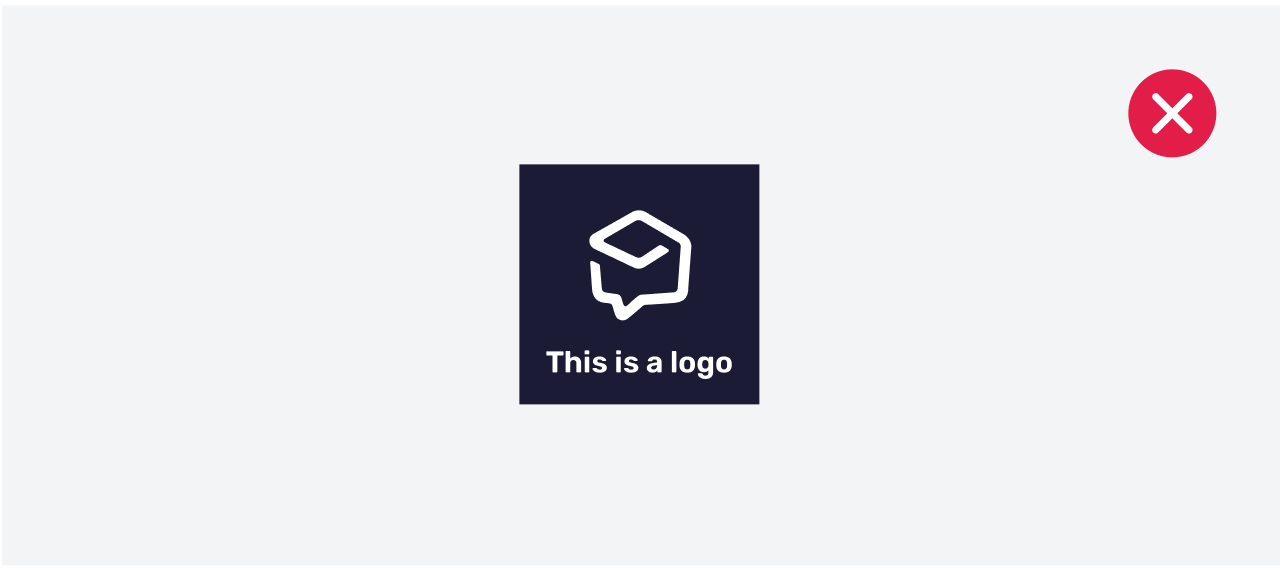
💡 Pro tip: If you require help with your logos, reach out to your graphic designer or get in touch with us and we can make adjustments for you.