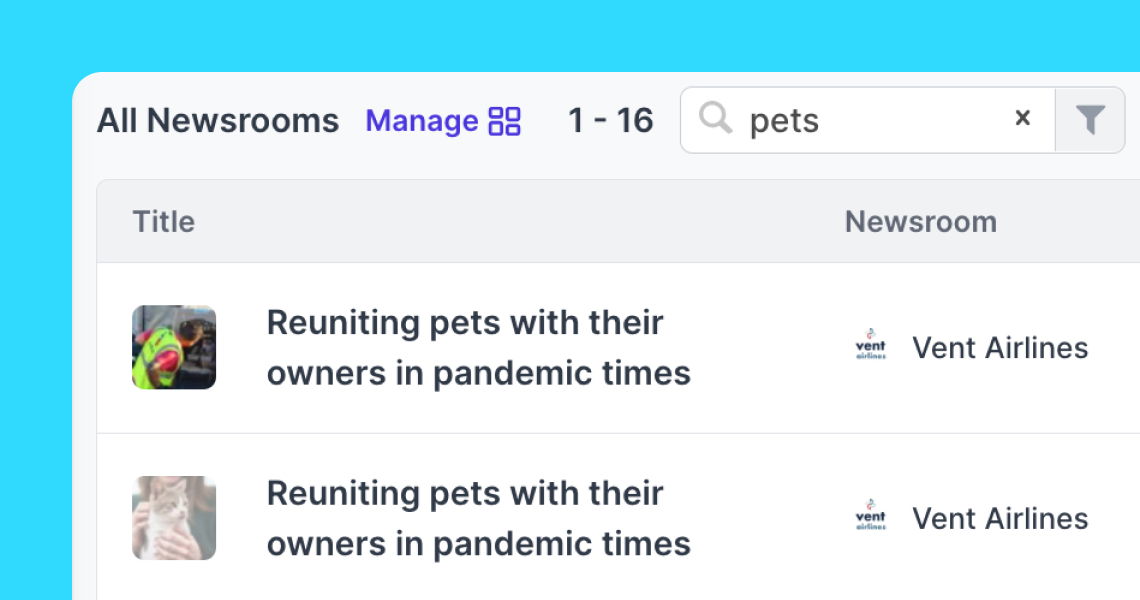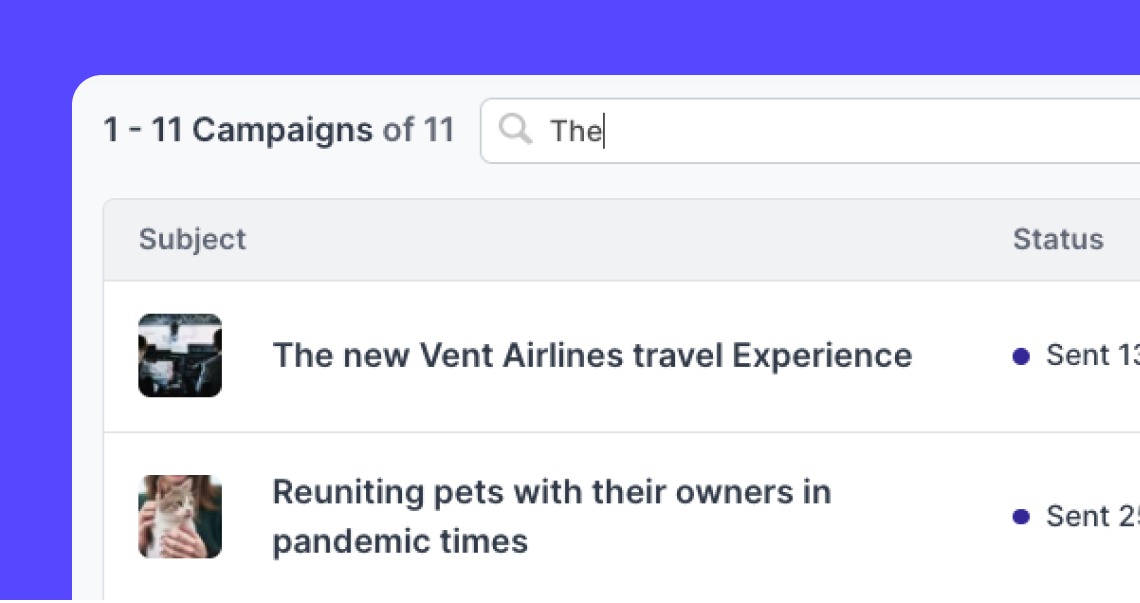Search for contacts and content with filters
Advanced filters that meet your basic needs – quickly find your Contacts, Stories, Campaigns, Coverage, and more
Across Contacts, Stories, Campaigns, Pitches, and Coverage we have a range of filters that help you narrow down your search for specific contacts or content quickly.
Let's take a look at the filters on the Stories page, for example.
With Prezly, you can add multiple rules to the filter forms. Simply click on the "+ Add Rule" button and you'll have the option to include another rule in your search.
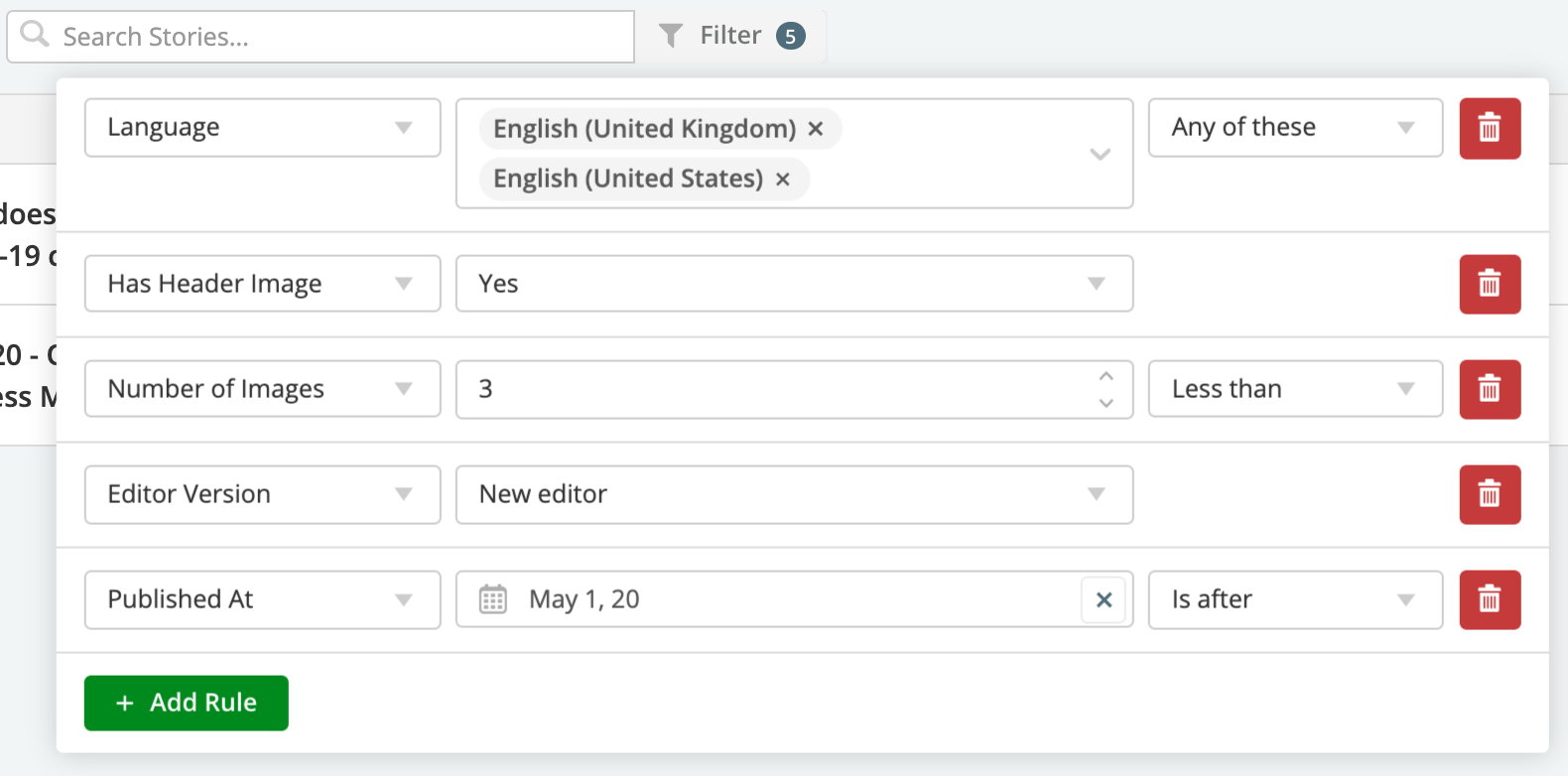
Alternatively, to speed up your search a little, instead of scrolling through the list of rules available, you can type in the name of a rule in the 🔍Search Filters input once you've opened the filter form.
You can also use the filter forms along with the sidebar filters that are on the left-hand side of every page. Using the filter form "refines" the sidebar filter results, as they reflect the rules that are added into the filter form.
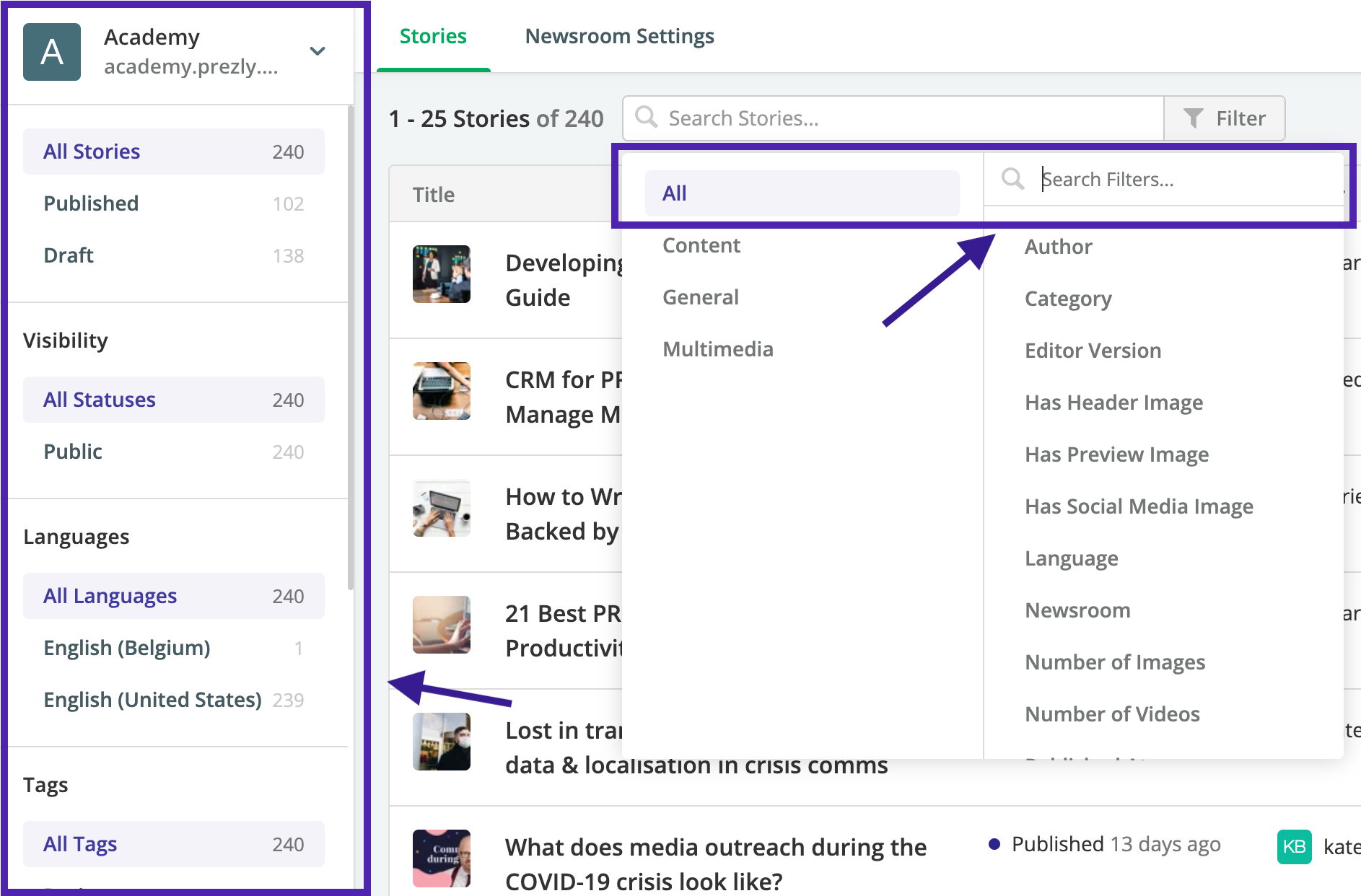
📌 Something to keep note of while adding rules to your filter form
Let's say you have a few hundred options to choose from while adding rules to your filter form but aren't able to scroll through all the options from A to Z. This is because we show a maximum of 50 options only.
For example, in the image below we can see that there are 441 options, but the drop-down will only show up to 50 options. We recommend typing in the first word or first few letters of the search term to narrow down your options.
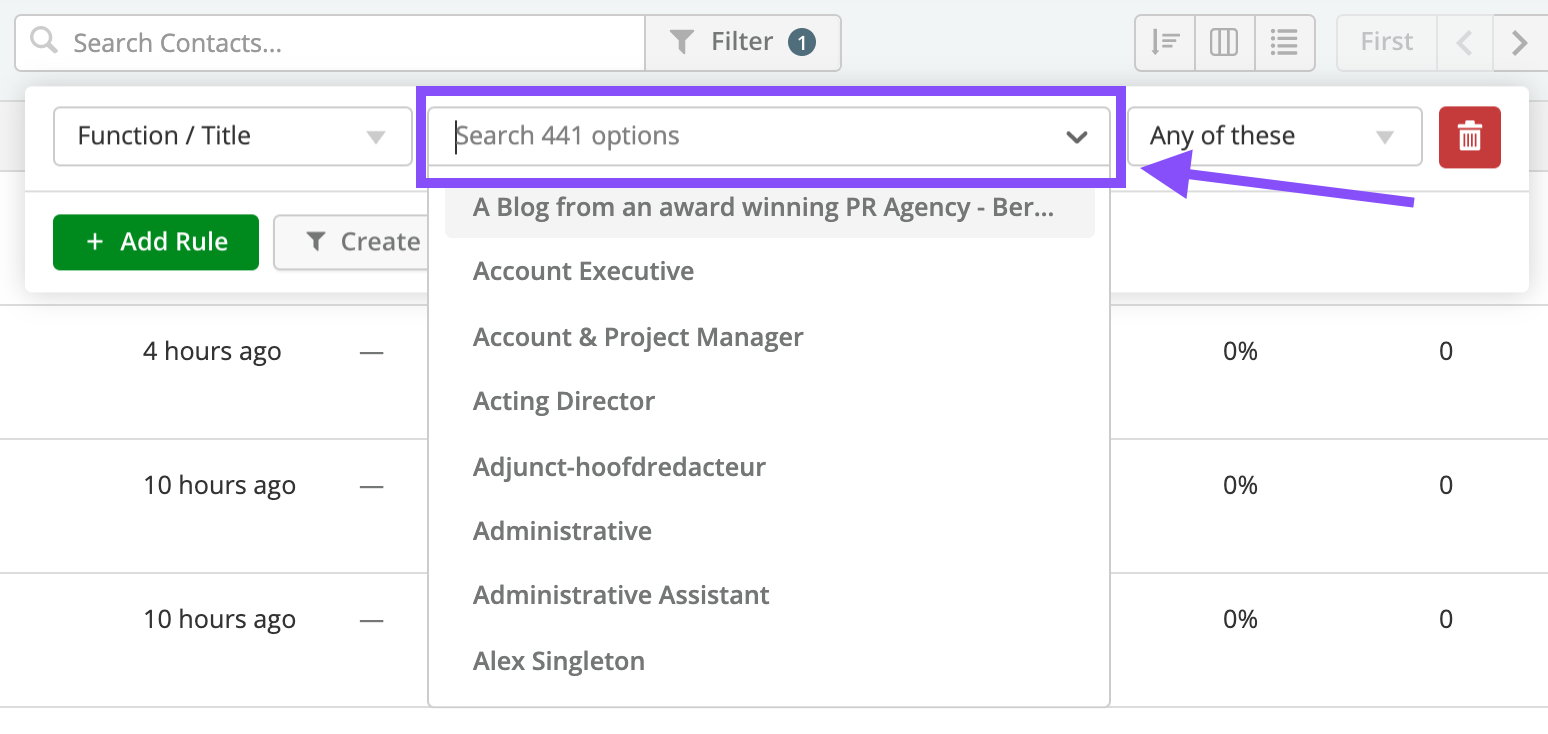
Otherwise, for an even quicker search, if you already know exactly what you're looking for as soon as you log in, you can also use the global search in the header or press the "/" key to find Contacts, Stories, Campaigns, or Coverage faster.

For our Premium and Enterprise users, your team members are only shown the search results their permissions allow them to see. This includes only seeing the site stories, and Campaigns from the sites they have access to.
Here's a helpful tip 💡
After applying custom filters to your Contacts, Stories, or Campaigns, you can easily share the filtered lists with your teammates by copying the link of the page and sharing it with them. When they visit the link, they should see the same search results, as long as they have appropriate permissions in the team.