How to add multimedia to your stories
Add almost any multimedia, like links, videos, audio files, tweets and more, to your stories.
Whenever you wish to insert in-line multimedia to your stories, all you have to do is click on the small but mighty [+] menu and search for the multimedia type you want to embed.
Alternatively, simply type / (slash) on a new line followed by the type of multimedia you want to embed, e.g. /image, and hit enter.
To upload content, such as images or attachments, from your local computer, use the [+] menu or simply drag-and-drop the file into the story editor.
- Images or GIFs
- Image galleries for multiple images
- Video links or video files from your computer
- File attachments (PDF, Word, PPT, ZIP, etc)
- Website links
- Podcast and other audio links (Soundcloud, Spotify, etc)
- Social posts
- You can also embed a whole Twitter (now called "X") feed
- Service-specific embeds
- e.g. Typeform, Giphy, Calendly, Google Maps, and more (see full list)
- Site contacts
- Snippets
- Story bookmarks (other published stories from your site(s))
- Others:
- Dividers
- Buttons
- Tables (you can also copy and paste tables from other sheets)
- Quotes
Under the Embed section in the [+] menu, you can find more embed options specific to a variety of services, such as:
- Youtube
- X (previously "Twitter")
- TikTok
- Spotify
- Facebook and Facebook livestreams
- Vimeo
- Calendly
- Eventbrite
- Soundcloud
- Microsoft Teams
- Dropbox
- Giphy
- Google Maps
- Google Docs
- Google Sheets
- Typeform
- Tally
If there are any services missing that you would like to see in our list, let us know via our chat support and we can submit a feature request to our team on your behalf.
To add a hyperlink to an image in your story:
- Click on the image
- Paste the URL you want to link to in the Link field
- Choose whether or not you want that link to open in a new tab when the image is clicked
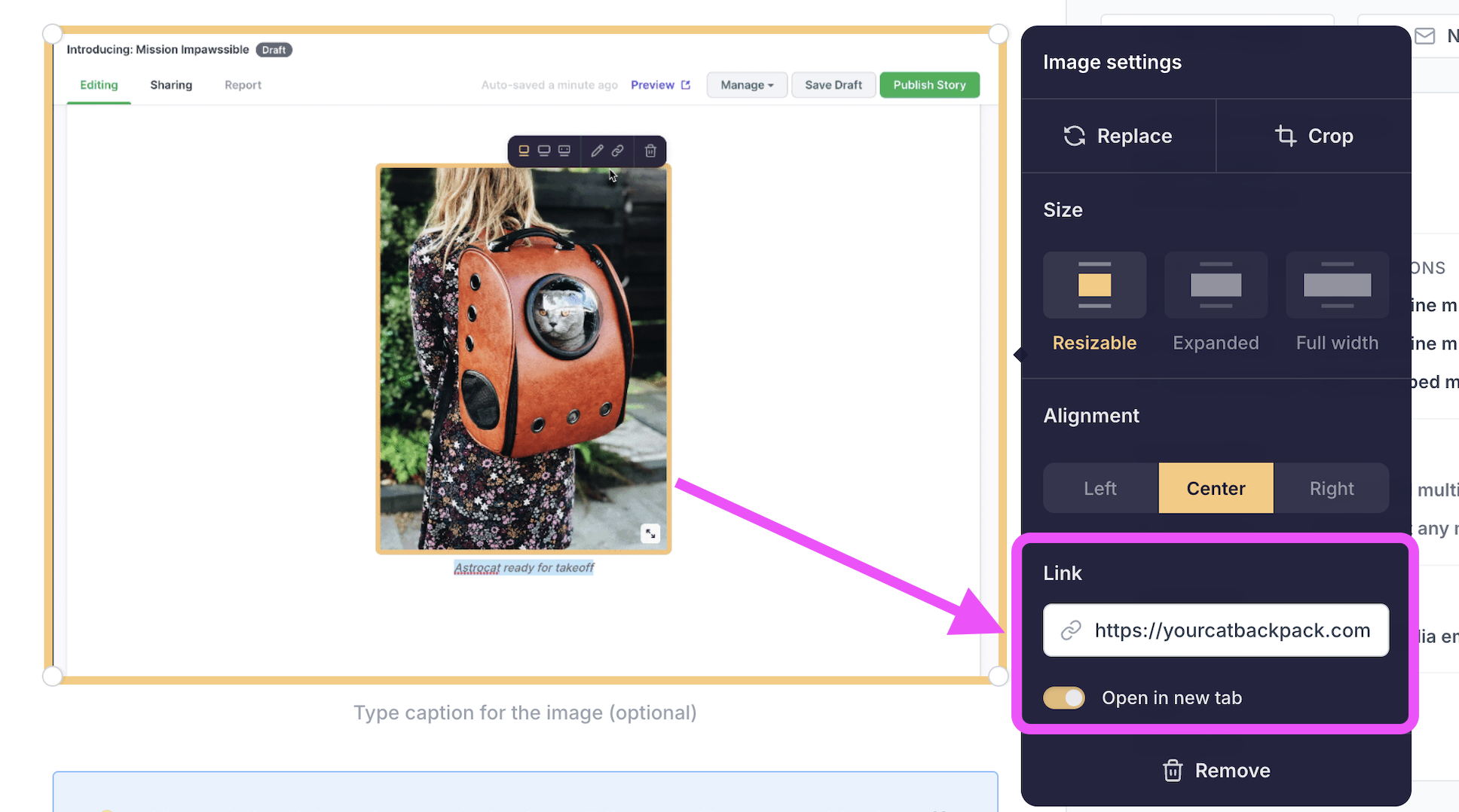
When adding links to images in the Story Editor, add http:// or https:// before the link to be extra sure that it links properly.
The embed feature, including the service specific embed options, are not available for Prezly users who are still on one of our legacy plans.
If you would like to have access to the embed feature, please upgrade your Prezly account to one of the pricing plans that we offer today (as seen on our website).
Need help choosing a plan that best suits your needs? Reach out to us via our friendly support chat :)


