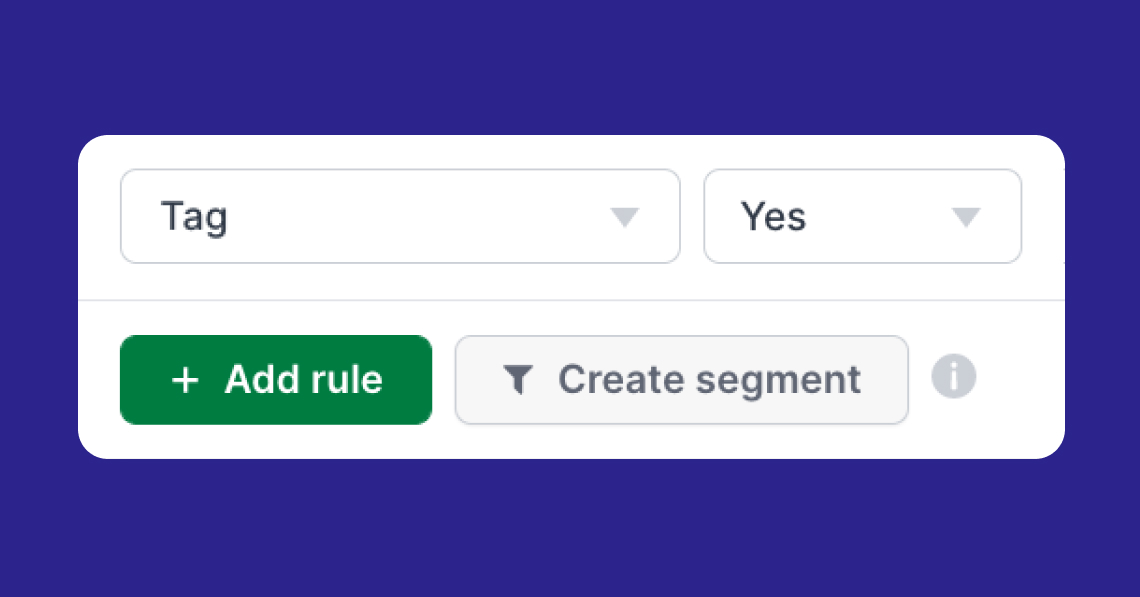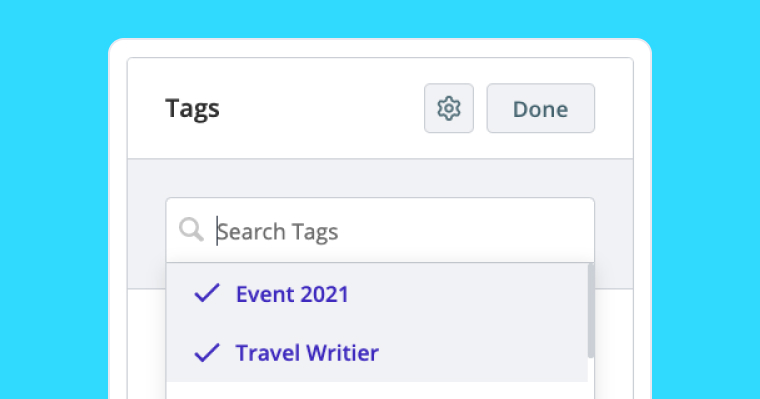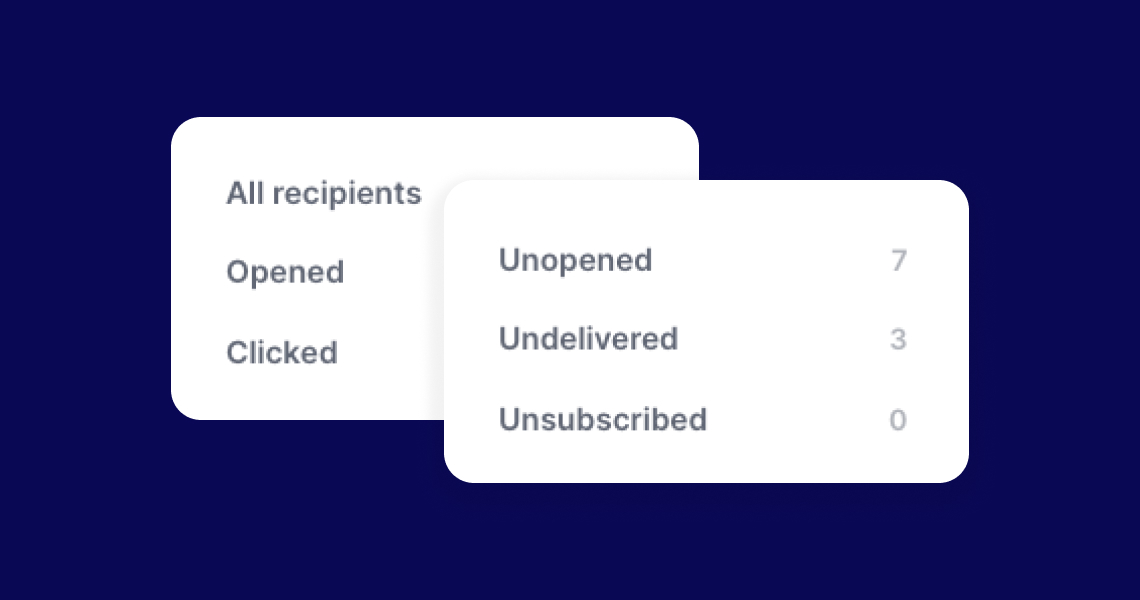How to save a recipient list for future use
A few days after a campaign is sent, you may want to send a follow-up email to those contacts who have 'clicked' or 'opened' the email, those who didn't open the email, or those to who the email was 'undelivered.' You can group these contacts by adding a Tag to them.
- To see the recipients list of a campaign, go to the Campaigns page and then view the "Campaign Report" by clicking on the campaign.
- Click on the report status you would like to add a Tag to.
- From that list, select the contacts, and click on Tag to apply tag.
We recommend coming up with a different naming system for these Tags so you can easily differentiate them from other existing Tags.
For example, if you would like to create a Tag for all the contacts who have clicked on your email, you can name the Tag something like Temporary_ClickedCampaign_CampaignName.
This will help you remember to remove the Tag after sending the follow-up email or speed up finding Tags you'd like to remove when you clean up your list of Tags.