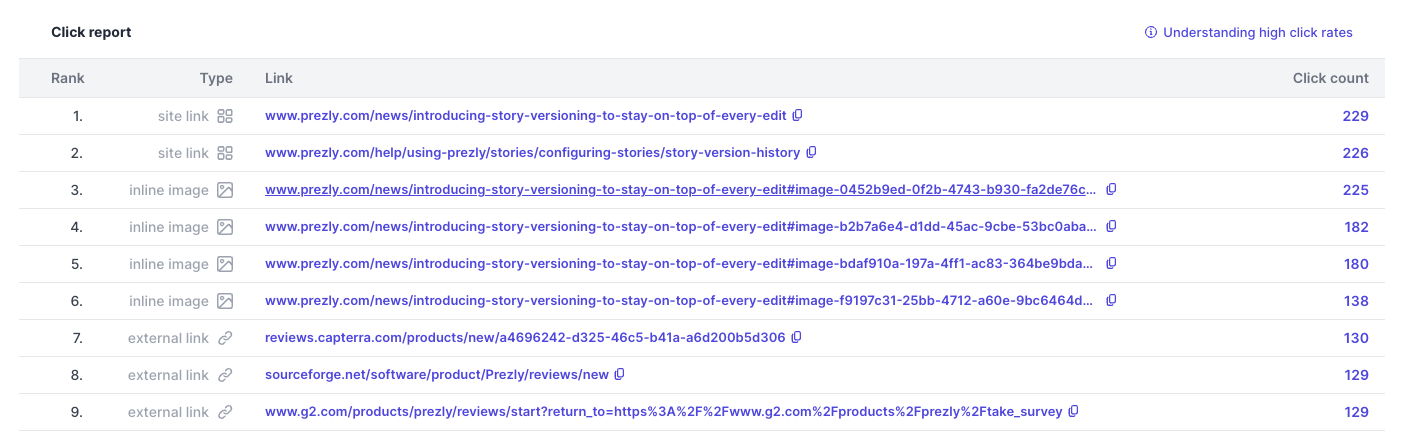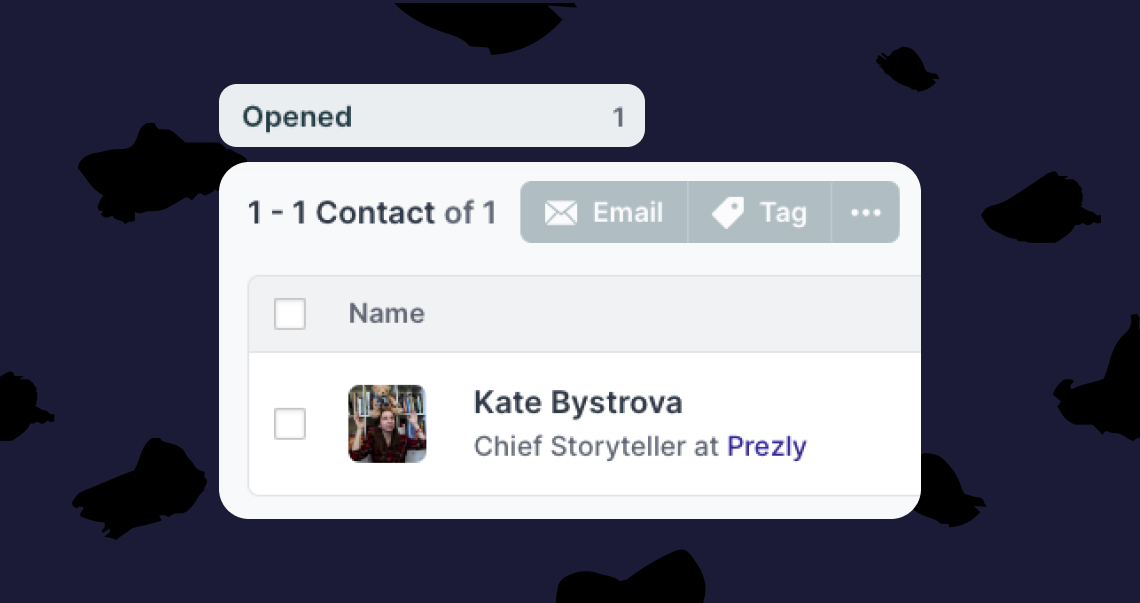Campaign report statuses
Learn more about each status in your campaign reports
After sending an email campaign, you can view the campaign's statistics by going to the Campaigns page and clicking on one of your "Sent Campaigns."
Here's what you can learn from the email statuses in your sent campaign reports.
As soon as you open a Campaign report, the first thing you see is the Overview. Here is where you get a bigger picture of your open rates, click rates, as well as how many emails were undelivered and how many contacts unsubscribed.
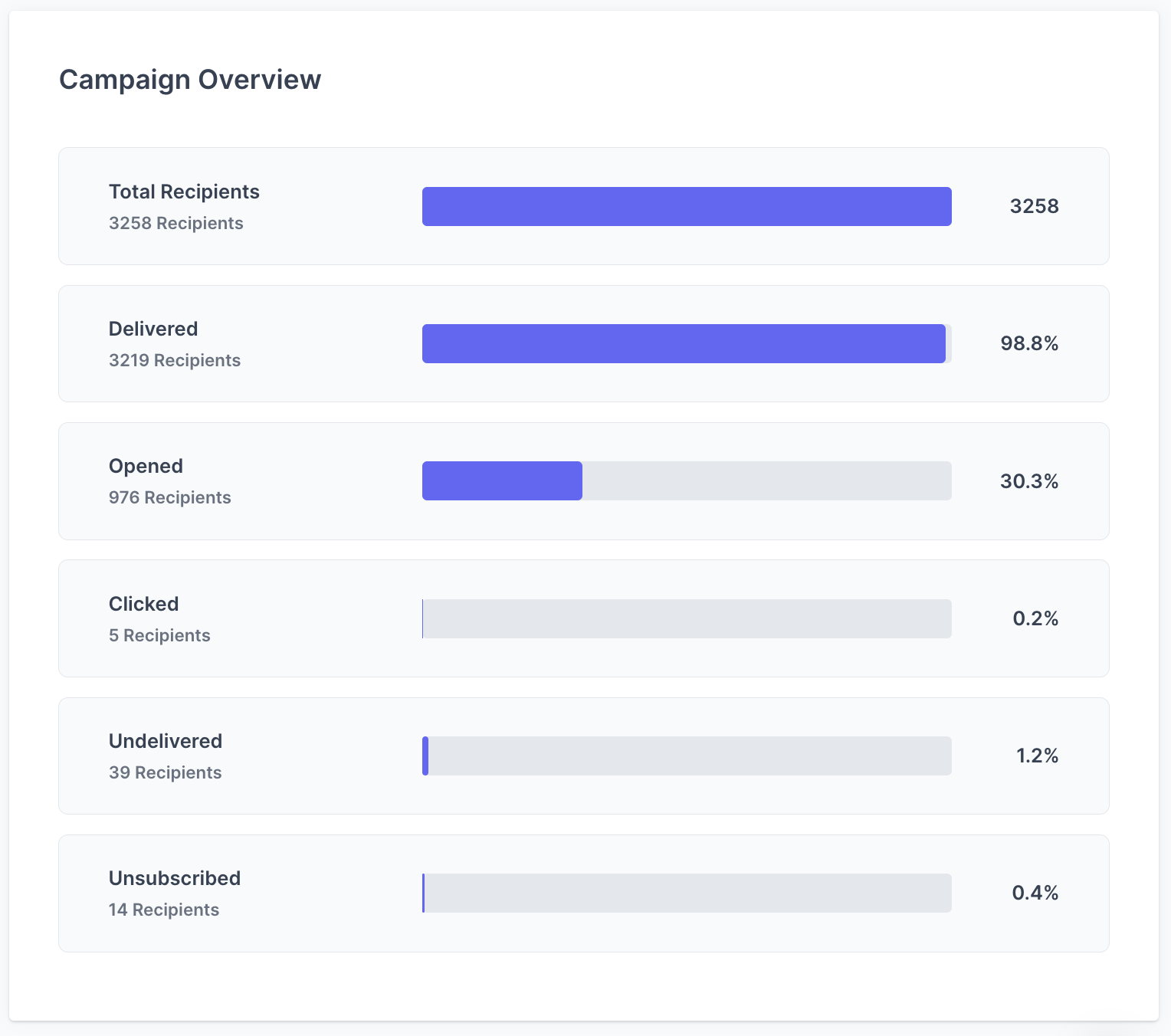
When your campaign is being sent to many contacts (and we mean many), you will see a Delivering status before the full report is ready. This helps you know the progress of your campaign delivery. Once the full report is ready, it is displayed as Delivered.
You can see how many times a specific contact has opened your emails (this includes all emails that have been sent to them) by clicking on "Opened" and looking at stats under the Opens column.
Good to know 💡
We track open rates by inserting a small invisible image into your email campaign. This doesn't affect how your email will look – it's a common practice used to count email opens, as it counts how many times the image was loaded. It is important to note that some email servers or email providers block the automatic loading of images, so it is possible that some contacts that actually opened the email become marked as Unopened.
Contacts seen in the Clicked list have clicked on at least one single link in the published story attached to the email. You can see which one specifically in the "Type" column:
- Inline image
- Gallery image
- Video
- Contact
- Bookmark
- Attachment (also applicable to all media/attachments added directly in the campaign editor)
- Site link → Any link to a Prezly site that is not an asset link (including other sites in the license)
- External link → Any link that doesn't belong to a Prezly site (including other sites in the license)
The Click report shows you more in-depth reporting on which links in your sent campaign had the most to least clicks, and to see which of your recipients clicked on specific links, simply click on a Click count number.
Click reports are only available for Premium or Enterprise plans. If you wish to activate this, please go to your Plans page in your Subscription & Billing settings.
There are several reasons an email is marked as undelivered, such as the email address no longer existing, for example. Other times, it may be that their email inbox is full and isn't able to receive more emails, or simply that the server was unresponsive.
Next to every contact in the "Undelivered" list, you will see a Reason column that described each bounce error that occurred.
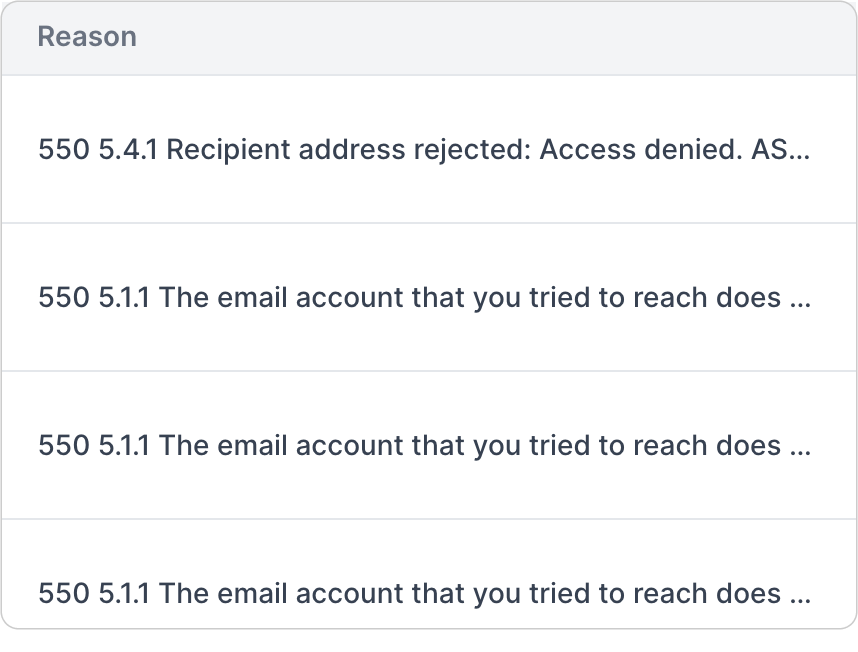
Bounced email addresses cannot receive any future email campaigns even if you add them to your campaign recipients list for an extended period. See bounce purging details here →
If you click on the "Unsubscribed" list, you will see all contacts that unsubscribed from the mailing list, which is relative to the site from which the campaign was sent.
People who unsubscribe will not receive any future campaigns sent from that site, even if you add them to the campaign's recipients list.
If a contact unsubscribed by accident, you can resubscribe them from the email subscribe form in the footer of the site. See how it works here →