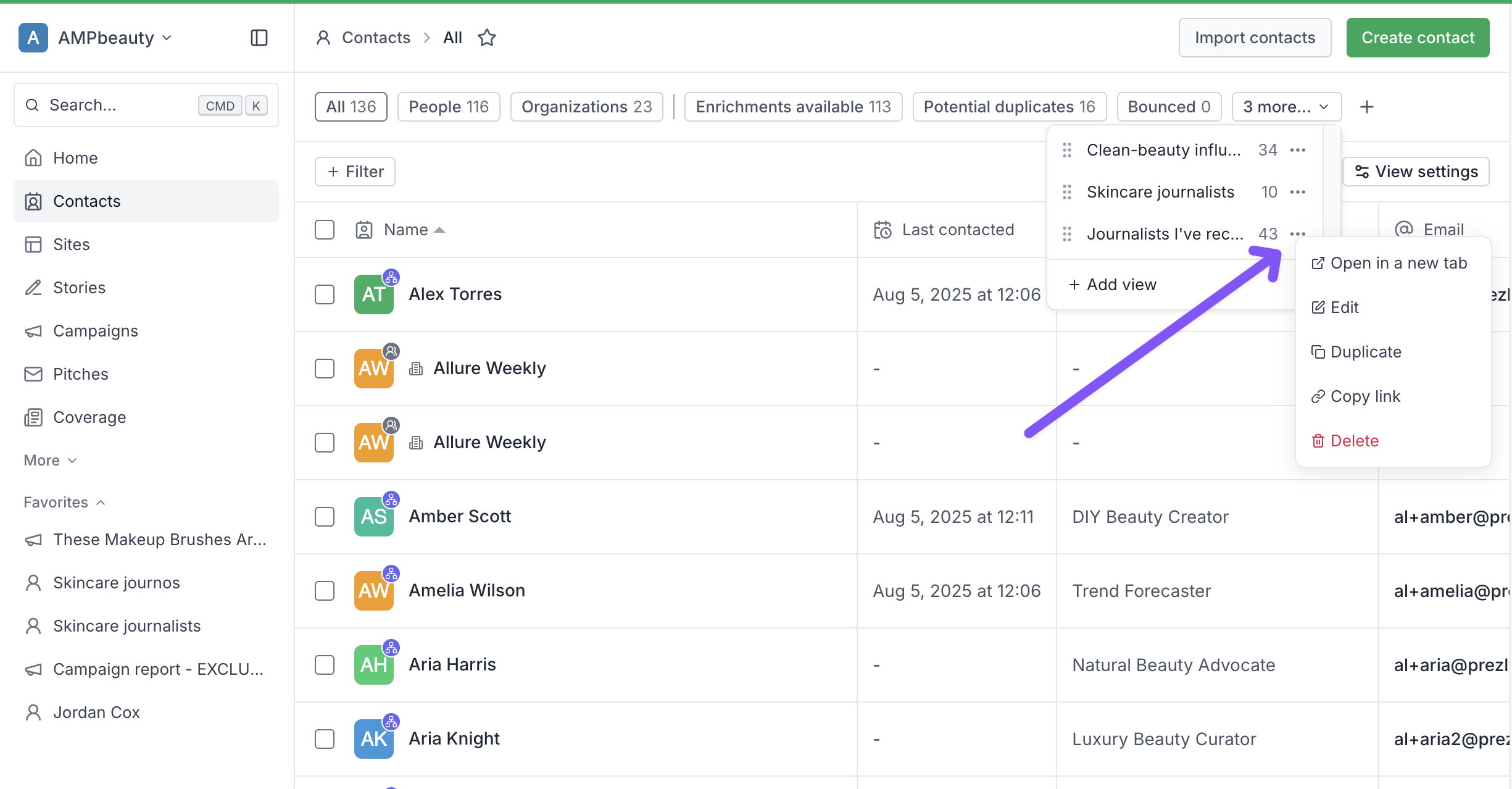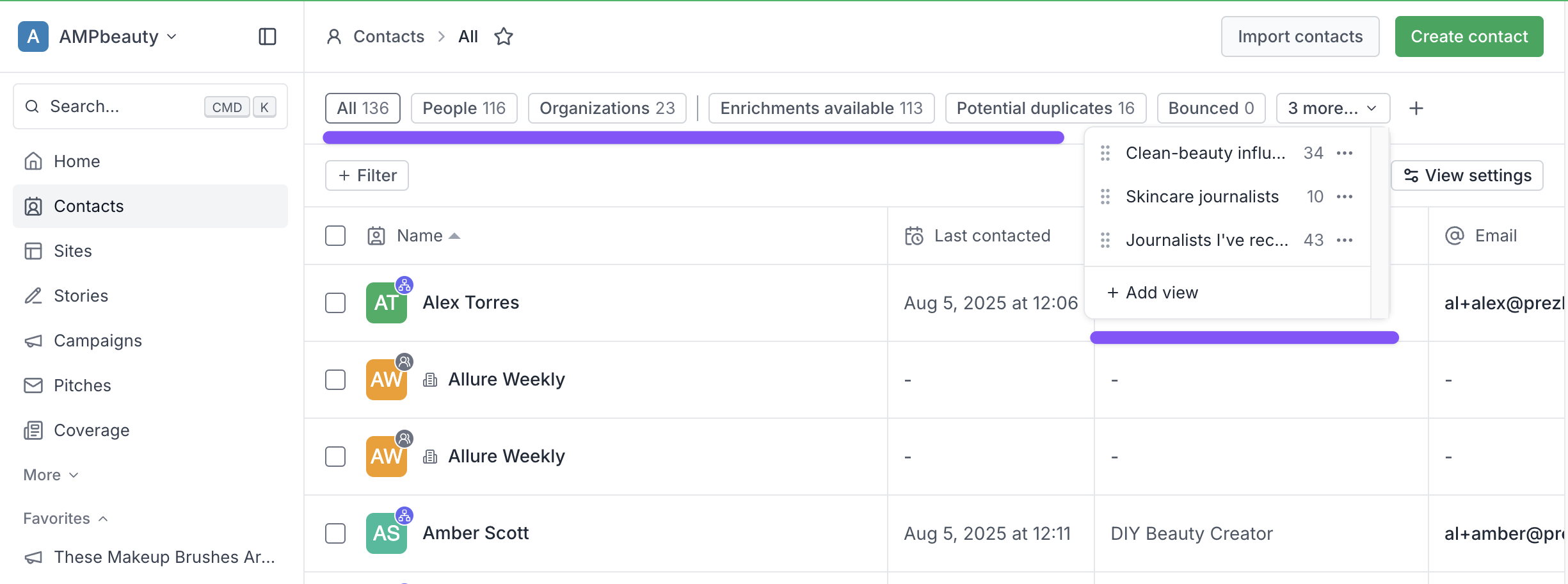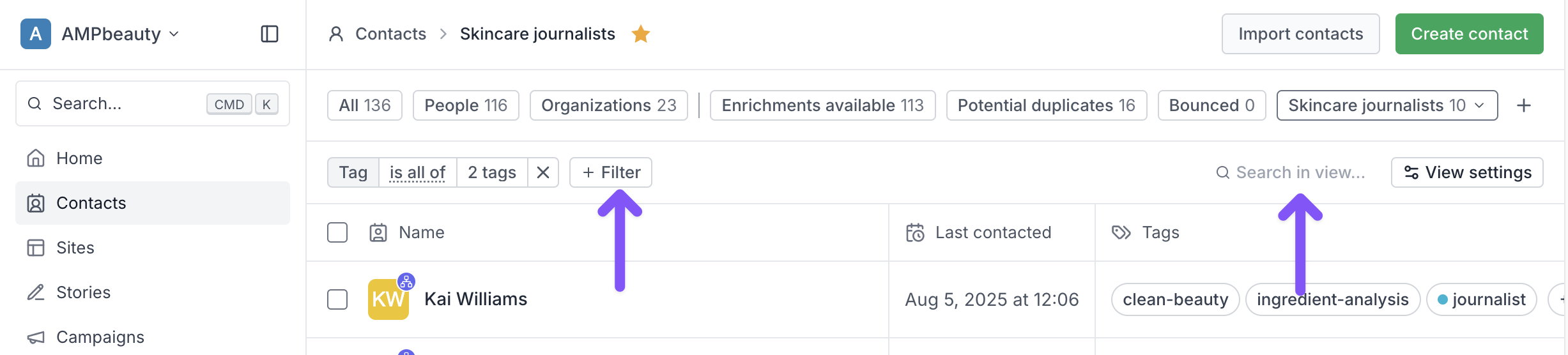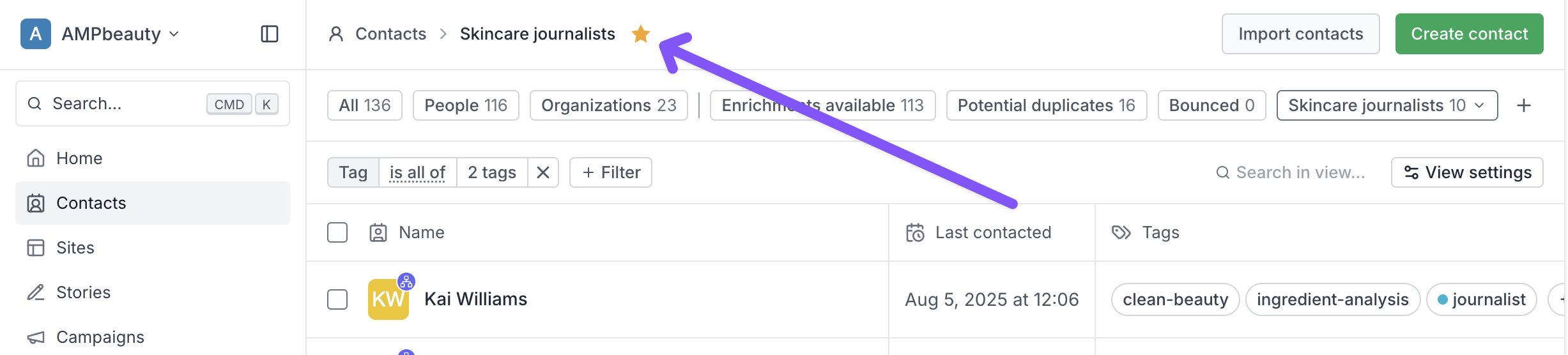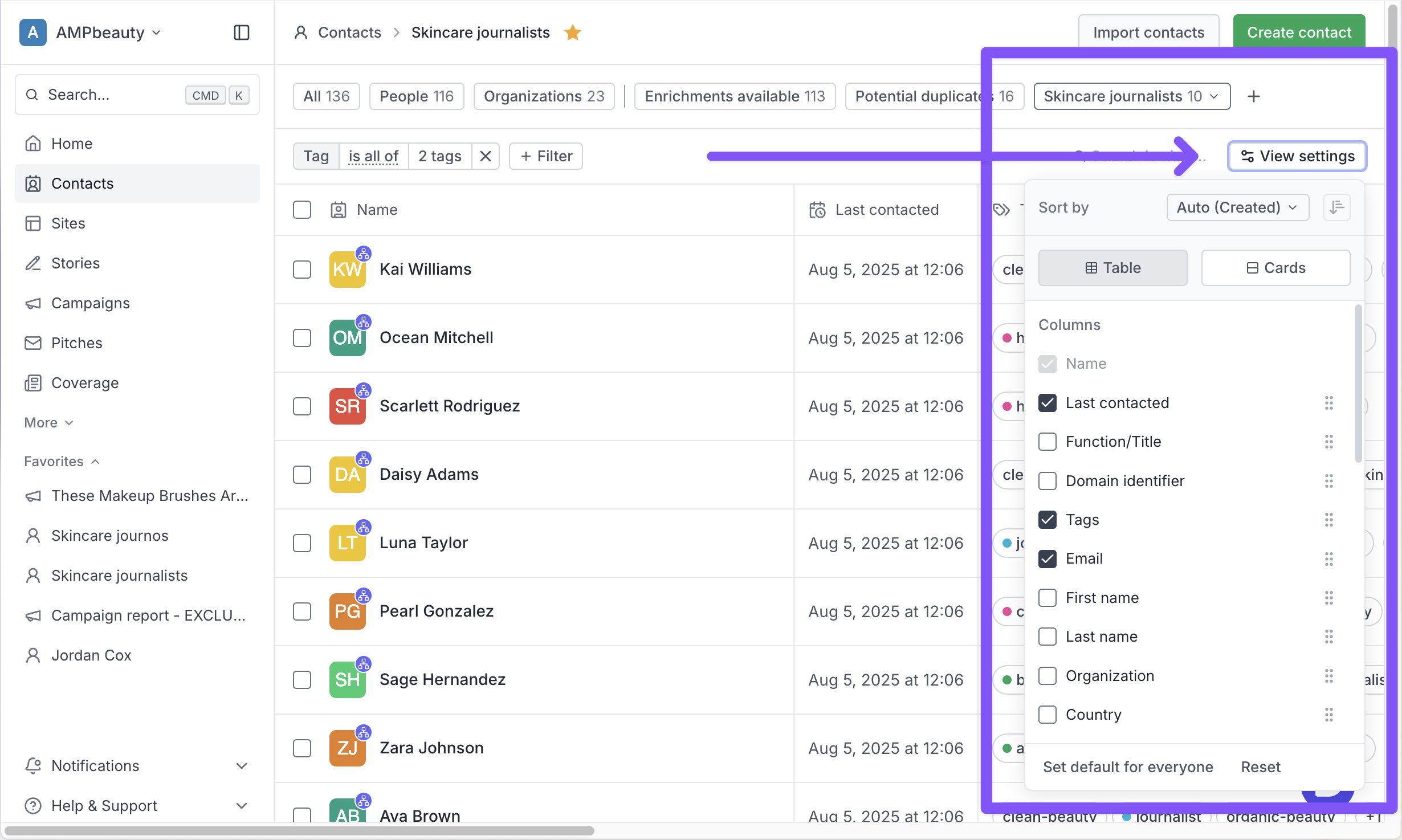Create contact lists using views
Save your contact lists as dynamic views.
Where have my contacts segments gone? Your contact segments have been converted to more powerful contact views – see this changelog post or below for details on how to access and use them.
Segments are now called views and live in the view menu on the view bar:
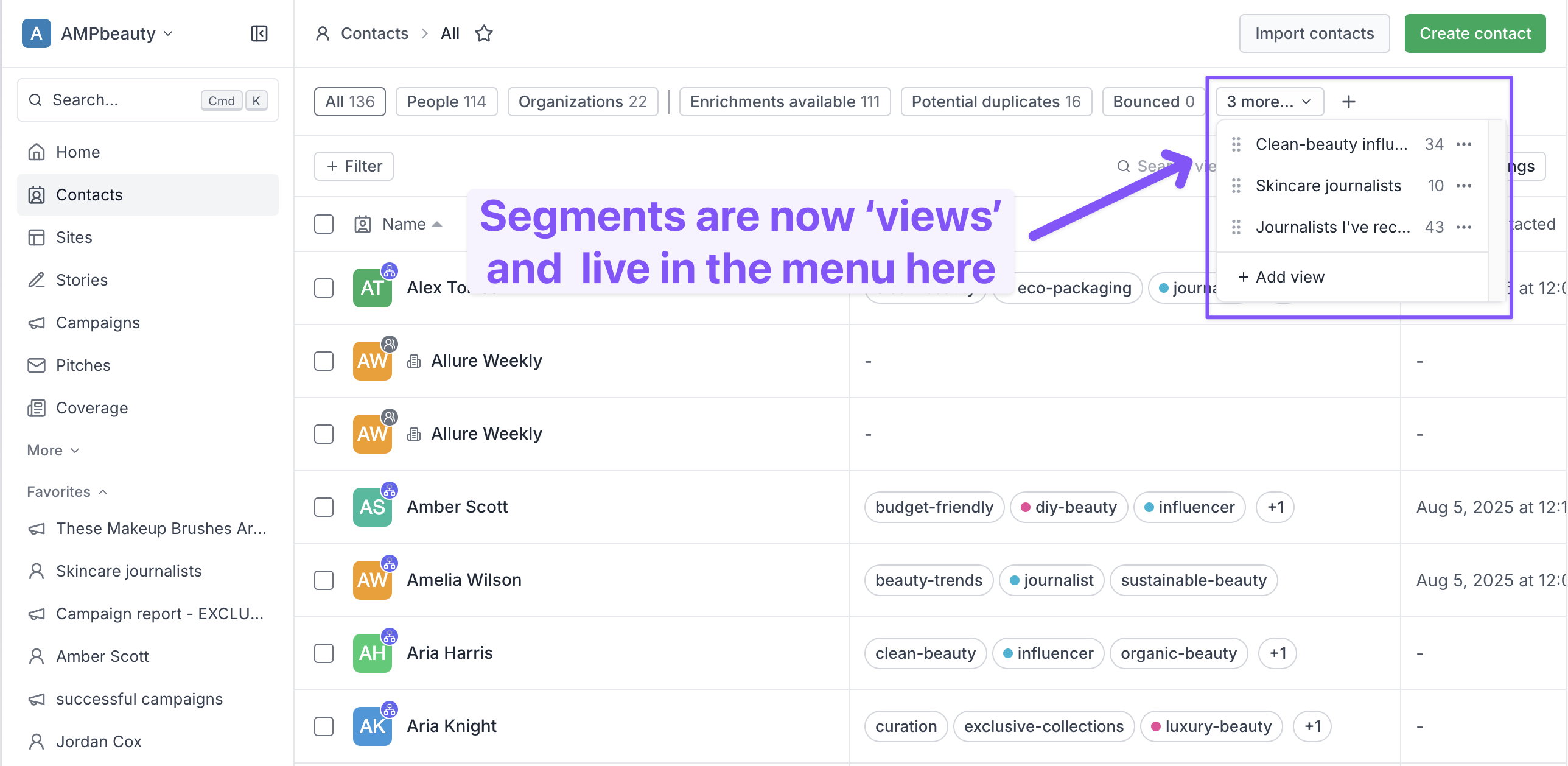
Contact views (previously known as segments) are a saved set of filters that let you view a subset of your contacts quickly and easily. You can use contact views to create and save a media list, for example.
Contact views are saved at the team level, so anyone in your Prezly team can use them.
This 1-minute video gives you a quick overview of how contact views work:
You can create a contact view by clicking the + button next to your existing views, or by adding filters to an existing view and saving this as a new view.
This is demonstrated in the video above.
You can use any number of filters to create a view. A simple way of creating a view is by using multiple contact tags to filter your contacts.
You can edit a view's filters by:
- Changing its filters and pressing save, or
- Clicking the '...' three dots next to its name in the view's dropdown and clicking edit
Views are always shown at the top of the contacts screen, in the row above filters. If you have multiple views saved, use the more dropdown at the end of the row to access these.
If you want to see whether a particular contact is saved to a view, select the view you want and use the Search in view box at the top of the results grid. You can also use filters to narrow down results within the view.
There are three default contact views:
- All
- People
- Organizations
These views will always show first in the views row, and are separated from the rest of the views by a vertical line.
If you use a particular contact view frequently – for example, if it is your go-to media list – you can click the star next to the view name at the top of the screen to favorite it. This adds the view to your Prezly sidebar for easy access.
Starred favorites are saved on a user level, and are not shared across team members.
Anyone on your team who has permission to view and manage contacts is able to see and edit your contact views.
Yes – any new contacts that match your view filters will be added to that view automatically.
For example: if you had a tag "journalists" that was included in a view, and you imported 20 new contacts and tagged them with the "journalists" tag, they would appear in that view automatically.
Yes, you can choose what fields show in your contact view in view settings. These preferences are automatically saved for your user account. If you want to make these field preferences the default for everyone on your team, you can do so by clicking "Set default for everyone" at the bottom of the settings box.