Search effectively with grid filters
Find exactly what you need fast
Note: This is in the new Prezly UI - if you have a version of Prezly with a blue sidebar then you can opt-into this new improved UI on your homepage dashboard.
Custom filters now work across our all our grids, not just in contacts. Sites, Stories, Contacts, Campaigns, Pitches, Coverage all have new top-level filters and views. Filtering is now super-flexible and customisable.
Some people might call these boolean operators, but they allow you to be super precise with querying results.
The search box is more general purpose and less specific - as it matches several fields, you can't be precise.
With filters you can easily perform a search like "Show me all campaigns published with iPhone in the campaign title, sent in the last 6 months with an open rate greater than 10%."
Each grid has their own selection of filters, which can be applied to filter down results.
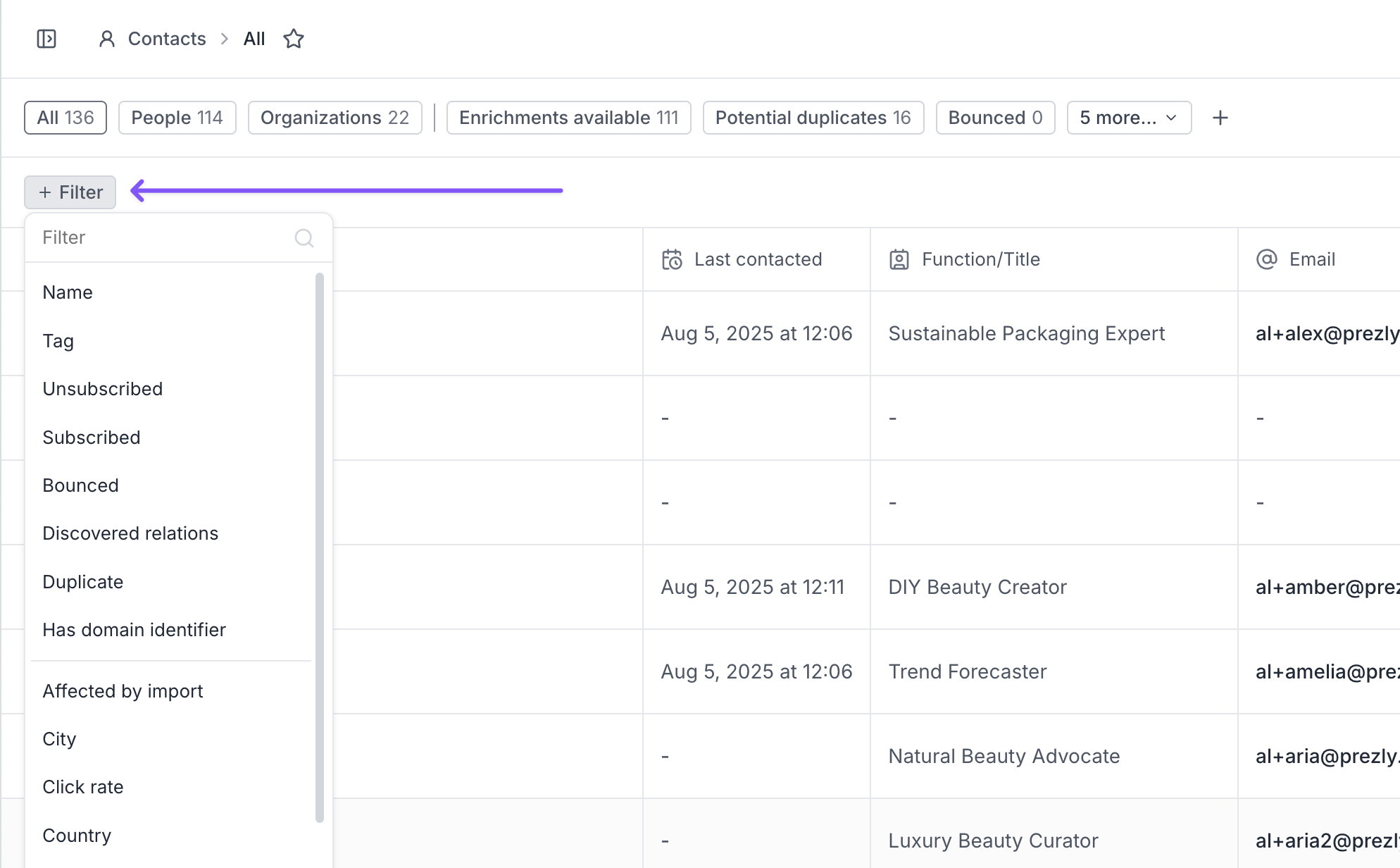
Most used filters are shown first, and you can type to quickly narrow them down.
Filters once added can have one or more values chosen, and you have the ability to choose how a filter matches with an operator.
An example: Tag (the filter) + contains (the operator) + eco-packaging (the value).
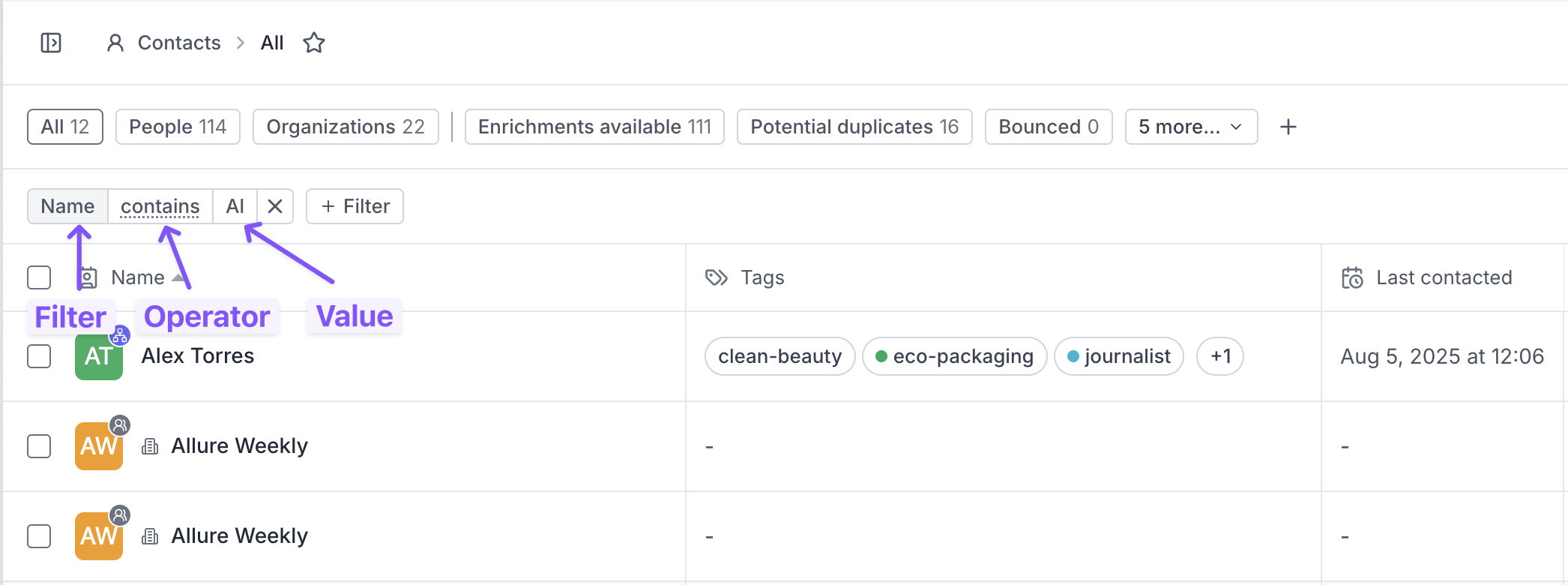
Once a filter has been chosen, you can change both the operator and value by clicking on them.
Individual filters are always additive resulting in an AND - so if you filtered two separate tag filters, one with "tag is cat" and "tag is dog" the result set would
1. First filter down on the "cat" tagged results,
2. Then from the initial filter result would further filter down on those with "dog",
3. Resulting in results with both "dog" and "cat" tags.
OR type filters can only be performed with a single filter itself, so "tag is one of multiple tags" for example.
There are different types of filters, each with different matching operators.
You can filter text fields with the following matching operators:
- "is" - an exact match - so only Name is "Al" would match people called "Al".
- "is not" - an exact negative match.
- "contains" - an exact partial match - useful if you want a Partial name match, so Name contains "Al" would match both Al, Alan, Alvin and Crystal.
- "does not contain" - the negative of the above contains.
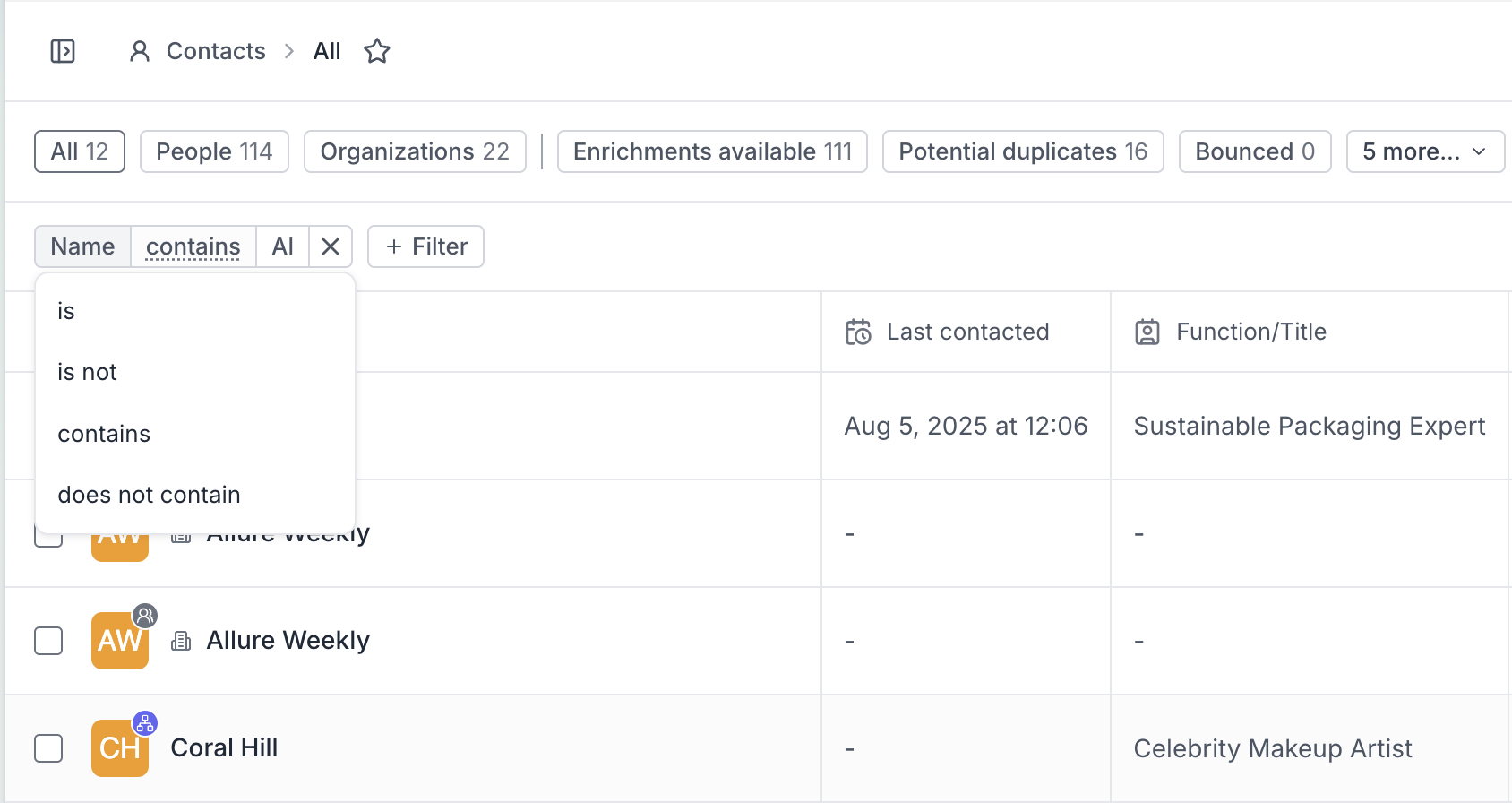
You can filter tags with the following operators:
- "is" - an exact match of one or more tags
- "is not" - finds records that don't have certain tags
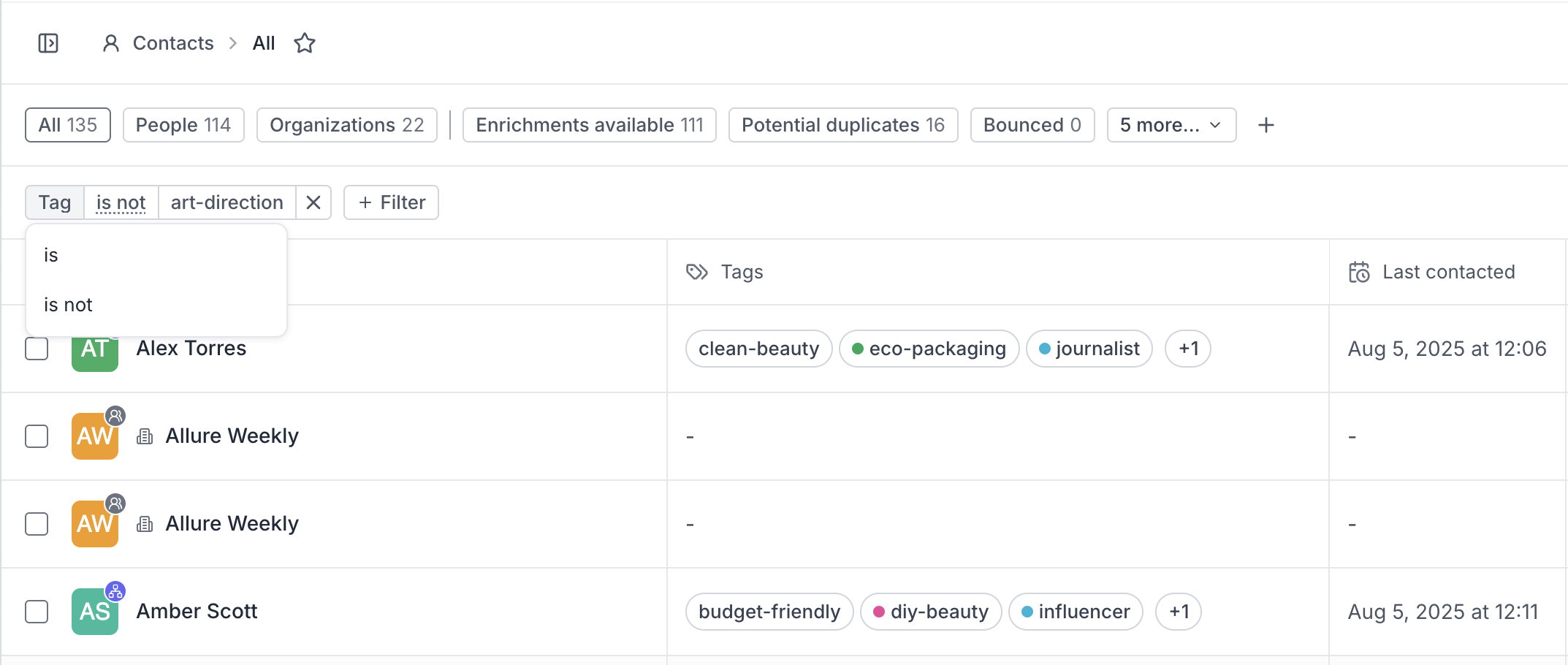
You get special operators when you select multiple tags. Operators change to:
- "is one of" - is one of "bridal beauty" or "celebrity beauty"
- "is all of" - has both "bridal beauty" and "celebrity beauty"
- "is none of" - is neither of "bridal beauty" or "celebrity beauty"
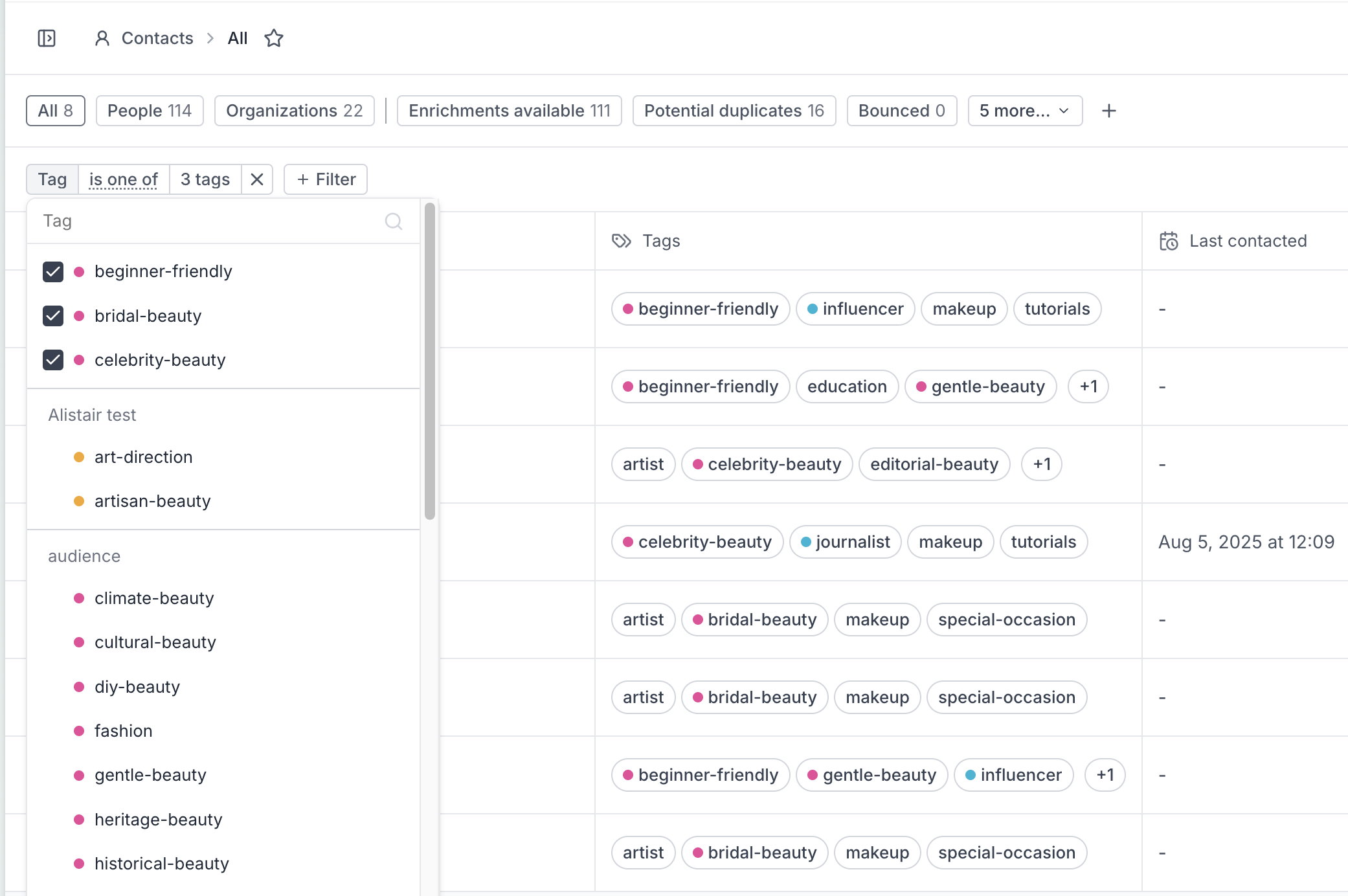
Date filters have both an operator ("is" and "is not") and a host of predefined values as well as a "Custom dates" option where you can specify your own range.
You can filter dates with the following operators:
- "Today / Yesterday"
- "This week / Last week"
- "This month / Last month"
- "This year= / Last year"
- or a Custom date range.
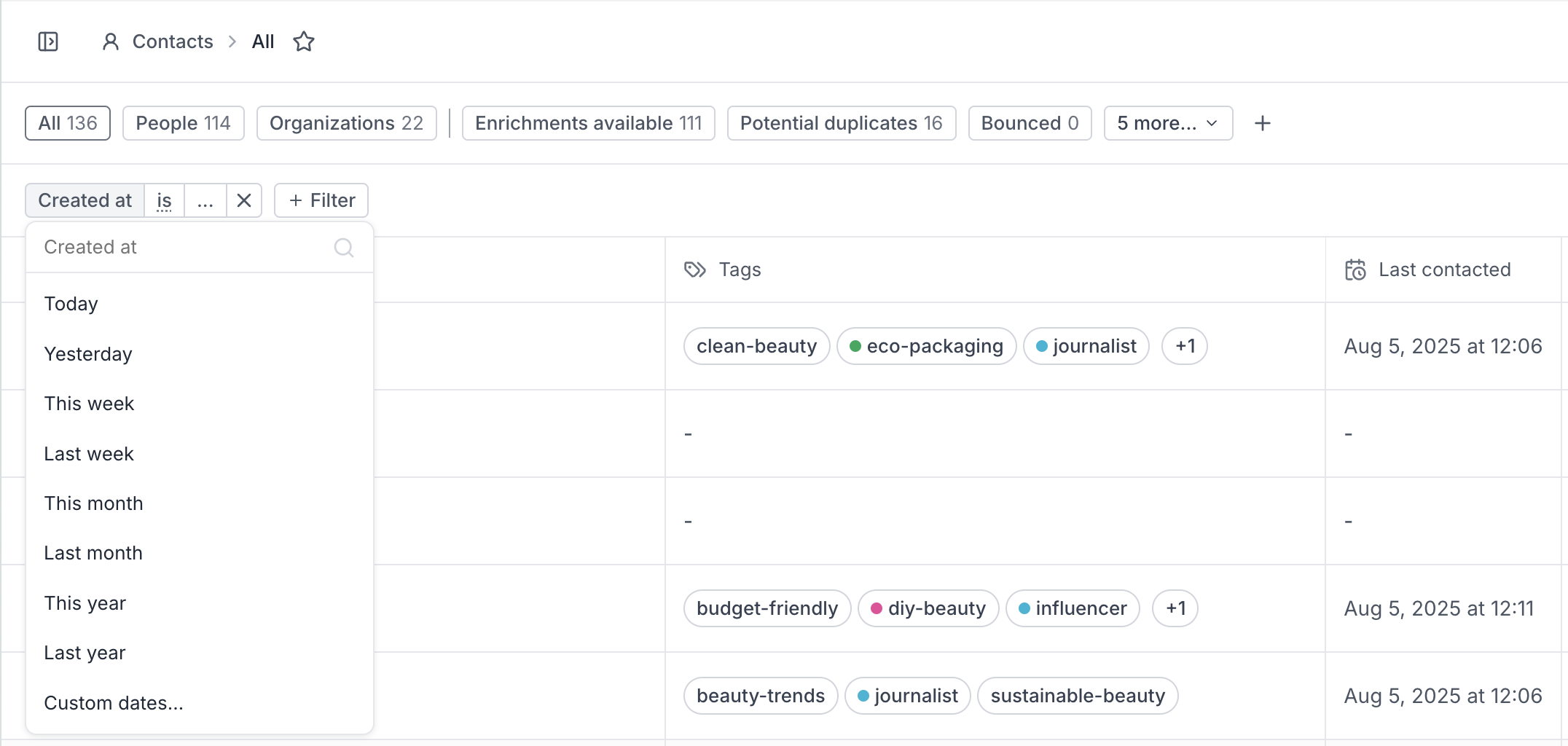
Number fields are either numbers of percentages.
You can filter numbers with the following operators:
- "is"
- "is greater than"
- "is greater or equal than"
- "is less than"
- "is less or equal than"
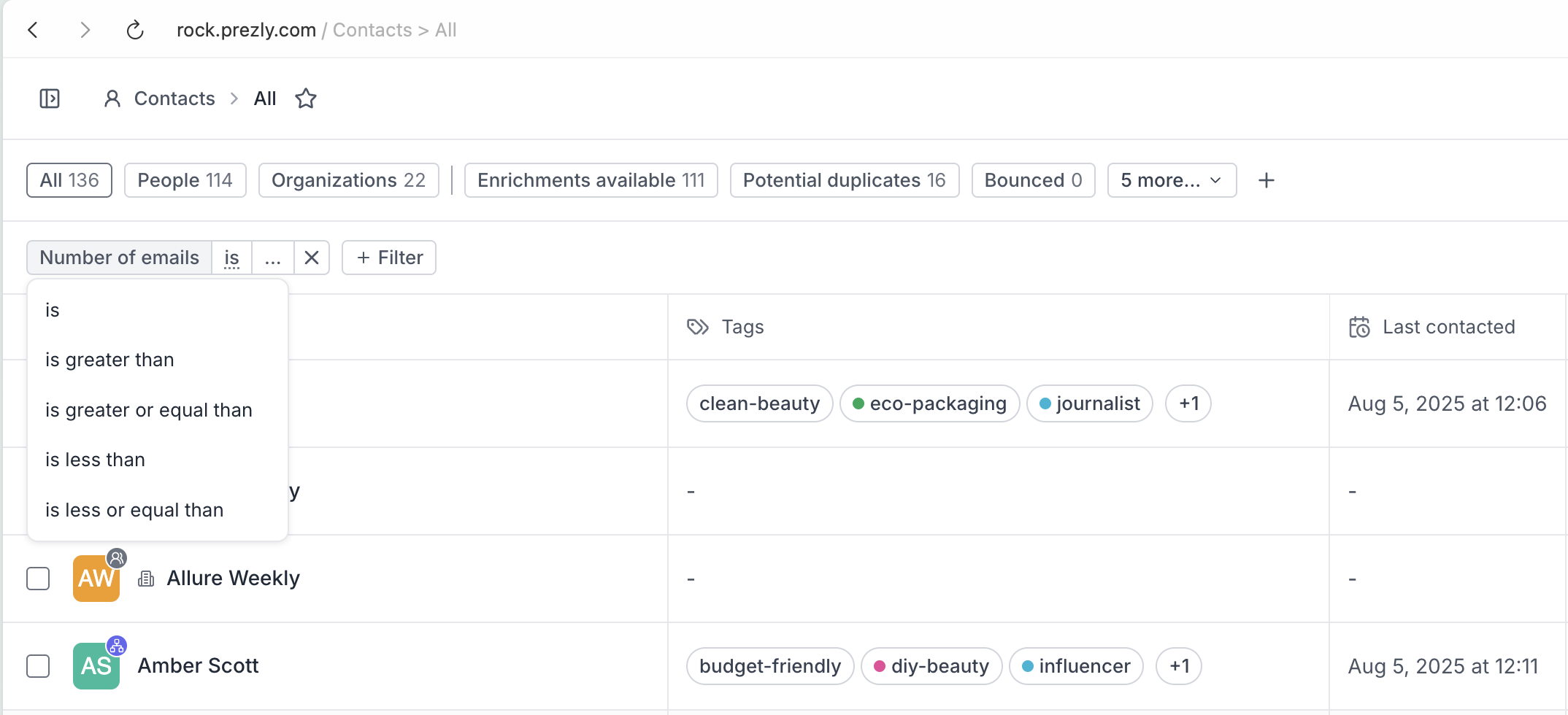
These can be true or false.
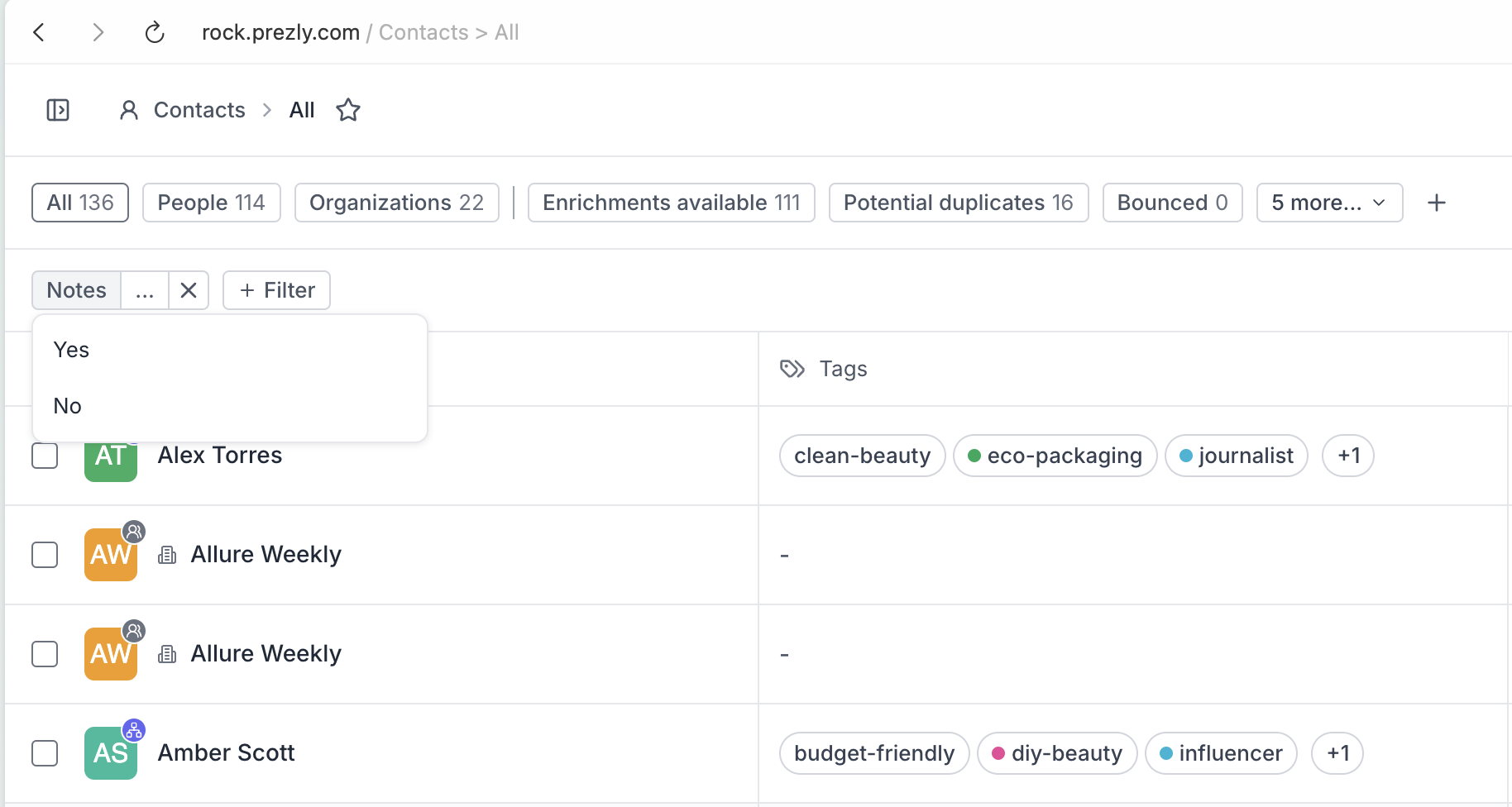
This article is just about searching with filters however every team member can combine these filters and create, save, and share personalized views with unique sorting and column configurations, so learn how to create contact lists using views (and any other view).