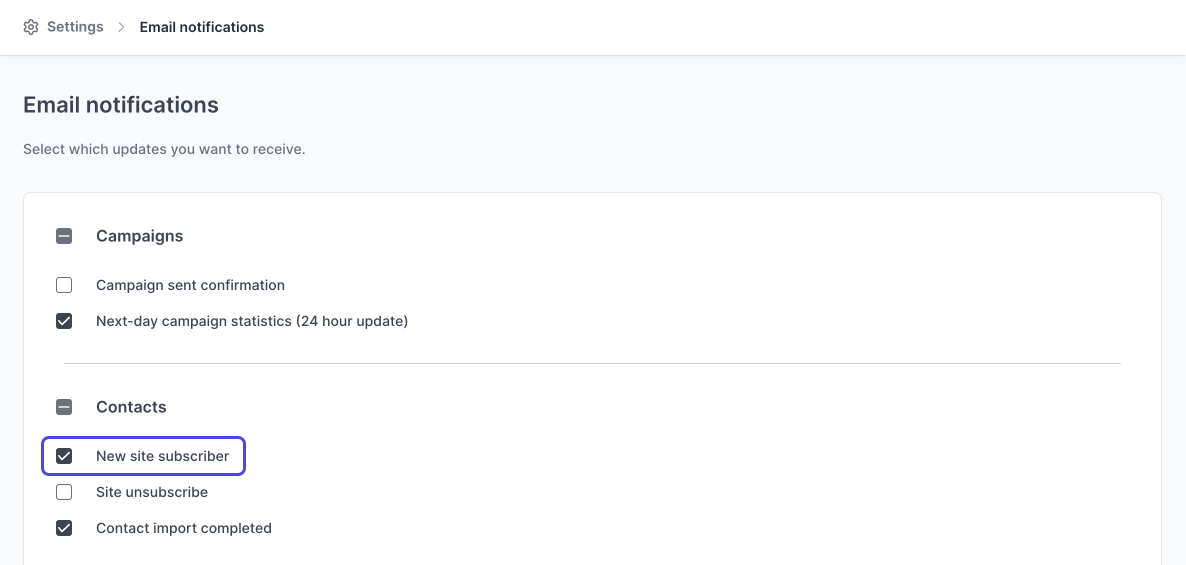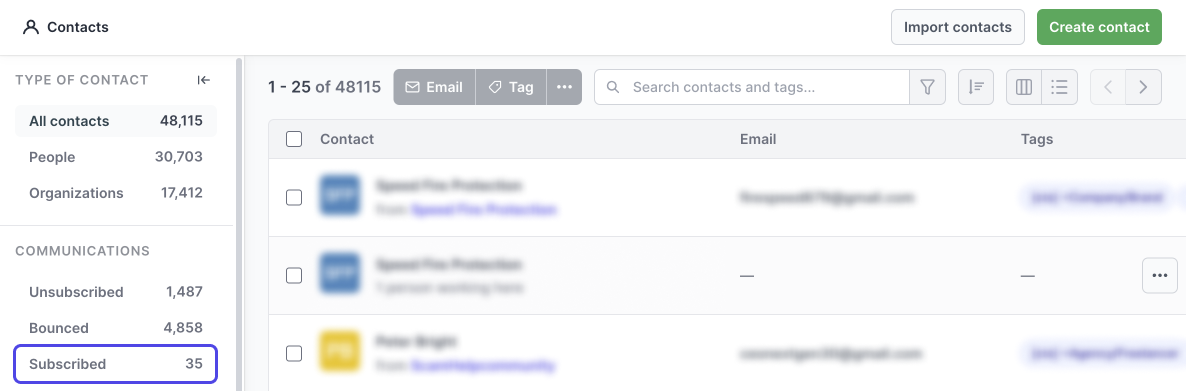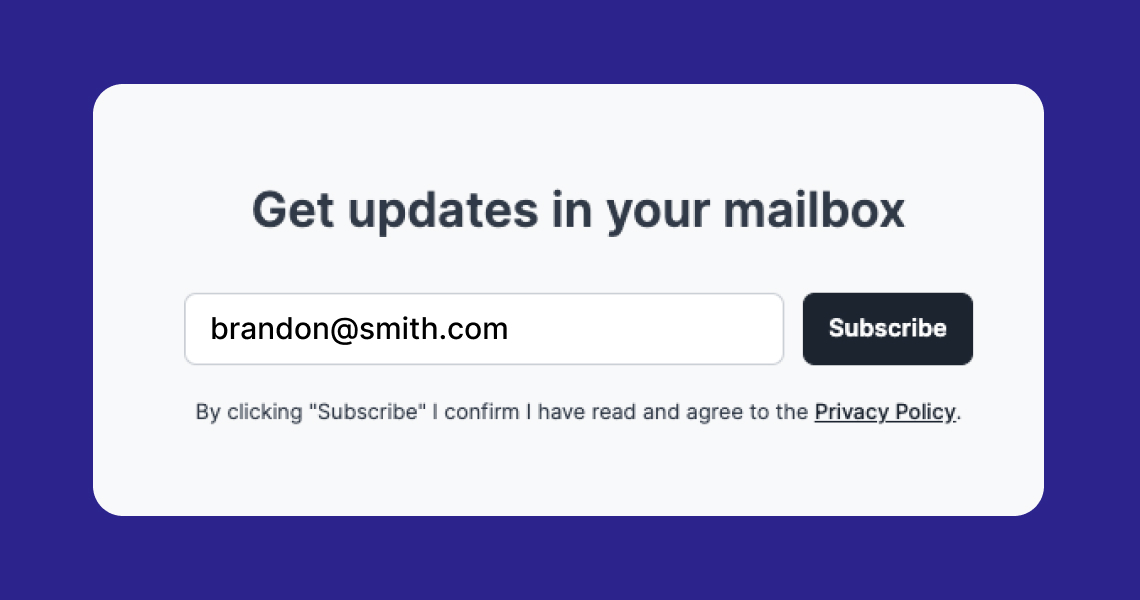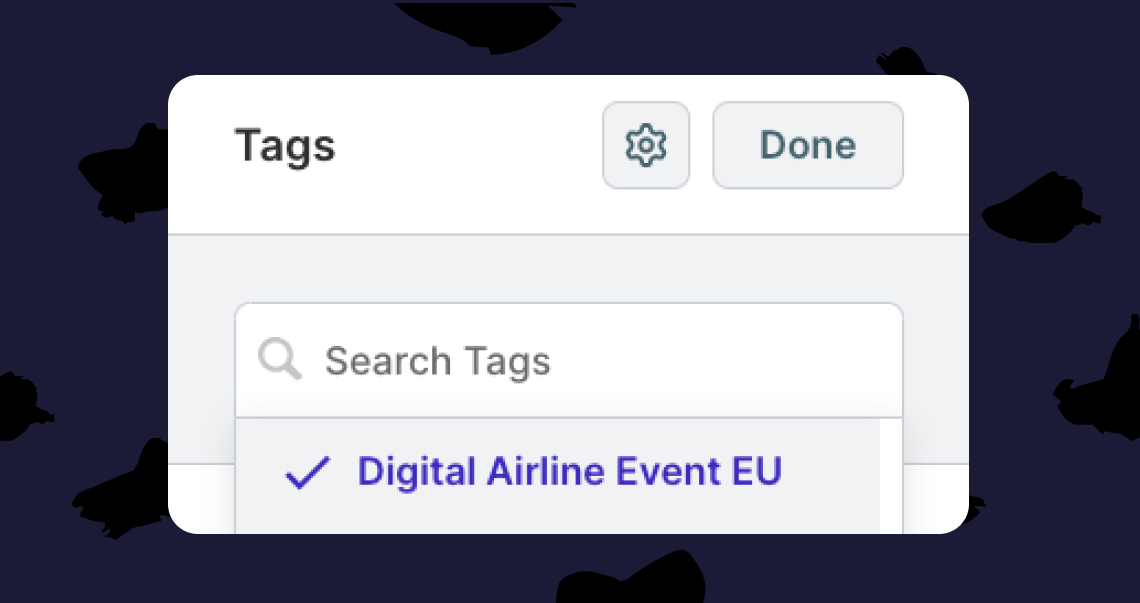Site subscriptions & subscription form settings
How site subscriptions are enabled, created, tracked, and managed
In Prezly, it is possible to gather subscribers by enabling a subscription form on your website (this is enabled by default). These subscribers are automatically added to your site subscriber list and can later be added to your CRM as contacts.
Subscribers are not automatically notified when you publish new content.
Think of a Prezly subscriber as someone who has asked to be added to your CRM by using the form in your site footer. If you decide to add this person to your CRM, you can do so through your subscribers page inside Prezly. More on how to do this below.
For accounts created after 7 February 2024 contact auto-creation for new subscribers is disabled by default. This means that any new subscribers will not be added automatically to your contact list. You can enable contact auto-creation in your subscription settings.
Learn more about the process below.
Prezly considers subscribers and contacts to be two different things. While a contact is someone you have added to your CRM, a subscriber is someone who has asked to be added to your CRM by using the form in your site footer.
Therefore, we’ve created a flow where these are separated. This way, you can better track who’s subscribed to each newsroom and decide if you want these subscribers to be added as contacts to your CRM.
To convert a subscriber to contact within your CRM, view your site subscriber list and click "Add contact" in the row of the subscriber you want to add to your CRM. This will create a new contact for that subscriber, which you can edit to include more information.
In your site footer, by default, visitors see a subscription form that allows them to submit their email and start receiving your communications. The availability of this form can be changed in your subscriber settings by toggling the option "Show/hide the subscription form on your site". More about this below.
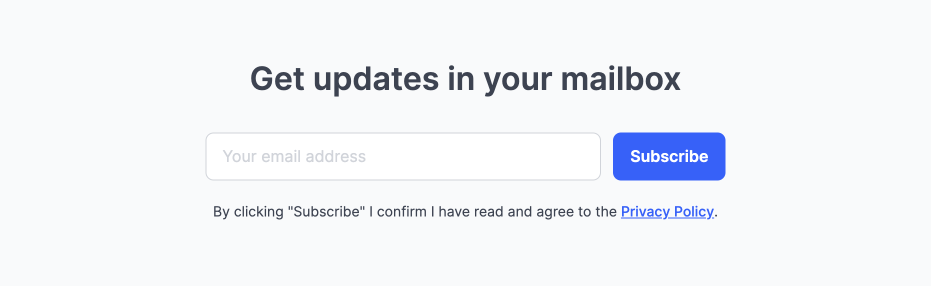
When a visitor decides to subscribe to your communication via your Prezly site, we automatically send them an email to ask for confirmation. This step (double opt-in) confirms their consent to receiving content from your company.
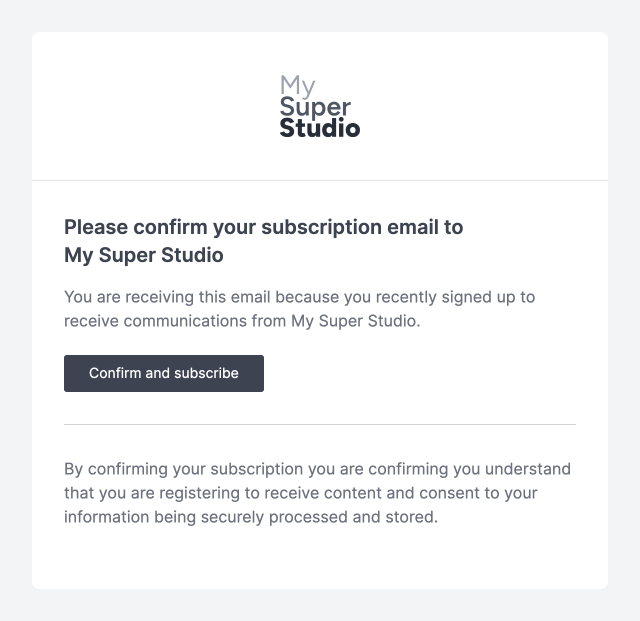
🚨The new subscriber will only be added to your subscriber list after they have confirmed their subscription.
You can choose to receive an email notification every time you get a new site subscriber. To do so, you need to enable this option in Settings > Organization > Email notifications.
🚨 This option is disabled by default because in some cases it can lead to receiving a large amount of emails.
All your site subscribers can be found on your Site > Subscribers page.
To access this page, you just need to go to Sites, click on the site you want to check the subscribers for, and then click on the Subscribers link on the page. You’ll be taken to a page with a grid showing the subscribers for this site.
You can order your subscribers by status or by subscription date by clicking on the table header or by selecting the option in the sort dropdown (top-right of the table).
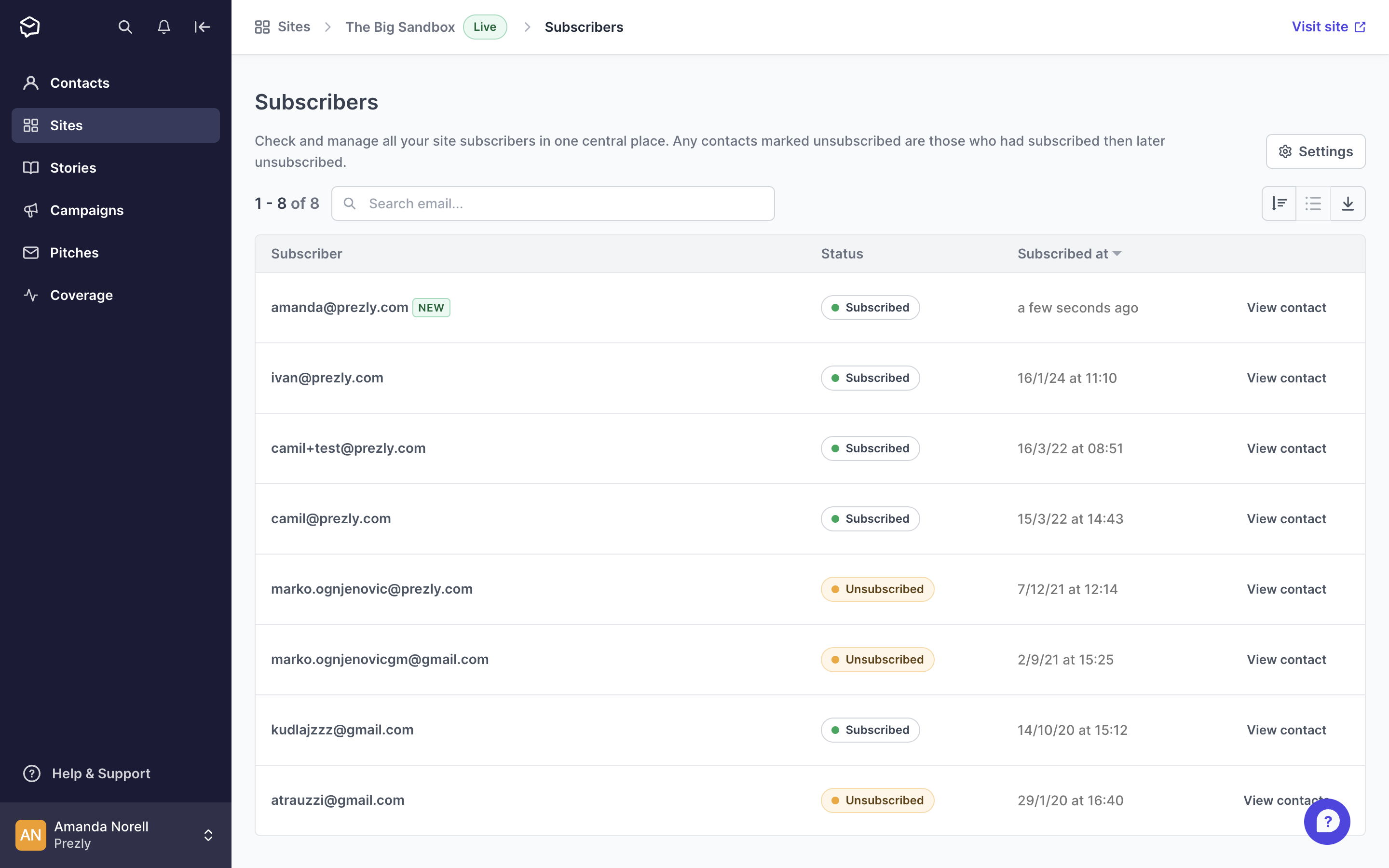
Subscribers can be turned into contacts and added to your CRM. To do that, you just need to click on "Add contact" in the subscriber row.
This will create a new contact for that subscriber, which you can later edit with more information.
You can set up your subscription preferences on your Subscribers page by clicking the “settings” button on the top-right corner of the page. This will open a panel where you can find options to:
- Automatically add new subscribers to the contact list
- Enabling this option will create a contact for all new subscribers. This setting will not affect any existing subscribers you might have
- Show/hide the subscription form on your site
- Toggling this option on/off will allow you to show or hide the subscription form on your site
Existing subscribers created before 7 February 2024 will appear in your CRM. You can view these by clicking on the “Subscribed” filter in the left sidebar. This will show you all the contacts that are subscribed to all of your sites.
To find subscribers of a specific site in your contact list, you can use the filter options “Subscribed” and “Subscribed to” and select the site for which you wish to filter.
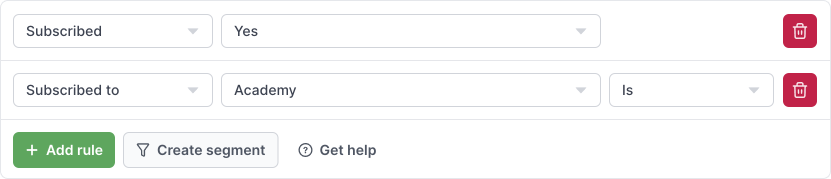
It is possible to link your Prezly subscription form to sites outside Prezly by placing a link to your Privacy portal. Visitors subscribed through this form will also be added to your subscriber's list.