SEO settings
Customize your story's SEO settings right within Prezly.
Search Engine Optimization (SEO) is a great way to get new viewers through the formidable power of the major search engines. With Prezly, you can change key SEO settings within the app to ensure that major search engines can index your sites and stories.
A few notes about Prezly SEO settings:
- SEO settings are only available for Premium & Enterprise plans
- SEO settings are only available for sites and stories using our new themes
To change your site's SEO settings, go to the site you'd like to change and click SEO settings on the site dashboard.
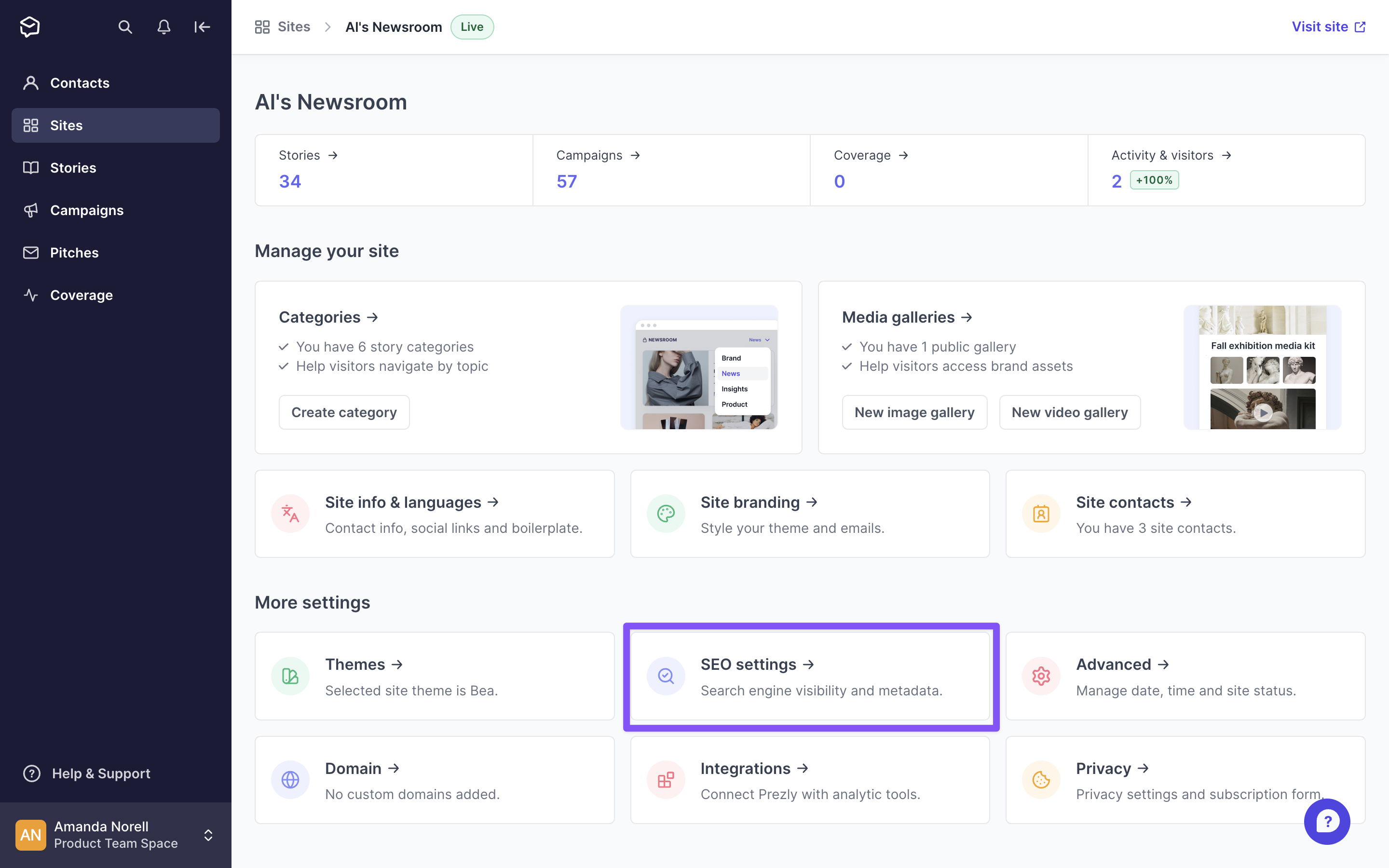
Here you can change:
- Search engine visibility: By default, your website is visible to search engines like Google and Bing. You can switch search engine visibility on and off using the toggle in this section
- Connect Google Search Console: Here you can connect your Google Search Console (GSC) account to your Prezly site, which will enable you to get insights into your search analytics through Google. To enable this, paste your GSC verification tag into the field provided; you can find your tag here
- Meta tag and description: Control how your site looks in search engine results by customizing the meta title and description here. You can add a different meta title and description for each site language you have enabled
You can access SEO settings for individual stories through the story editor. Open the story you want to edit, and click on SEO settings in the sidebar on the right:
The story settings currently available to customize through Prezly:
- Story slug: Customize or edit your story URL. Old story URLs (eg. those added to previously sent campaigns and pitches) will be automatically redirected to the new URL if this is changed.
- Meta title - Customize how the meta title will look on the search engines.
- Meta description - Set an SEO-optimized meta description for your story.
- Canonical link - If your story was previously published elsewhere, add a canonical link to avoid SEO issues. A canonical link is used when two or more web pages have the same (or very similar) content. Indicating a canonical link helps the search engines group similar pages together and points the search engine toward whichever link you'd prefer it to index (aka, the canonical page). Learn more about canonical links here.
Learn how to use keywords in your press release SEO →
If you have any questions about our SEO settings, please reach out to support@prezly.com!
