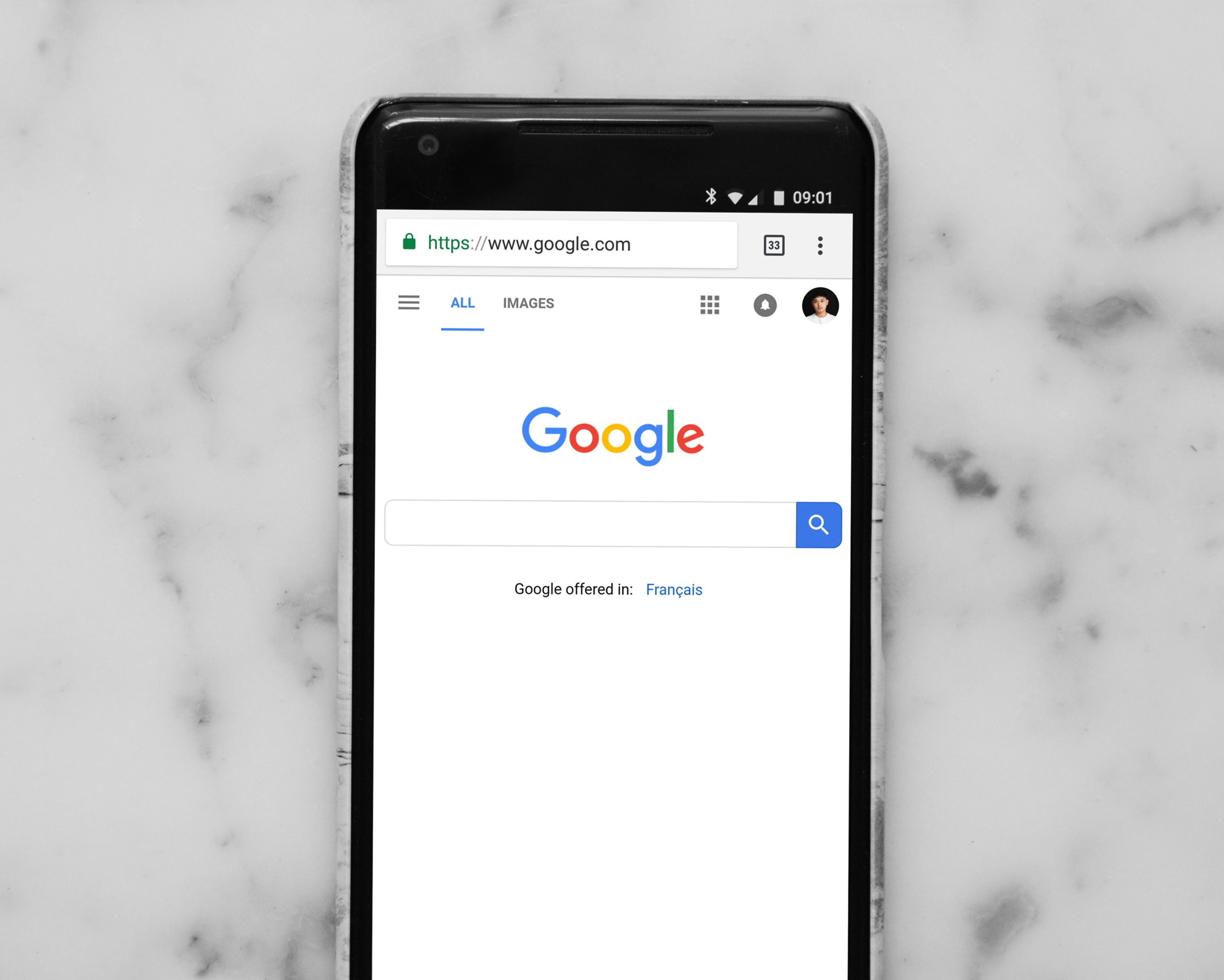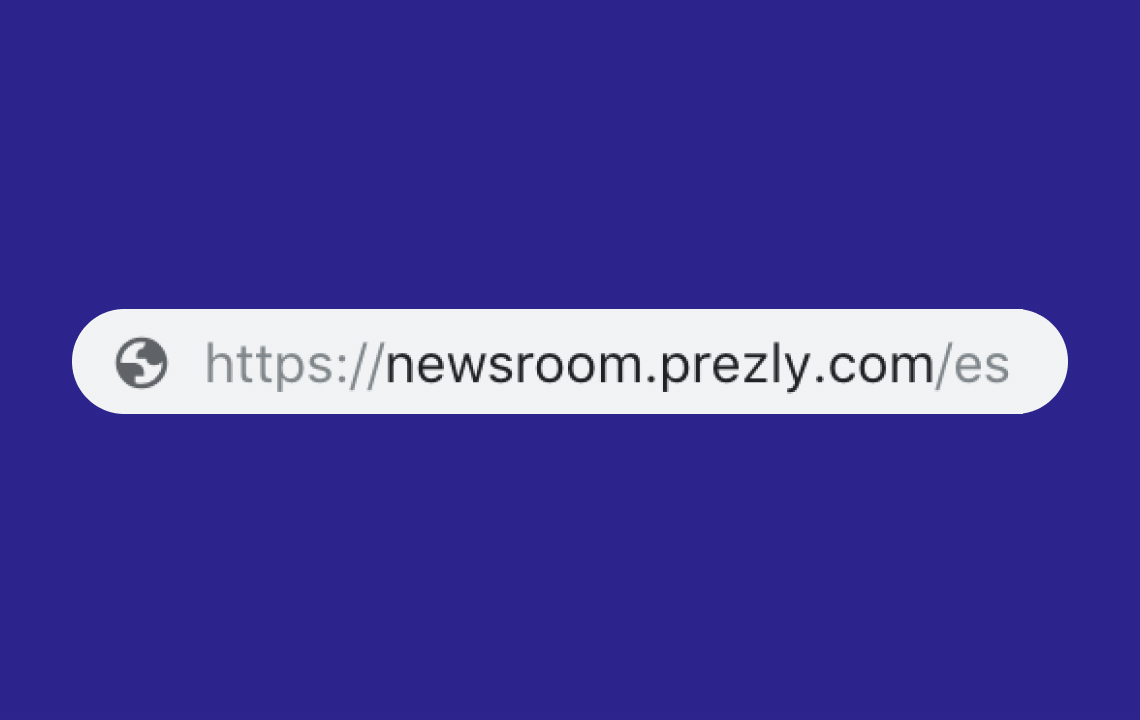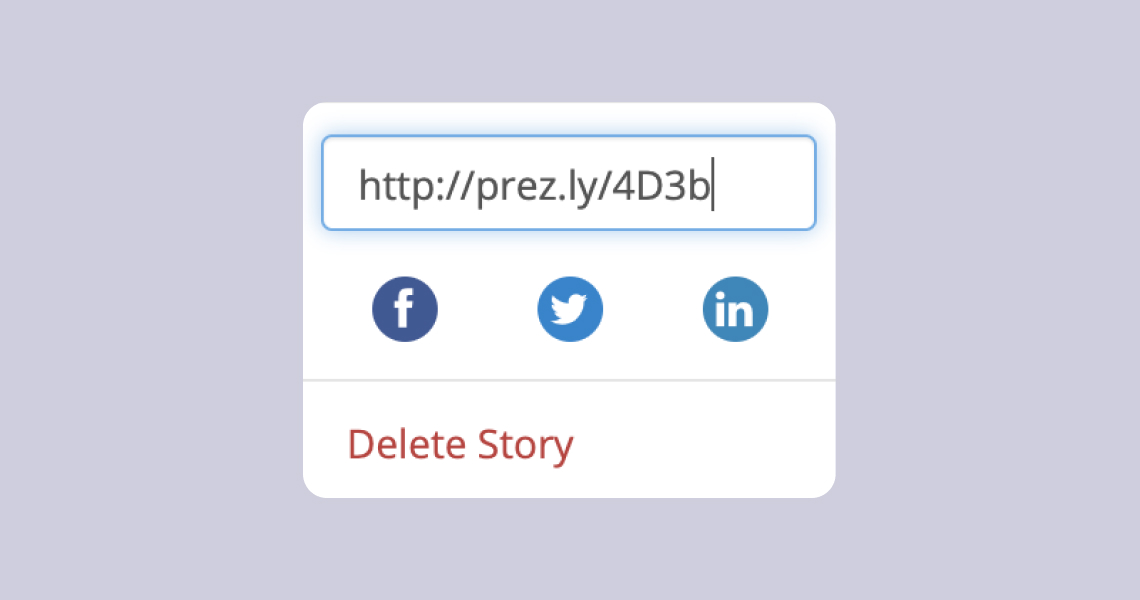How can I change the URL of my story?
Learn how you can change the URL slug of your story after you've published it.
Prezly creates the URL of your story based on the story's title at the moment you hit "publish".
For example, a story with the title "New Gallery Opening" would generate the story slug "new-gallery-opening", which would be appended to your site URL, e.g. "www.brand.com/your-newsroom/new-gallery-opening".
If you're on a Premium Plan or higher, you will have access to story-specific SEO settings that let you easily change your story URL on the fly.
- Open your story in the story editor
- Select SEO settings from the righthand-side menu
- Type in the new URL slug you want to use
If you change your story URL this way, anyone trying to use the old story URL will be automatically redirected to the new URL, so you don't need to worry about broken links or losing traffic.
If you are on a Core Plan, you can change your story URL by unpublishing your story, changing the title to what you want the new URL to be, and then republishing.

Here are those steps in a little more detail:
- Open your story in the story editor and click on Publish options in the top right
- Select the Unpublish and make draft option
- Type in a new story title that you want to reflected in your story URL
- Publish your story
Note: If you change the URL of your story this way after sharing it, anyone following the old URL will find themselves on a 404 error page.
No problem. Simply follow the steps above to set the URL you want, publish your story, then change the title to whatever you want after the story is published. Hit Save changes.
This way, your title will be updated but your URL will stay the same.