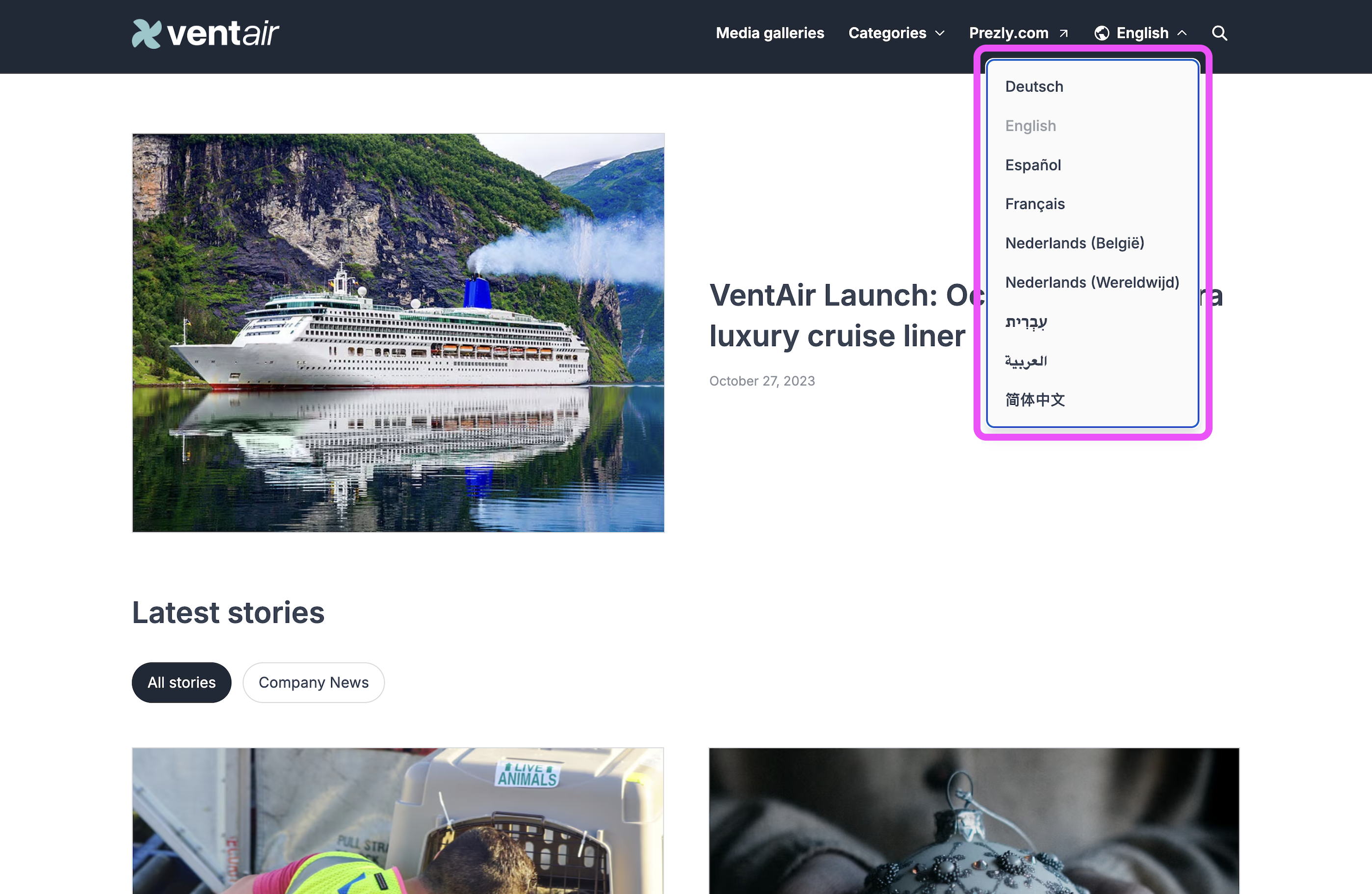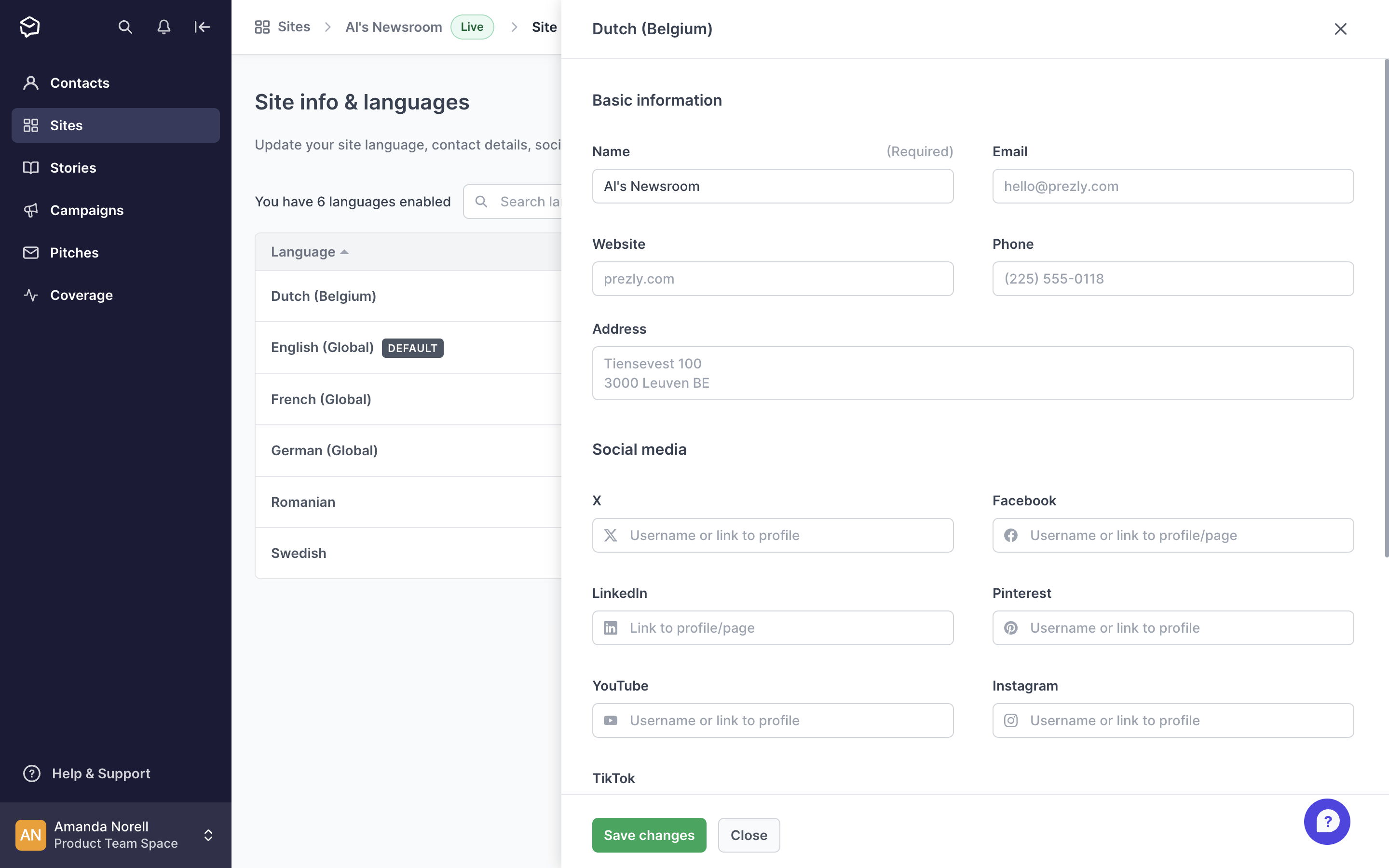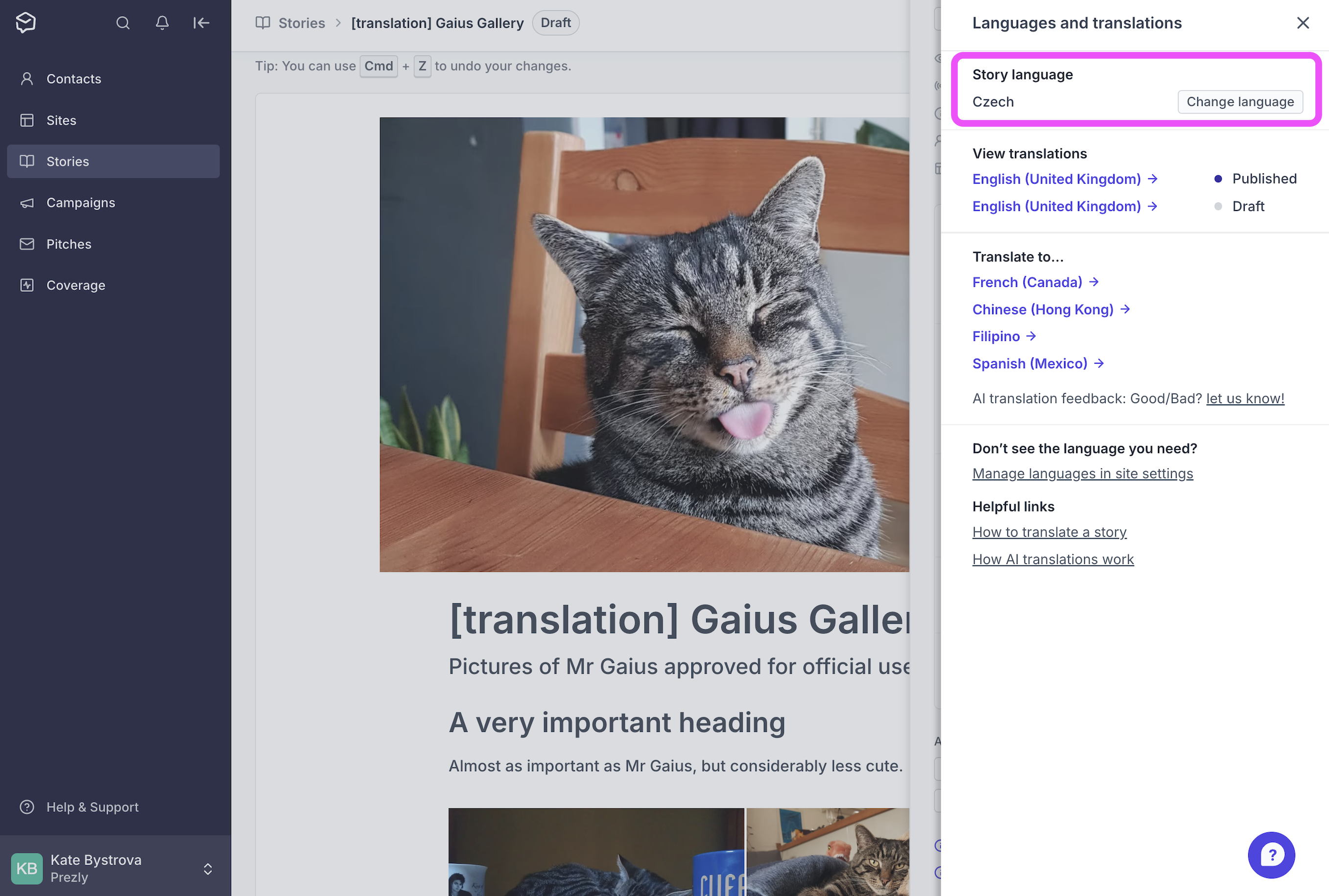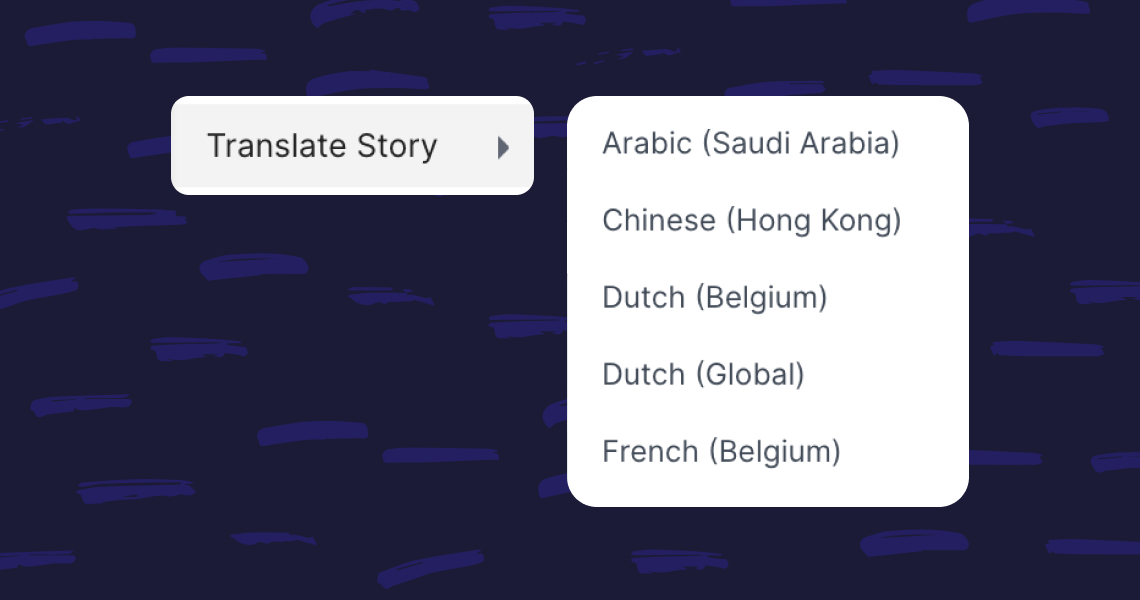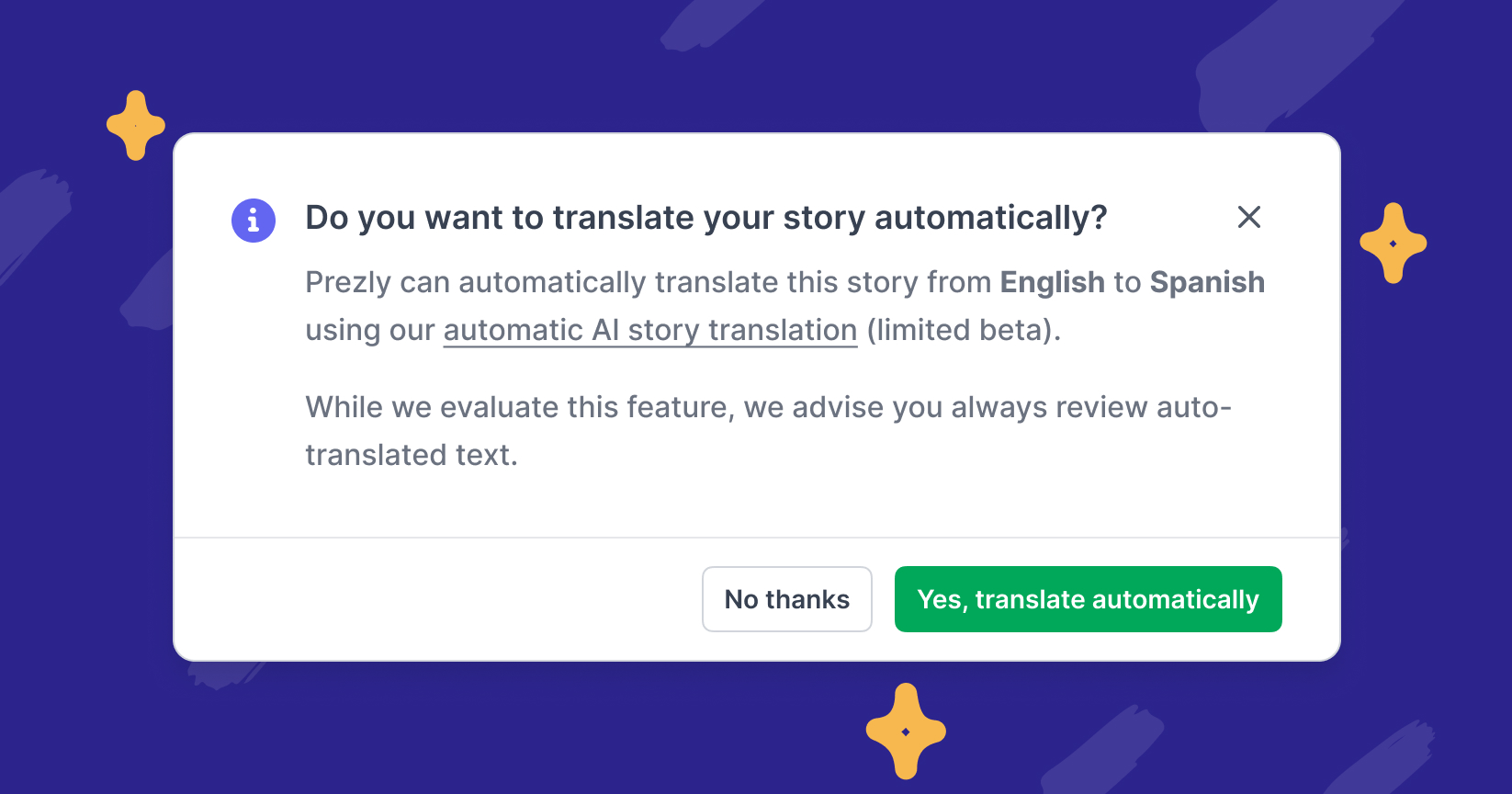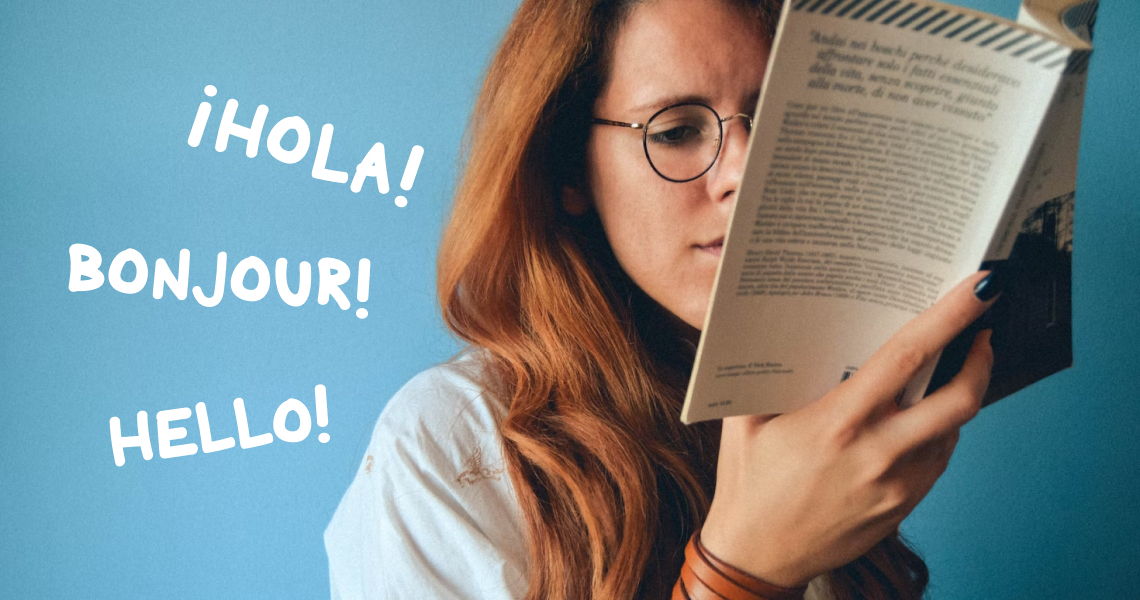Enable multiple languages for your sites & newsrooms
Newsroom localization has never been simpler.
Prezly allows you to publish stories in multiple languages, making localization that little bit simpler. Translations of the same story are linked together, so that visitors to your newsroom are able to toggle the language of the story they're reading using the language picker dropdown at the top of your site.
Read on to find out how to enable multiple languages for your site, localize your site info, and create story translations.
- Choose Sites from the navigation on the left, and click on the site you want edit to access its site dashboard
- Click Site info & languages
- Click on Add language and find the language(s) you wish to enable for your site. You can select multiple languages from the language dropdown and they will immediately be add to your list of languages.
Can't see the new languages in the navigation of your site? Don't worry – they'll appear once you've published a story in that language.
You can set up specific site information, such as boilerplate and contact details, for each language you have enabled.
To do this, simply click on the language in your Site info & languages settings. This will open an aside where you can update the site name, contact details, social link and boilerplate text.
Your site's default language is the first and main language your visitors will see when they visit your site URL. This is set to English as standard, but you can easily change your site's default language in your settings.
To set another language as the default, hover over the language, click on the ••• button that appears at the right of the screen, and click Set as default.
Each site translation comes with its very own URL slug, called a shortcode. These shortcodes allow you to share your site in the language you want.
Here is an example of how the shortcode for Spanish, "/es", looks in a site URL:

So to share the Spanish version of this newsroom with someone, you would use the link:
https://newsroom.prezly.com/es
For the full list of supported languages and their shortcodes, see the help article Supported languages in Prezly.
When you have multiple languages enabled for your site and those languages have stories published publicly, you will see a language switcher in the header of your site.
When you select a language from the switch, you will see the correct shortcode for that language appear in the URL bar.
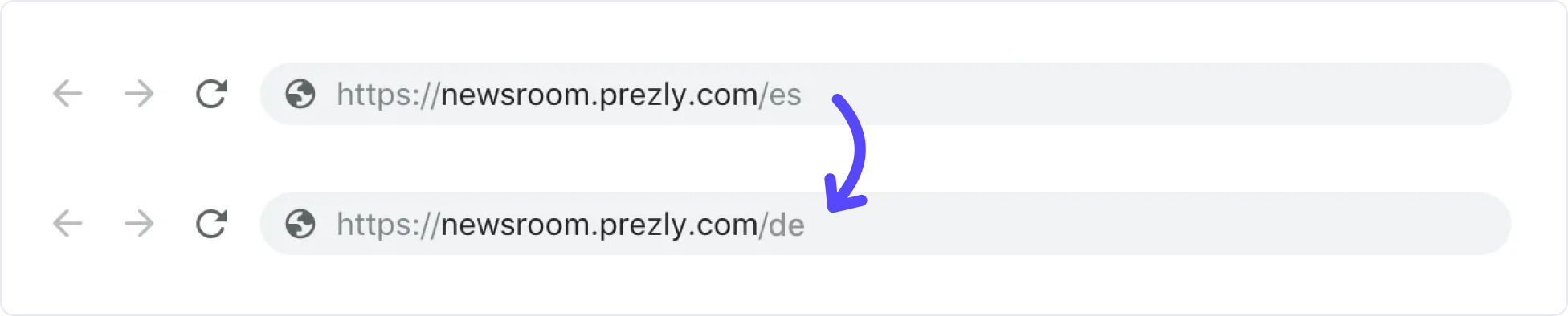
To create a translation of your story manually:
- Open the story in the story editor
- In the righthand panel, click on Languages and translations
- Click on the language you want to translate the story into
- If you have AI translation enabled but do not want to use it, choose No, I'll translate myself in the popup
This creates a duplicate story linked to your original story, and containing all of its assets – any galleries or other embeds you had in the original will be preserved. - Edit the contents of your translated story to match your selected language
When you create a translation of a story, it automatically links to the original story you created, making it possible for anyone visiting your newsroom to toggle the language using your site navigation. If you were simply to duplicate a story, this would not happen.
AI auto-translation is designed to save you time translating your stories. Powered by DeepL, this add-on allows you to create instantaneous translations of your Prezly stories using artificial intelligence. The feature supports translation to and from 30 languages.
Learn more about the AI translation add-on →
If you want to change the language of an existing story, you can do so using the Languages and translations settings in the righthand panel of the story editor.