Story templates and how to use them
Templates help you create similar stories quickly and consistently across your entire team.
Instead of creating the same type of content from scratch every time, you can use a template to save time and ensure consistency across your stories.
Templates are pre-made story layouts that include headings, sections, and placeholder content. They’re useful when you regularly publish similar types of stories, such as:
- Press releases
- Product updates
- Event announcements
- Internal communications
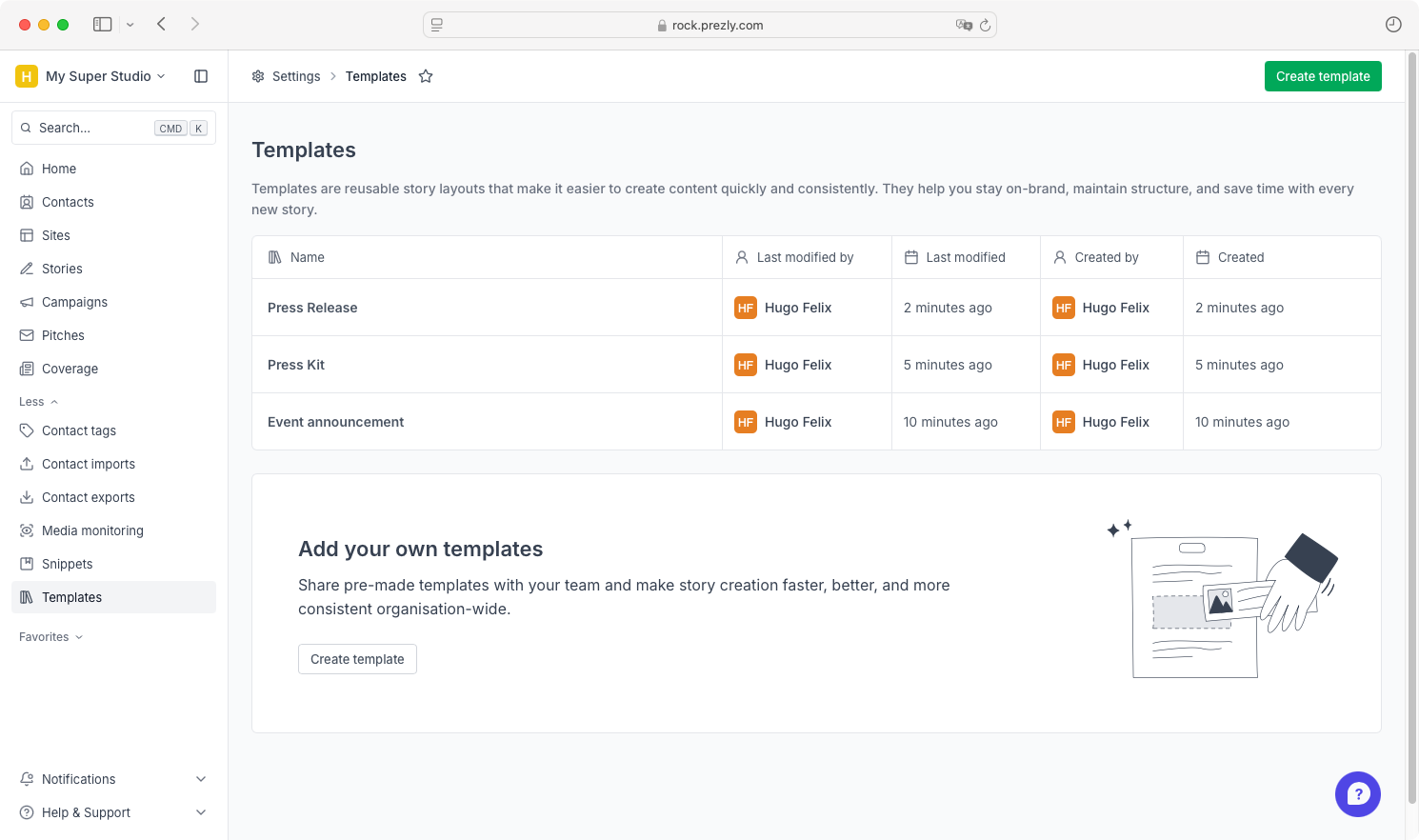
Using a template helps you focus on writing the content, instead of formatting everything from scratch.
You can create custom templates for your team to use.
- Find the Templates link (under “More” in the left sidebar)
- or go to your Organisation settings and click the Templates card
- In the templates page, click Create template
- Add your content and structure
- Give the template a name
- Click Save
- You template is now created and added to your templates list 🎉
All templates created here will be available to your whole team when starting a new story.
In the Templates page, you can also edit existing templates or delete the ones you no longer use.
When you create a new story in Prezly, you’ll be given two options:
- Start blank – an empty story with no structure
- Pick a template – select from a list of available templates
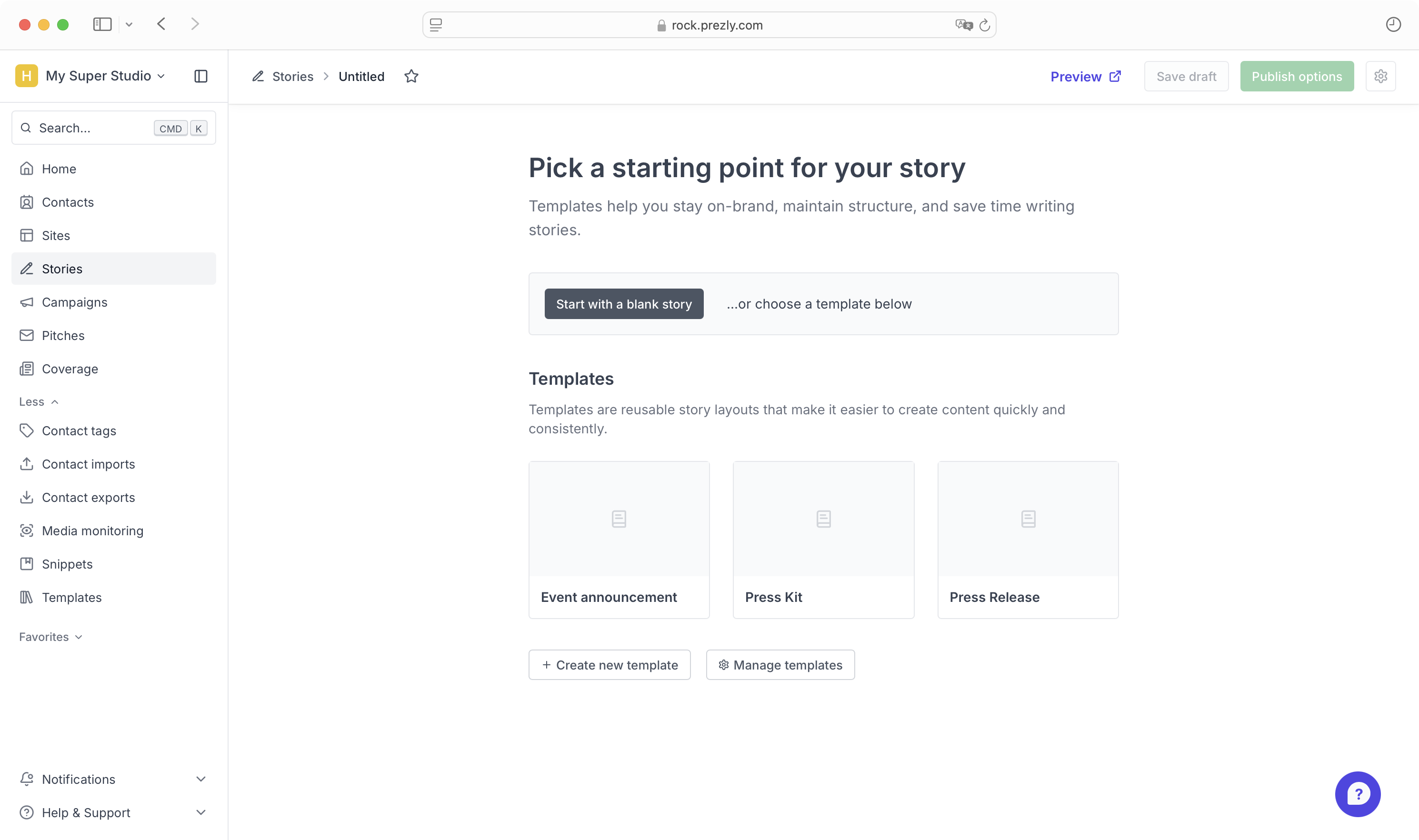
Once you choose a template, the story editor will open with the template content pre-filled.
Templates can only be used when creating a new story. If you’ve already started writing, you won’t be able to apply a template afterward.
However, for reusable content blocks, you can use Snippets. You can learn more about snippets on this help article.
Templates are still being tested. If you spot any bugs or have suggestions, contact us through any channel you prefer.
Templates and snippets both help you save time by reusing content, but they have different roles.
Snippets are small content blocks—like product descriptions, boilerplates, or team galleries—that you can drop into stories, campaigns, or pitches whenever you need. You can use as many snippets as you want in the same document.
Templates, on the other hand, give you the overall structure for a story, such as a press release or product launch. You set up a template before you start writing, and it shapes the whole piece.
👉 Read more about snippets here
In short: snippets are for repeating bits, templates are for the big picture.