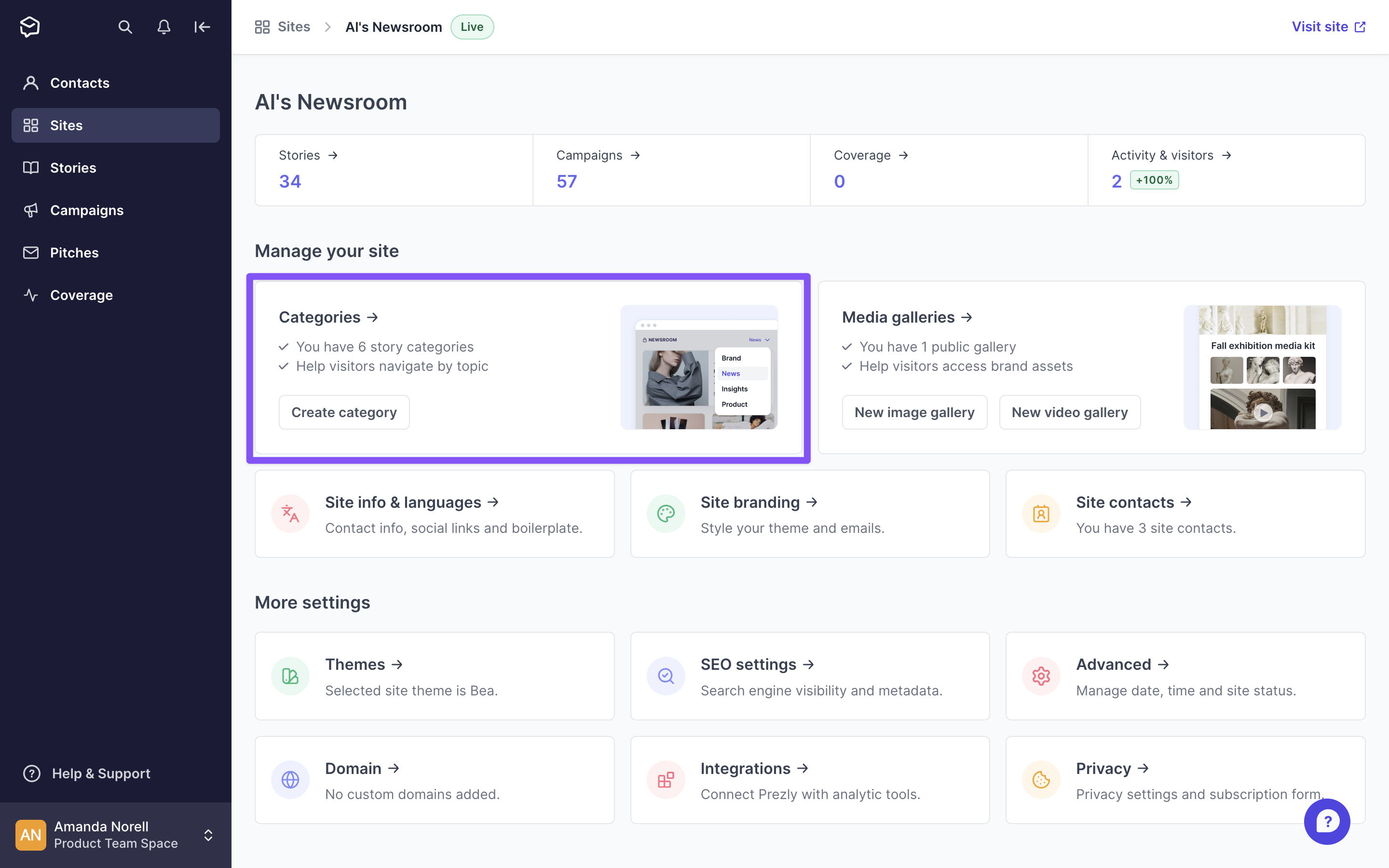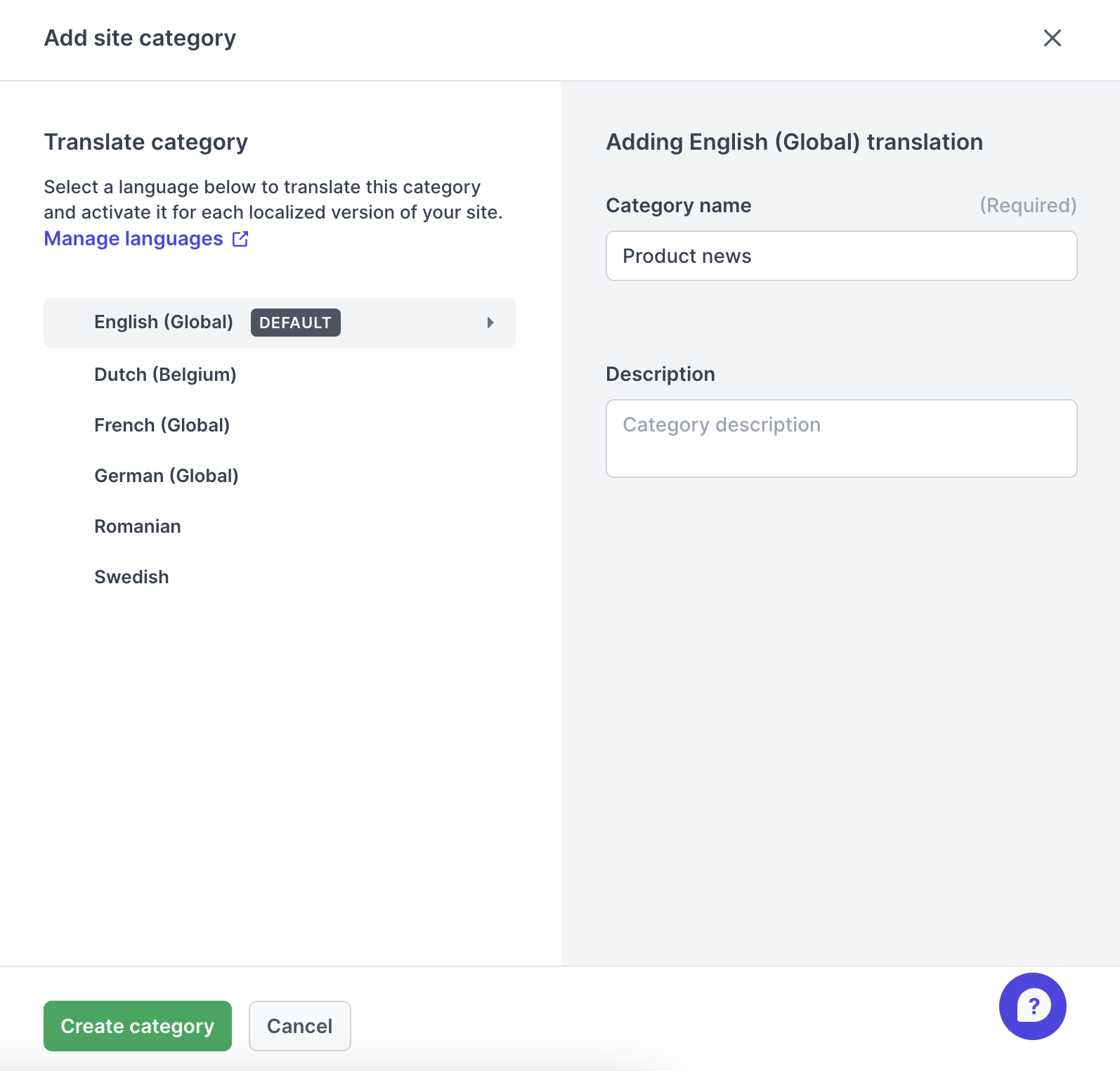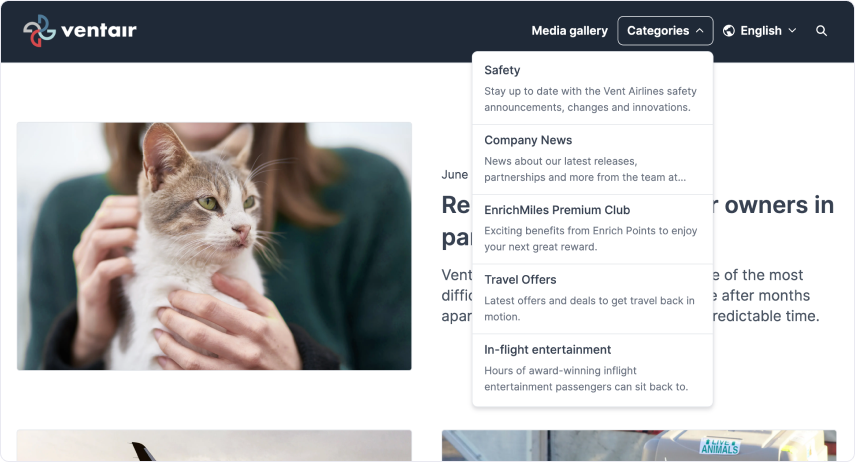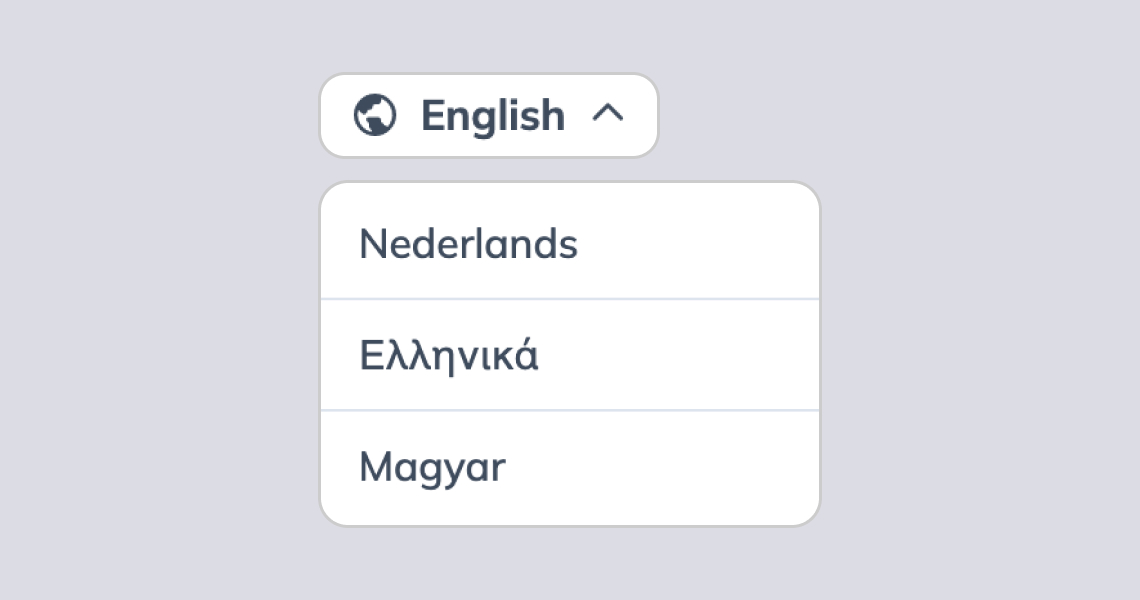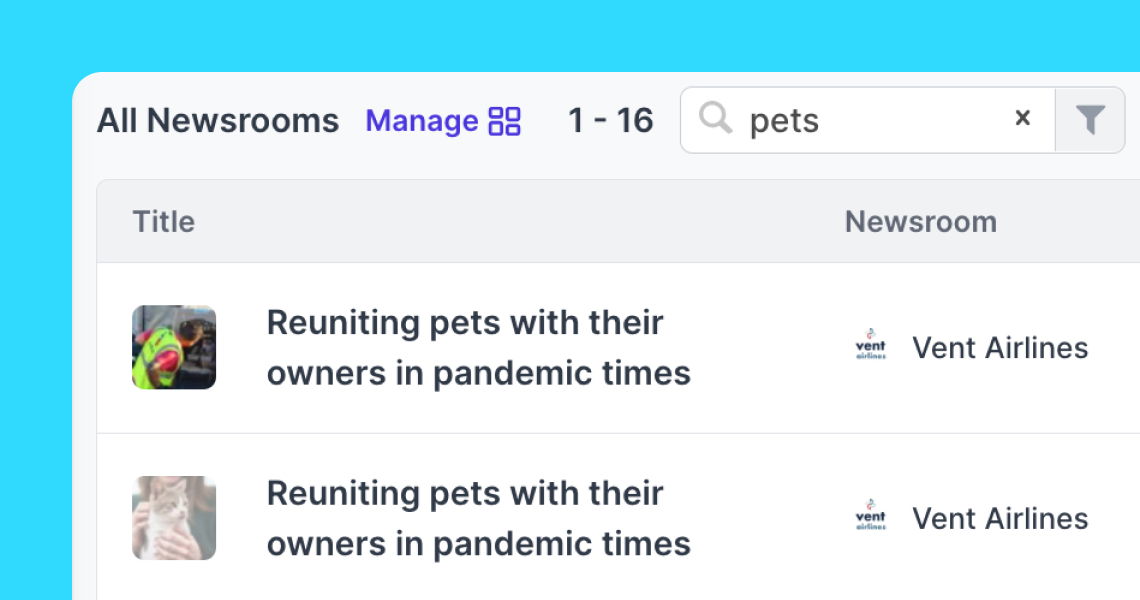Categorizing your stories
See how to add categories to your stories to help visitors find relevant content
Note: Site categories are available only in Premium and Enterprise plans
Classifying your stories in categories can help visitors easily find content that they are interested in. If this feature is not turned on for your account and you want to learn more about it, please check our Plans & Pricing page or start a chat with us.
If you have more than one active site, please note that categories are not shared across sites and must be added in each individual site's settings.
1) Access the site's dashboard and click on Categories
2) Set up your categories in different languages (not mandatory)
3) Next to each category, you can see which language(s) the category is available in
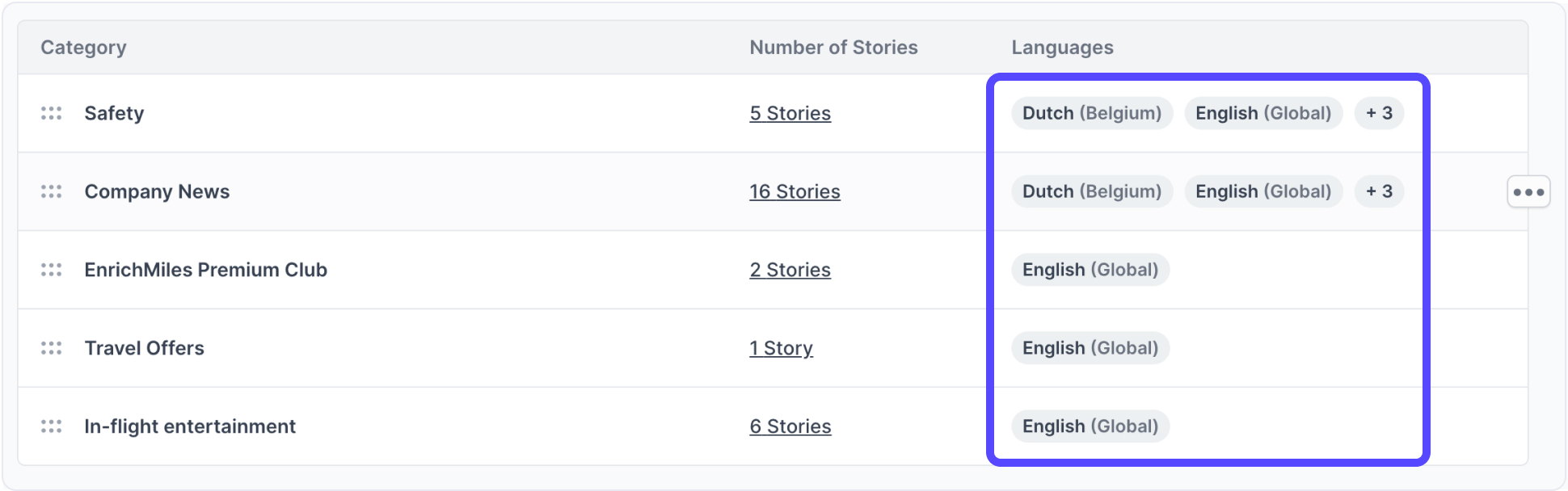
4) Drag and rearrange your categories in the order you wish for them to be displayed
The reordering site categories features is only available for sites using the Bea, Greta, Marcel or Lena themes. Sites on legacy themes will not be able to reorder their categories
5) Edit your categories any time by clicking the ••• button then Edit category
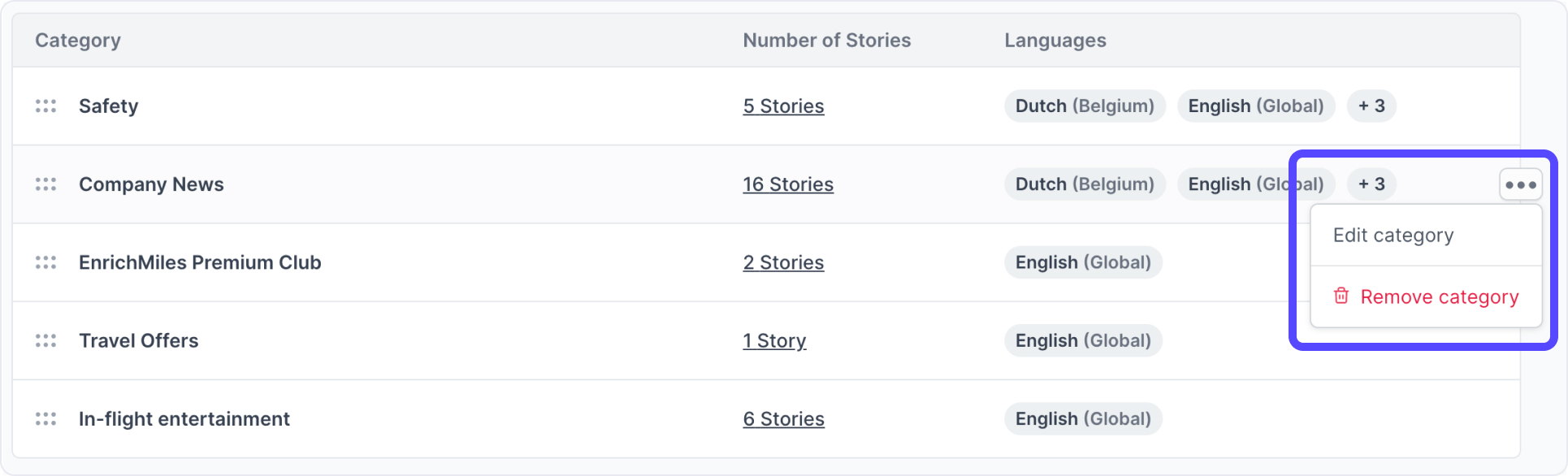
When creating a story, you'll see your categories listed on the right sidebar. Simply click on the categories section and you'll open a new panel. The categories panel will list all categories you created for this site, you can select one ore more. Once the story is published, it can be found under that selected category on your public site. See below for how categories appear on your sites.
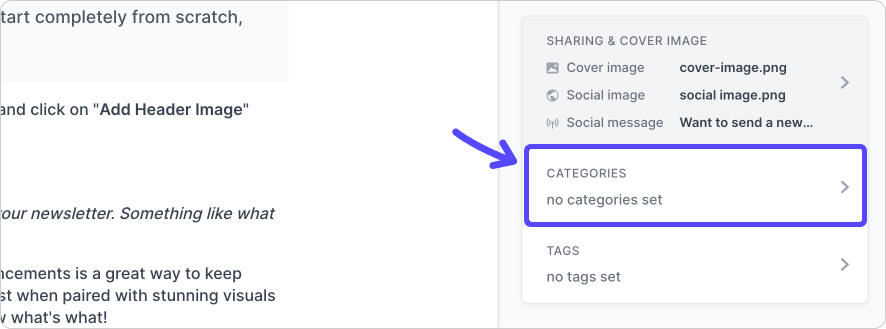
All categories can be found under the category dropdown menu in a site's navigation bar, along with each category's description.
Once clicked, every category has a dedicated URL, such as news.vent-airlines.com/category/company-news or news.vent-airlines.com/category/travel-offers.
Every published story belonging to a category will also have the category name displayed on the story card. These category tags on story cards are clickable.
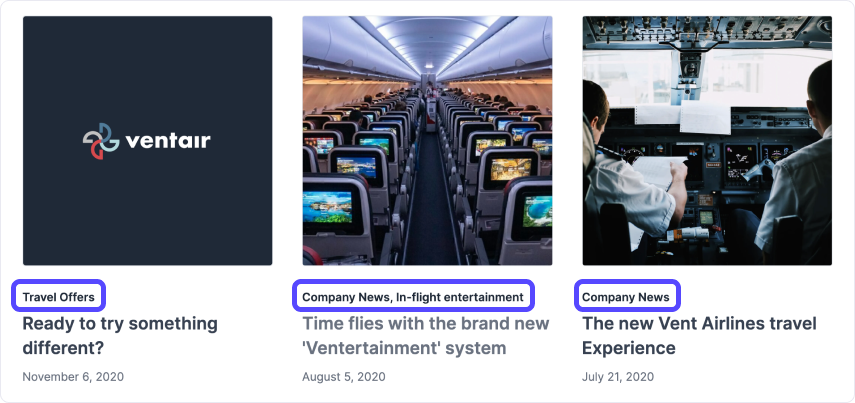.png)
If it's a new site, it's likely the categories aren't showing because there are no stories published to them. Once you publish a story, the category it's attributed to should appear.
It's also worth noting that a category will only appear if at least one of the stories published to it is set to public visibility. So for example, if you create a category and fill it with private stories, it will appear empty when you view the category on your site.