Sign-in methods in Prezly
Ways you can access your account
Depending on your workflow, preferences, or team policies, Prezly provides you with three different methods to access your account:
- Sign in with email and password
- Sign in with Google
- Sign in using SSO
More info on each method below.
You can use your email address and nominated password to get into your account. Prezly has minimum requirements for password length, and defends against brute-force attacks that try to access your account.
You have the option to reset and change your password from the Prezly login page (click on the "Forgot password?" link).
If you encounter login issues or want to switch sign-in preferences, please contact our support team.
2FA security is enabled for email/password method users. This prevents attackers from gaining access to your account when the password is leaked or brute-forced (trial and error attack).
What should I expect after entering my email and password?
After inputting your login credentials, you will be asked to enter a 6-digit security code before entering into your Prezly account.
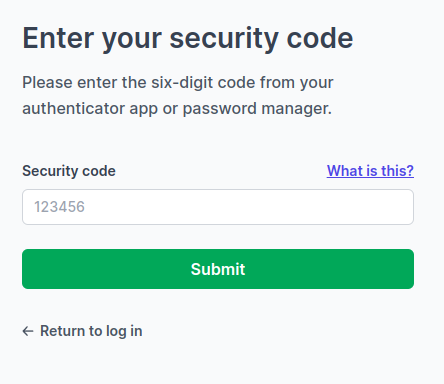
Where do I get the 6-digit codes?
We recommend to install and use an Authenticator app on your mobile device. An Authenticator app is a mobile application that generates one-time passwords (OTP) that are time-based, helping protect your accounts from unauthorized access.
To pair this with your Prezly account, please have an authenticator app installed on your phone. There are a number of providers available, but the ones below are often recommended:
Once installed, log into Prezly and:
- Click on your name in the corner and choose settings from the dropdown menu
- Click login details
- Scroll down to see two-factor authentication
- Click the Set up authenticator app button
2FA is only available for accounts that log in using email and password.
My Authenticator app isn't working! What should I do?
We strongly advise that you refer to the app's support/help resources. If all else fails, our support team can help unpair your Prezly account from the Authenticator app and return you to receiving the codes in your email inbox.
What if I don't want to use an Authenticator app?
By default, the 2FA code should be sent to the inbox of the email address you use with Prezly.
Why isn't the 2FA code appearing in my email inbox?
Your email provider or organization IT might have applied additional screening steps, which may delay the delivery or have diverted the email elsewhere i.e. Spam or Promotions tab. Kindly check in those locations or partner up with your IT resource.
Sign-in with Google is a service that allows users to sign in to third-party websites and apps using their Google Account credentials.
You can see how this works in Google's video below:
For Google sign-in issues, please refer to Google's support page for the latest guidance.
If you wish to switch sign-in preferences, please contact our support team.
Available for Enterprise plan customers. Please contact support@prezly.com if you wish to know more.
Single Sign-On (SSO) is a system that allows users to access multiple applications or websites using a single set of credentials. Within Prezly, SSO means that the authentication of an Enterprise plan user is outsourced to their organization's system.
- From the Prezly login screen, click on Sign-in using SSO
- In the next screen, enter the email address you use with Prezly then click on Sign in with SSO
- You will then be redirected to your organization's SSO verification page (please follow the steps as directed). Completing this will bring you into your Prezly account.
For SSO issues, please work directly with you internal IT.
It will not be possible for a user under this arrangement to switch to any other method.
