Publish options in Prezly
See what options you have when publishing your stories
Once you've put the finishing touches on your story, click the Publish Options button to decide how and when you want it to be published.
The publish option you select affects things like the URL your story uses and whether or not your story is visible on your site, so it's worth becoming familiar with the different options. Here's a quick table you can use for reference:
Publish option | Type of link | Can it be shared in campaigns? | Is it visible on site? |
|---|---|---|---|
Draft | Preview | No | No |
Publish immediately | Final | Yes | Yes |
Schedule for later | Preview | Yes, after schedule date | No |
Publish as private | Final | Yes | No |
Embargo | Final | Yes, with embargo message | No |
Confidential Draft | Preview | No | No |
Publish as Confidential | Final | Yes | No |
Some options available in our advanced plans. Talk to us for more info.
Let's take a closer look at what each of those publish options means.
This is our default mode for newly created stories. Your story is kept in draft until you decide on its published state. A previously published story can be returned back to draft mode using the Publish Options button.
While working on your story, Prezly auto-saves changes in your drafts. This also gives you the option to revert your current draft to the last hard saved version. You can view your previously saved story drafts using story version history.
A draft story will not be visible on your site, is not searchable or indexable on the web, cannot be sent in your email campaigns or pitches, and will only be seen by you and others with access to your Prezly account.
If you need to share the draft story outside of Prezly for review, you can click on the Preview link in the top-right section of the editor. A new window will open showing you the draft story.
The preview URL is a temporary un-guessable link and is meant for internal viewing. This link will change when you publish the story.
When the story is published, it means that it will be publicly available on your site overview. It also means that search engines will index your story, making it discoverable using search engines like Google, which helps your SEO.
This publish option also gives you the option to backdate your story. (If you want to future date, scroll down to the next option.)
When you choose the Publish immediately option, the URL generated for your story is final, with your story's headline forming part of the link, and your story can be shared immediately via your Prezly campaigns and pitches.
Caution: Returning a published story as a draft and republishing it using a different headline will cause the URL to change, so anyone trying to access the story via its previous URL will be unable to reach it.
This is best used if you have multiple stories you need to write and publish on specific dates and you have to move from one story to the next quickly.
Whenever a story is scheduled for later, it means that it will go live at the appointed time you set in the publish option settings. A scheduled story remains in draft mode until it reaches the scheduled date and time you set. You can use the preview link generated by clicking the preview button in the top-right corner of the editor to share your scheduled story for internal review.
A scheduled story can only be shared in your Prezly email campaigns and pitches if those communications send on or after the story's scheduled publish date.
When the scheduled publish date is reached, the story will automatically be changed to Published and will become publicly available on your site overview, as well as indexable by search engines.
The time zone that your site is set in will affect the time zone for your scheduled content. Please check the time zone in the site's advanced settings to ensure your stories and campaigns are aligned with your communications plan.
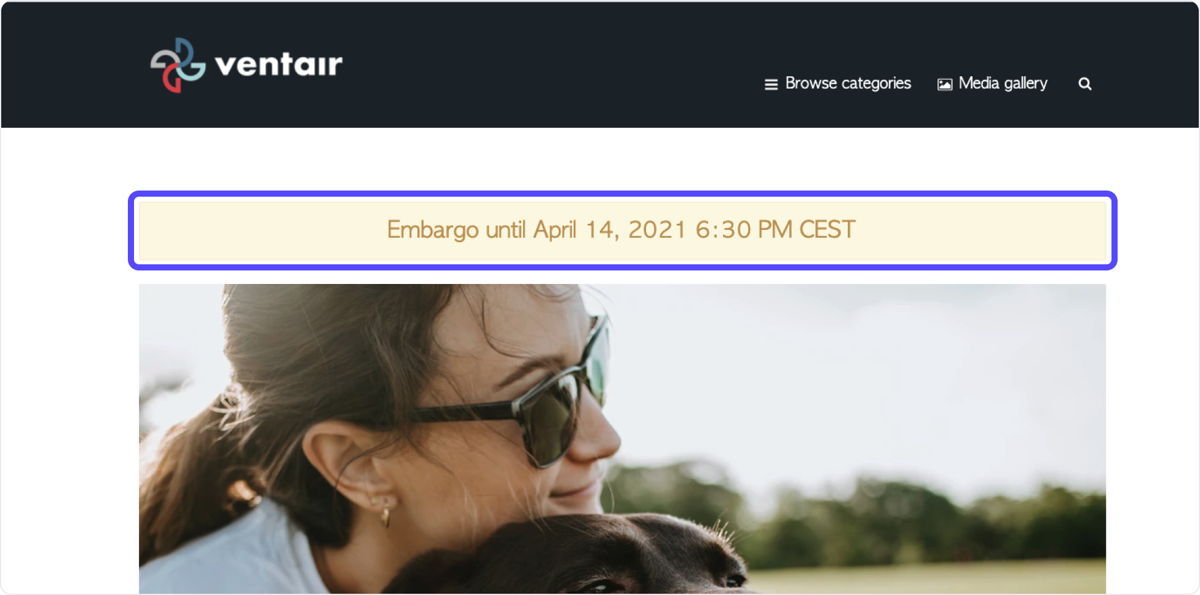
Best used for time-sensitive / synchronized communications for select readers (e.g. per region product launches, advanced viewing for journalists).
When the story is published via Embargo, the story will remain private until the embargo date is reached.
People reading this type of story will see an embargo message at the top of the story (in the story site and your Prezly campaigns and pitches) letting the reader know that the release should remain private until that specified date.
When the set embargo date is reached, the story will automatically be changed to Published, making it publicly available on your site overview and are indexable by search engines. The embargo message will no longer appear from this time onwards.
The URL of the story is final and stays the same from Embargo to Published.
The time zone that your site is set in will affect the time zone for your scheduled content. Please check the time zone in the site's advanced settings to ensure your stories and campaigns are aligned with your communications plan.
Best used for presentations targeting select readers (e.g. customized product proposals).
When the story is published as Private it won't be available in your site, nor will it be indexed by any search engine. A final link will be generated for a Private story, and only people with the final link to the story will be able to see it. There will also be no sharing buttons available in the story. These stories will remain Private until you manually change their status through the publish options.
Available only on Enterprise plans
Best used for sensitive information you will release (e.g. financial reporting, organization changes, R&D updates).
Confidential stories (both Confidential draft and Publish as confidential) are hidden from other Prezly users in your team. They do not appear on your site, and are not indexable by search engines.
- Confidential stories only appear to the author of the story in the Prezly application. Even other teammates will not be able to read or edit it!
- You may choose to share the Preview URL with anyone, so they can read it in the site.
- You may revoke this access at any time by unpublishing the story. (You may need to publish it first, if you shared a draft.) This expires the link you shared in the previous step, but feel free to share the new one again as needed.
